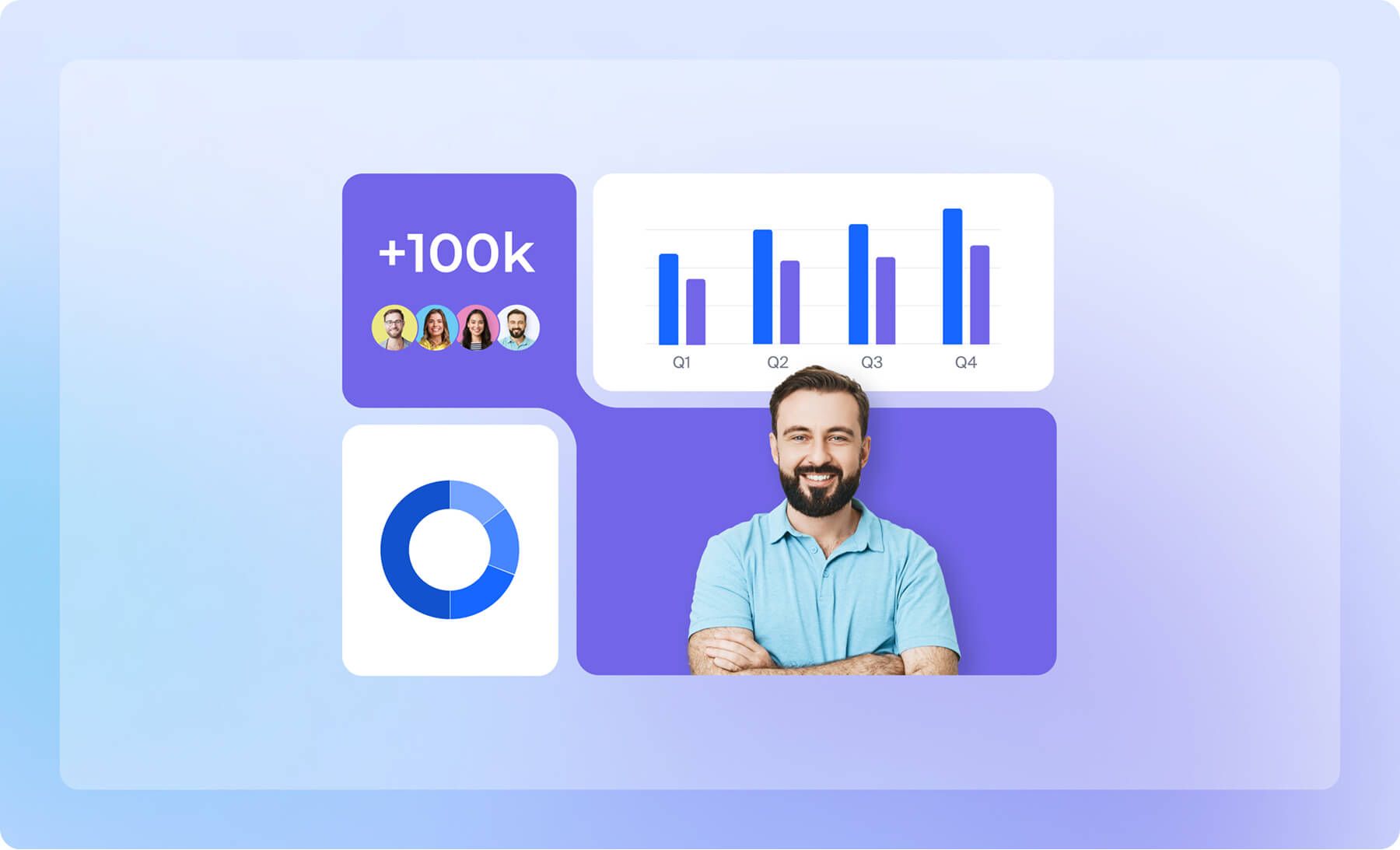Having an extensive database only gets you so far.
Suppose you need the necessary filters to navigate the thousands of leads and hundreds of existing clients your business keeps in contact with. You'll run into issues such as forgotten deals and delayed outreach to new leads.
Custom views are incredible. They help your business…
- Navigate large arrays of data quickly
- Segment the database
- Send email campaigns to a segment of customers
- Make data-driven decisions
Having the correct views set up for your employees is vital for the operation of your different teams. It guarantees more straightforward navigation of the database.
In this article, we look at all the different departments that can benefit from NetHunt CRM's custom views and share the must-have filters for each.
What are custom views in NetHunt CRM?
With lead generation, prospecting, and outreach being more efficient than ever due to the increasing opportunities for workflow automation and various integrations, it’s no wonder your CRM system is filling up with new leads quickly.
You might have a few folders for vague categorisation.
But is scrolling through all your deals in a single Deals folder efficient? Surely, it decreases the time you and your employees spend on money-generating activities. Obviously, it reduces motivation, leading to lower productivity across departments.
That’s where custom views come in to save the day.
Custom views in NetHunt CRM are different ways to segment and present data to you and your team. This ensures that the needed data can be accessed quickly, without much hassle.
They help you change how you view your database so data entries you're looking for become easy to spot.
A few benefits of custom views are…
- Increased oversight of sales team activity
- Increased ability to make data-driven decisions
- Increased productivity
- High understanding of current employee tasks
- Increasingly easier access to a broader range of reports
- Improved quality of entry segmentation and personalisation of outreach
That sounds good, so let’s find out how to set up custom views for yourself.
How to set up custom views in NetHunt CRM
You can create custom views in NetHunt CRM from any of your folders.
When saving a view, you can make it only visible to yourself or other members. You can find your saved views on the left-hand sidebar, underneath the folder they segment. Check it out…
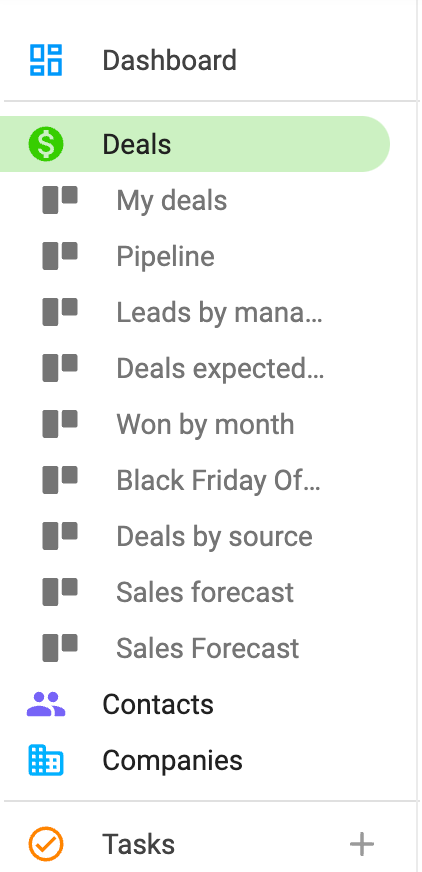
Creating a custom view in NetHunt CRM is as simple as it gets…
- Open the folder you would like to create a view for. For example, the Deals folder.
- Choose the field you want to group your data entries by. In the Deals folder, this could be the deal sum amount.
- Add more information displayed on the cards by changing the settings. You can also change field titles, the size of cards, and how data is presented.
- You can also pin columns by pressing the three-dot menu next to the column.
- Change the column order if you wish by pressing the column order button.
- Save your view, so it's available to you later. To do this, click the Save View button.
After those steps, you should see the view in the left-hand sidebar, below the folder it segments.
What views should the sales team set up?
Sales representatives spend most of their time working with CRM data.
It is essential to ensure they can quickly find the data entries they're looking for to save time.
The necessary custom views for sales teams are…
The Sales Pipeline View
The sales pipeline is the view of a lead's stages, from being added to your contacts list to becoming a paying client. This tool ensures every lead gets noticed in the constant influx of new sales activities.
The sales pipeline view helps the sales team, sales management, and team leaders determine which deals are close to completion and which might have encountered an obstacle to conversion.
➡️ If you want to learn more about sales pipeline reviews and why this view is vital to your business, check out this article.
The way you set up this view is…
- Open the Leads folder
- Select Card View
- Choose view by stage
Once the view is set up, here's what you'll see in front of you...
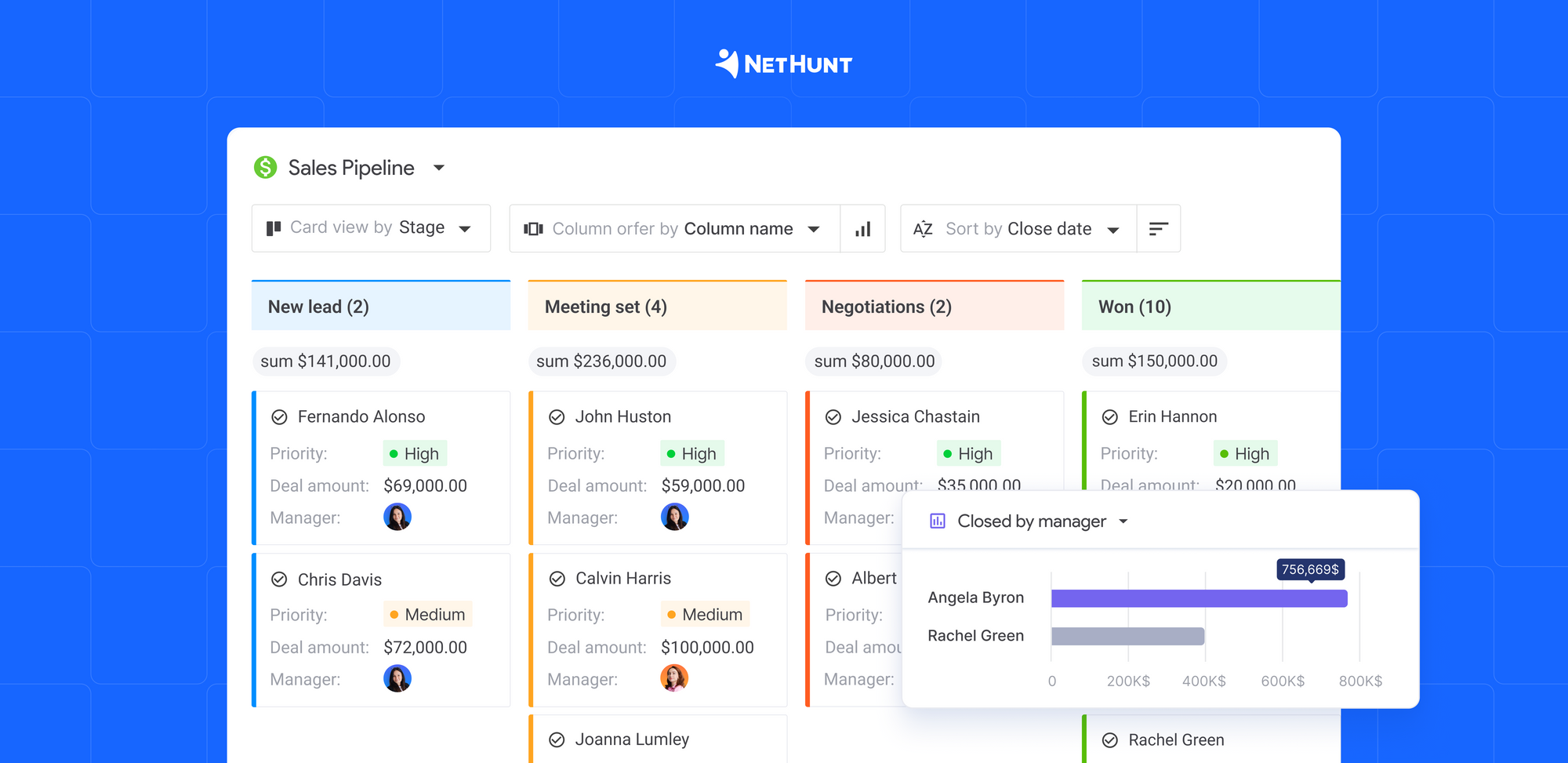
If you’d like to read more about sales pipelines, we recommend checking out our other articles about this topic…
➡️ ️Absolutely everything you need to know about sales pipelines
➡️ ️Multiple sales pipelines: How do they work?
The New Leads by Manager View
A lead should never get lost because nobody noticed it entering the pipeline.
Luckily, NetHunt CRM's custom views allow you to see what needs to be done and when quickly.
Through workflow automation functionality, you can assign leads to managers automatically on a round-robin basis. Once a manager has a lead assigned, they will automatically be notified; relevant tasks will be added to their schedule.
Setting up this view can also streamline manager alerting — the system will automatically email the dedicated manager whenever a new contact enters the view. This ensures the manager sees new information entering the pipeline and doesn't hesitate to reach out and get the wheels in motion.
The leads-by-manager view is also invaluable to C-Level managers.
Information from this custom view can be used to assess the performance of each sales manager on the team and subsequently used for coaching purposes.
This is how you create the New Leads view…
- Head to your Leads folder
- Press the Card View button and choose by manager
- Filter your view by the desired timeframe. Filter, then create and choose whether you want to look at leads created today, this week, or this month
By changing the card view to be by source, you can also tweak this view to show you what sources bring you the most leads.
You'd probably want this view available to all your sales team members, so make it public when saving.
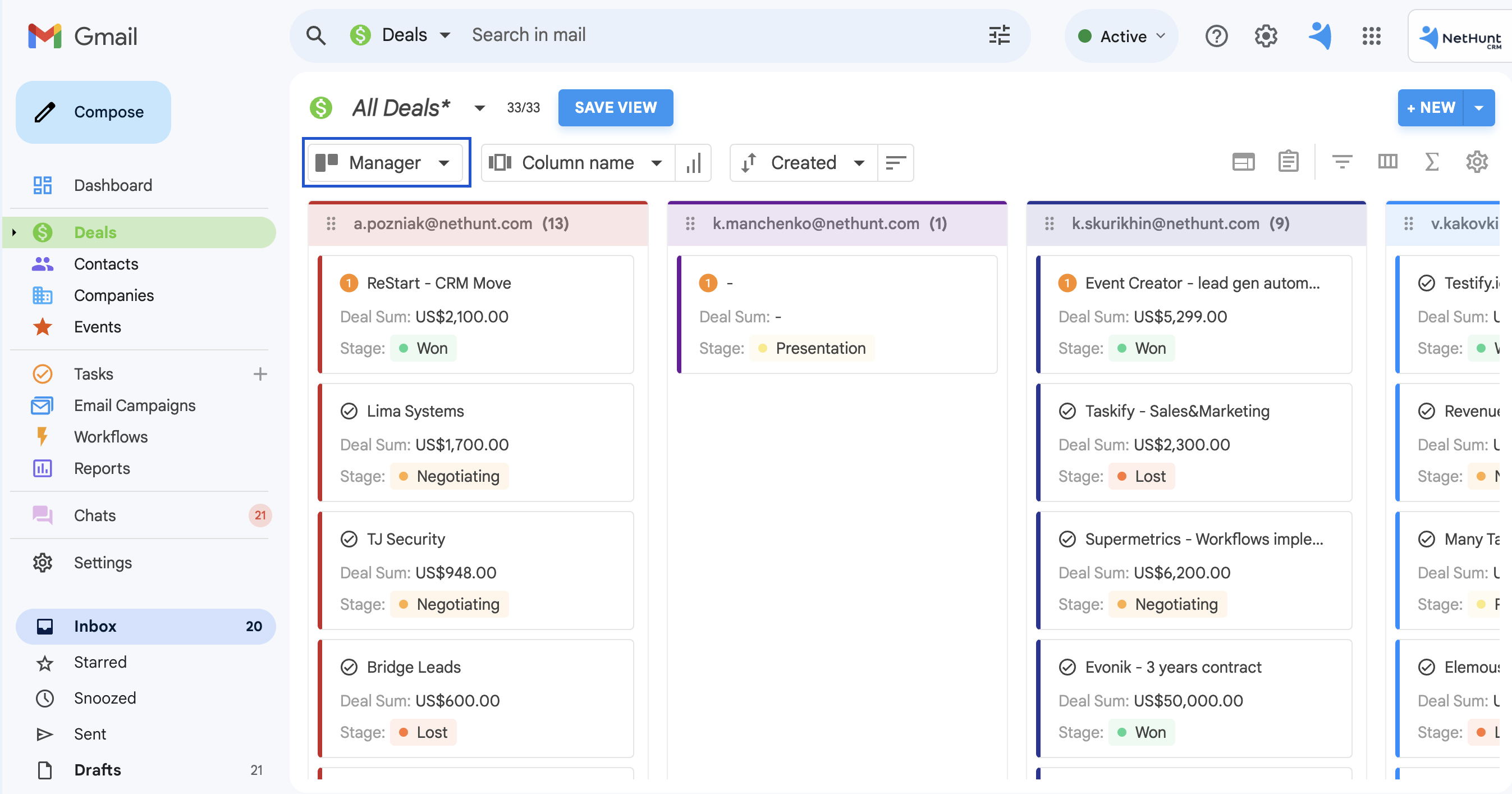
The Deals Expected to Close Within a Specific Timeframe View
Adding a loose deadline helps motivate sales representatives.
With NetHunt CRM, creating this deadline is literally as easy as adding the field “Expected Date to Close” to a customer card and making that field mandatory.
To create the Deals Expected to Close Within a Timeframe View, you must do the following after creating the required field…
- Head to the Deals folder
- Create a card view based on the Expected Date to Close field
- Choose your timeframe: By day, month, quarter, or year
- Click on the Card Settings button to include the lead’s score, their probability of closing, the stage they’re in, and their assigned manager
Here's what your custom view should look like once you're done creating it...
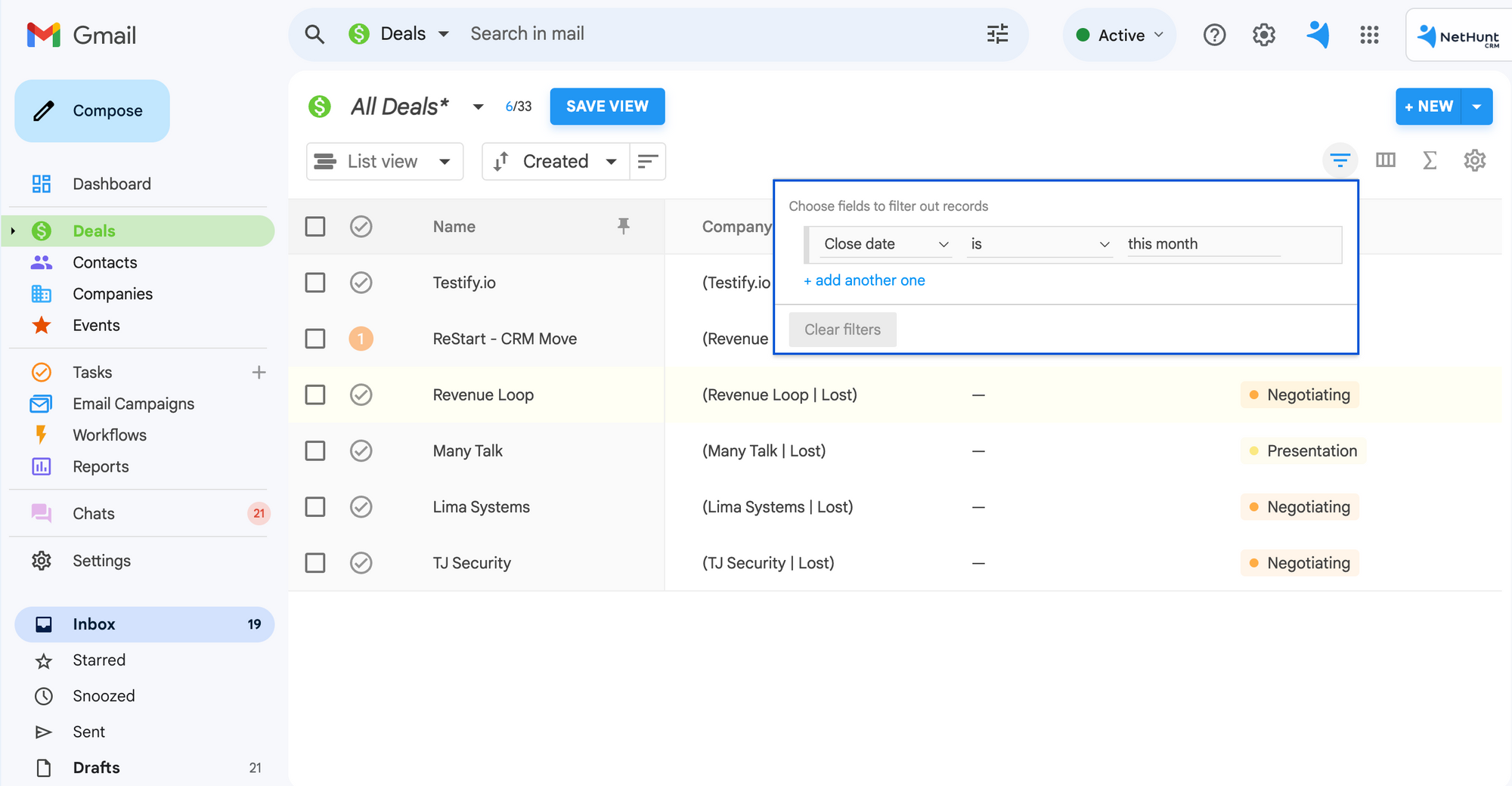
The Won Deals View
In the SaaS sphere, a deal being won is far from the end of the sales pipeline.
It is crucial to monitor the clients already using your product to spot issues like low product usage. The Won Deals view does that, which is what it looks like…
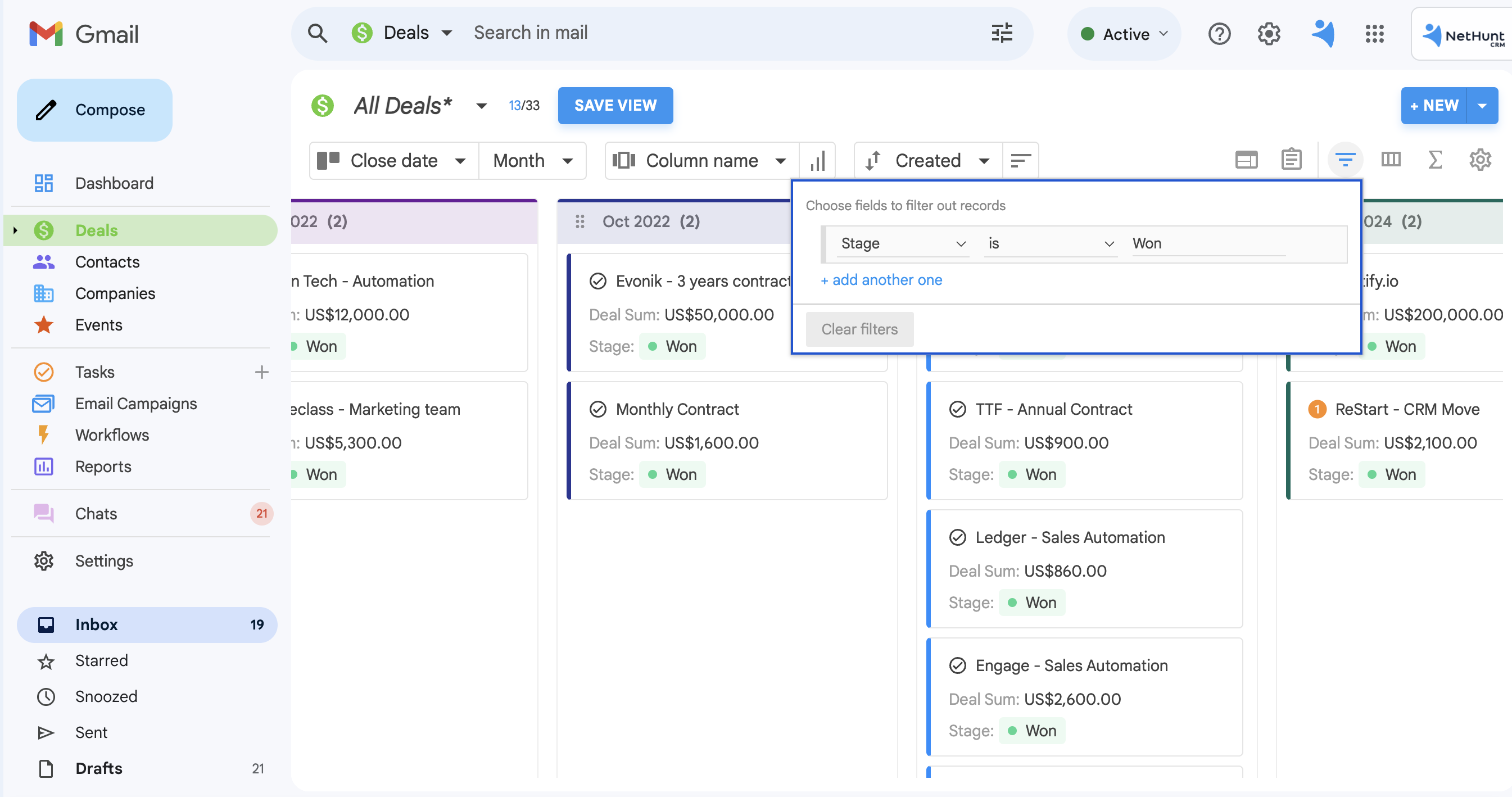
To create this view, do the following…
- Head to the Deals folder
- Filter deals by Pipeline Stage ➡️ Won
- Filter deals by Timeframe ➡️ This year
- Create a card view by manager
By viewing the card view by source, you can also tweak this view to see which sources bring you the highest rates of successful sales.
The Campaign View
This view is incredibly important for gauging the success of different campaigns that your sales team runs.
To create this filter, the first step to take is to tag relevant campaigns. In NetHunt CRM, we can mass update email campaign leads with tags based on which campaign they come from.
- Visit the Email Campaigns folder and choose the campaign you’d like to tag
- Select the relevant leads and mass update their records, including a tag with the name of the campaign
Then, create the view with a few steps…
- Head to the Deals folder and filter all deals by Won stage
- Create a card view by the Campaigns tab
If you follow the instructions, you shall see something like this in your NetHunt CRM workspace:
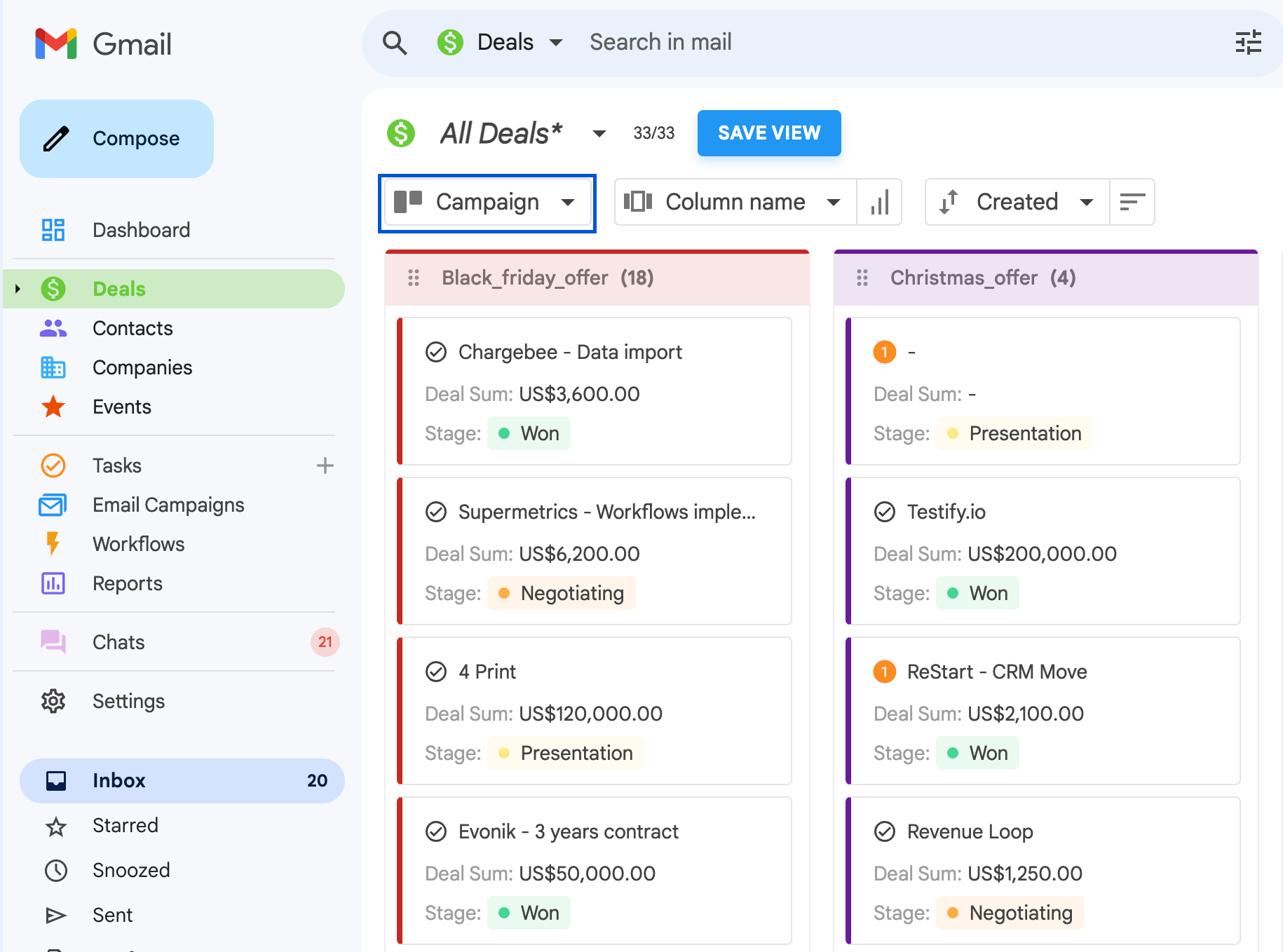
The “By Source” Custom Views
To any business, knowing which sources bring you the most leads and which bring you the highest quality leads is important. This knowledge helps identify problematic lead sources and sources your team should focus more on.
To set up By Source views, you need to follow the same steps as in the "Deals Won", and the "New Leads" custom views. However, when changing the card view option, select Source instead of Manager.
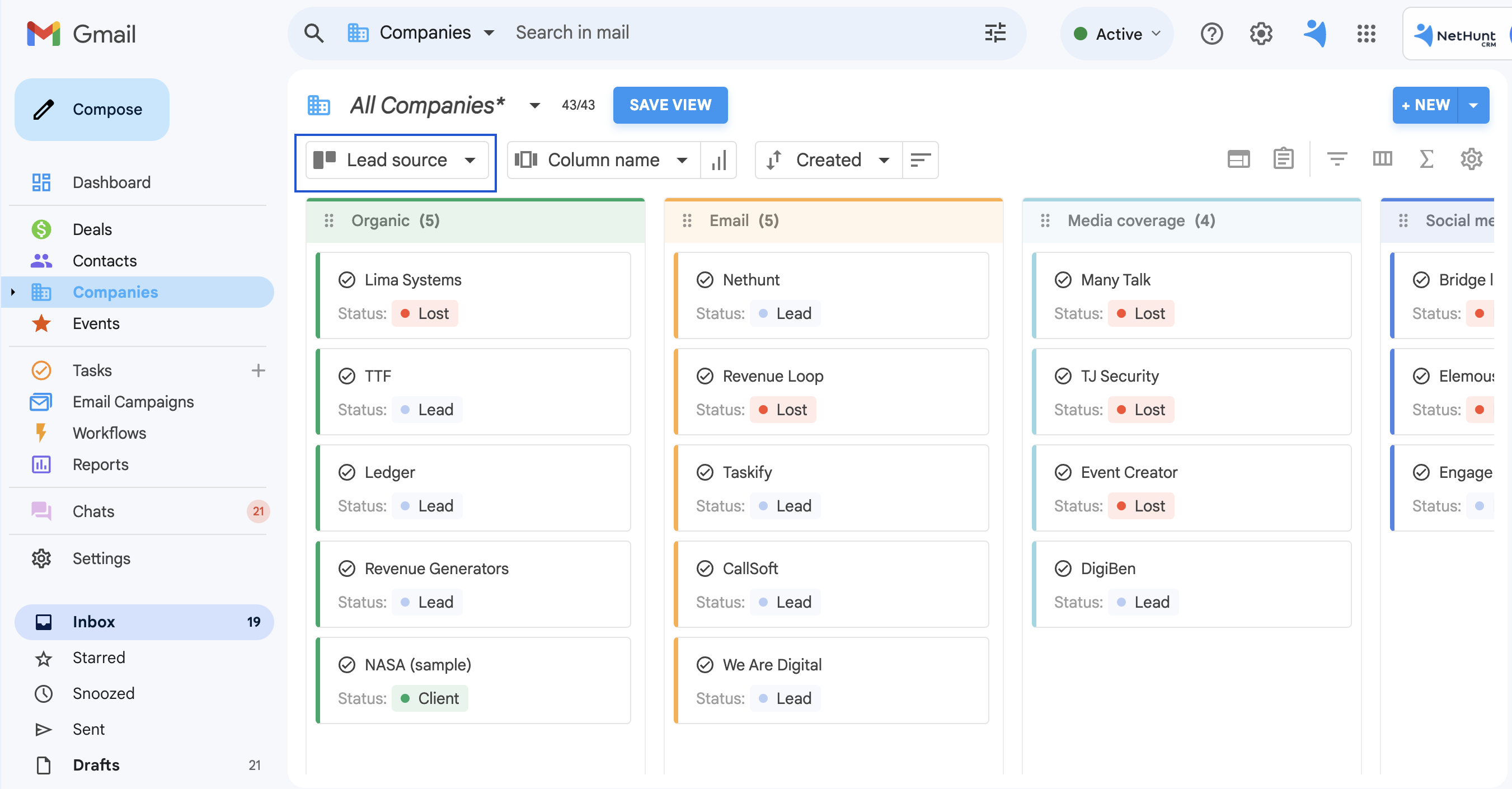
With these views, your sales team should be able to navigate the data in your CRM system easily.
Now, let's move on to the marketing team…
What views should the marketing team set up?
The marketing team also needs custom view filters to gauge campaign success comfortably.
One of the main benefits of NetHunt CRM is that it allows for versatility and usage across departments.
The marketing team uses custom views for…
- Database segmentation
- Measuring the effectiveness of various marketing activities
- Sending personalised email campaigns to different customer groups
- Improving their marketing strategies based on past performance
Here are a few views necessary for the marketing team…
Product Newsletter Subscribers view
This custom view will be of utmost use to any company that utilises email marketing to generate sales.
That's especially true for SaaS businesses, as updates, seasonal discounts, and other promotional materials need to be continuously shared. If customers don't receive constant updates, their product usage might grow stale.
After all, business processes and their tools are growing more complex. You need to let your users understand how your product is moving with the times.
This custom view doesn’t leave much to the imagination, showing your marketing team a list of every lead in the database that has opted to subscribe to the newsletter.
This view is a great indicator of how well your content is performing with your audience.
To create this product newsletter view…
- Add a tag such as “Subscribed” as a checkbox to client cards
- Filter the records by that tag to automatically see who is subscribed to your newsletter
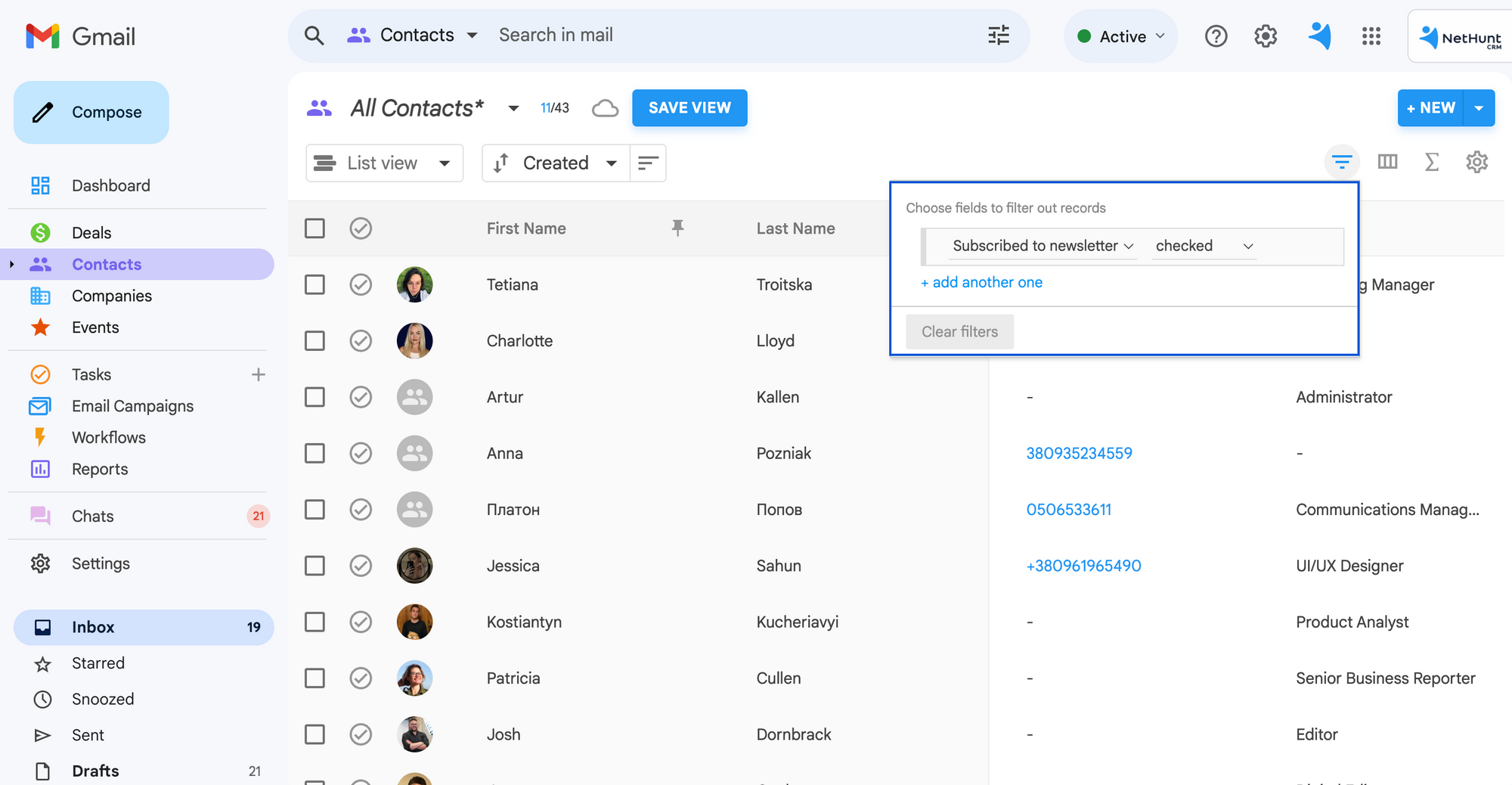
The Gated Content Lead View
Lead magnets are getting increasingly popular tools in the marketing world.
However, a poorly executed lead magnet development strategy leaves you with a low conversion rate. Therefore it is important to know that your gated content grabbed an audience's attention enough for them to want to access it.
Gated content is also great for segmenting your audience based on the type of gated content they downloaded. If you offer an ebook about lead generation through LinkedIn and essential email marketing metrics, you would be able to differentiate between the two audiences attracted to those resources.
To create this view…
- Add a separate tag for every type of gated content that you create for your website, automatically assigned to leads depending on the kind of content they access
- Filter tags by that view to see what kind of content your audience is more likely to engage with and which areas your marketing team needs to focus on further
The view you get will look like this...
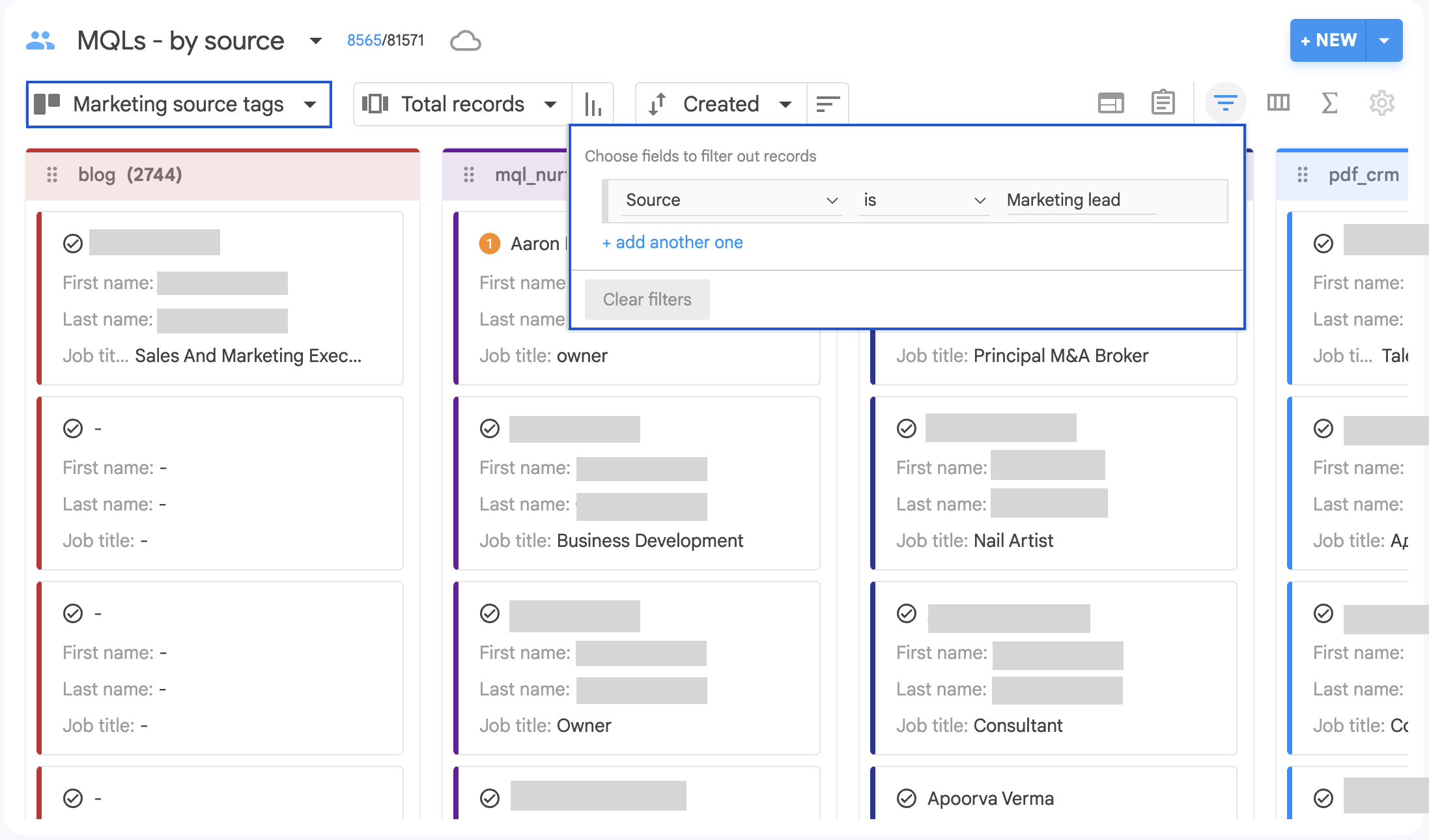
The Campaign Pipeline View
Create a custom view for every marketing campaign you launch to track its performance.
When looking at a campaign with the campaign pipeline view, you can see all of the leads that this campaign has generated, the quality of those leads, and their stage in the sales pipeline.
To create this view, you need to…
- Go to the Deals folder or any other folder where you store the leads from a certain campaign
- Filter records by the field Campaign is “Black Friday” or any other campaign you want to track
- Group by stage to see where every lead is in the sales pipeline
Et voila! Here you have your marketing campaign pipeline view:
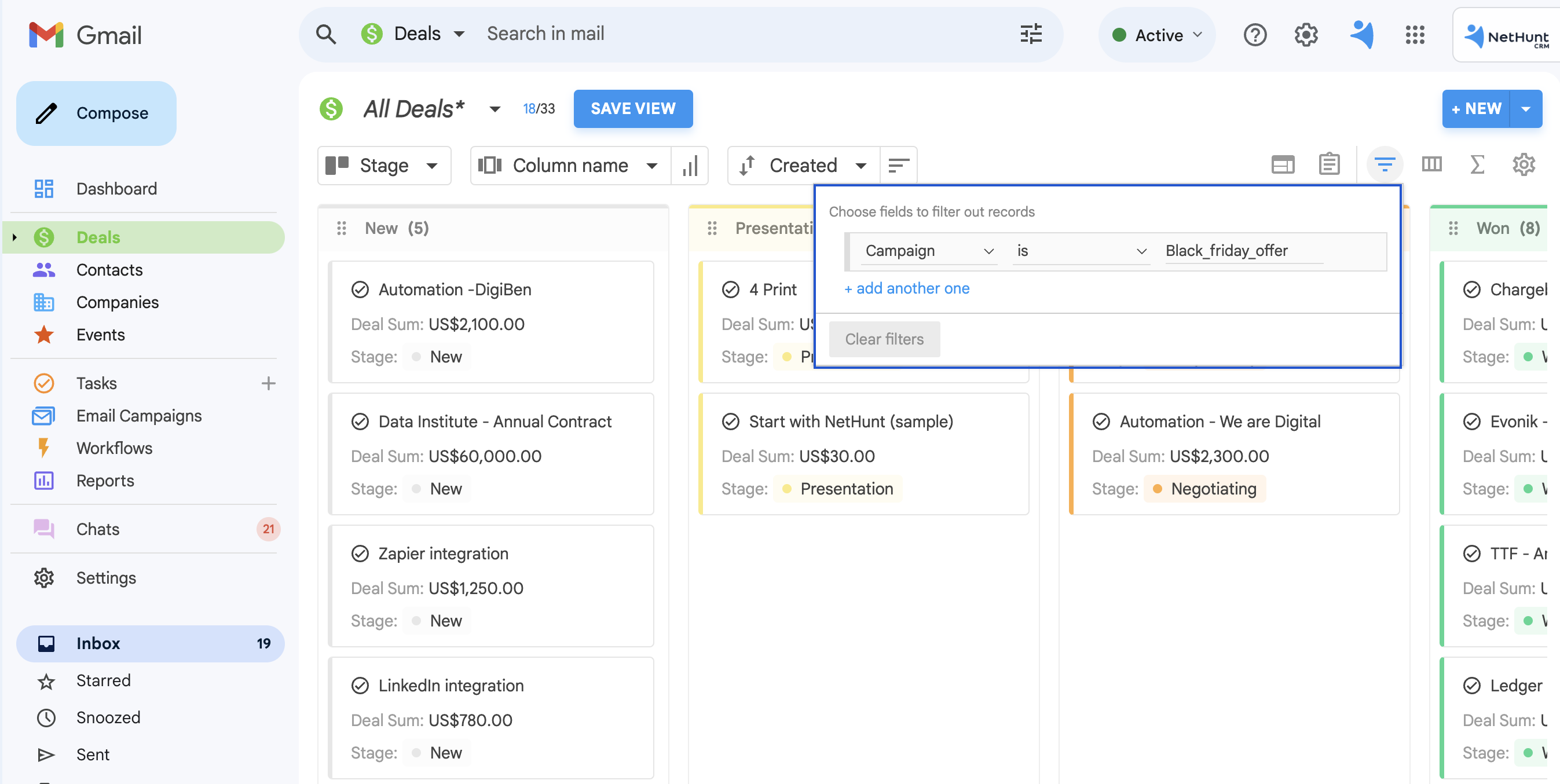
What views should the administration set up?
Custom CRM views aren't only good for sales and marketing teams but also for management. Seeing the performance of your teams and tracking results is an integral part of business activity.
The Lost Reason View
It is important to know why some prospects might not decide to become a customer of your company, and there could be more underlying reasons than just your sales team's performance at hand.
Creating a loss reason view allows you to see those reasons.
Here's how you can create one in NetHunt CRM...
- Create a required field called Lost Reason in customer record cards
- Filter your Leads folder by the stage leads being lost
- Set the Card View to the Lost Reason field that you created
- Don’t forget to save this view and share it with your employees
Once you've completed all these steps, you'll be able to see exactly why you lose deals and understand how to adjust your strategy to close more leads.
The Days Off View
This is a 3-in-1 bundle of views. It will help you as the manager see which of your employees are unavailable and why they have stated they are not able to work.
This view is helpful to see how much people power you have on deck for the day.
However, this view is also helpful for calculating the number of vacation days left and seeing if your remuneration should be reviewed due to taking a non-paid day off.
To set up this view, you need to do the following…
- Filter your records in your day Off folder by type of vacation, sick day, or day off, with the added start and end parameters set to "this year"
- Set the card view to By Employee
- Summarise the fields by the Days parameter
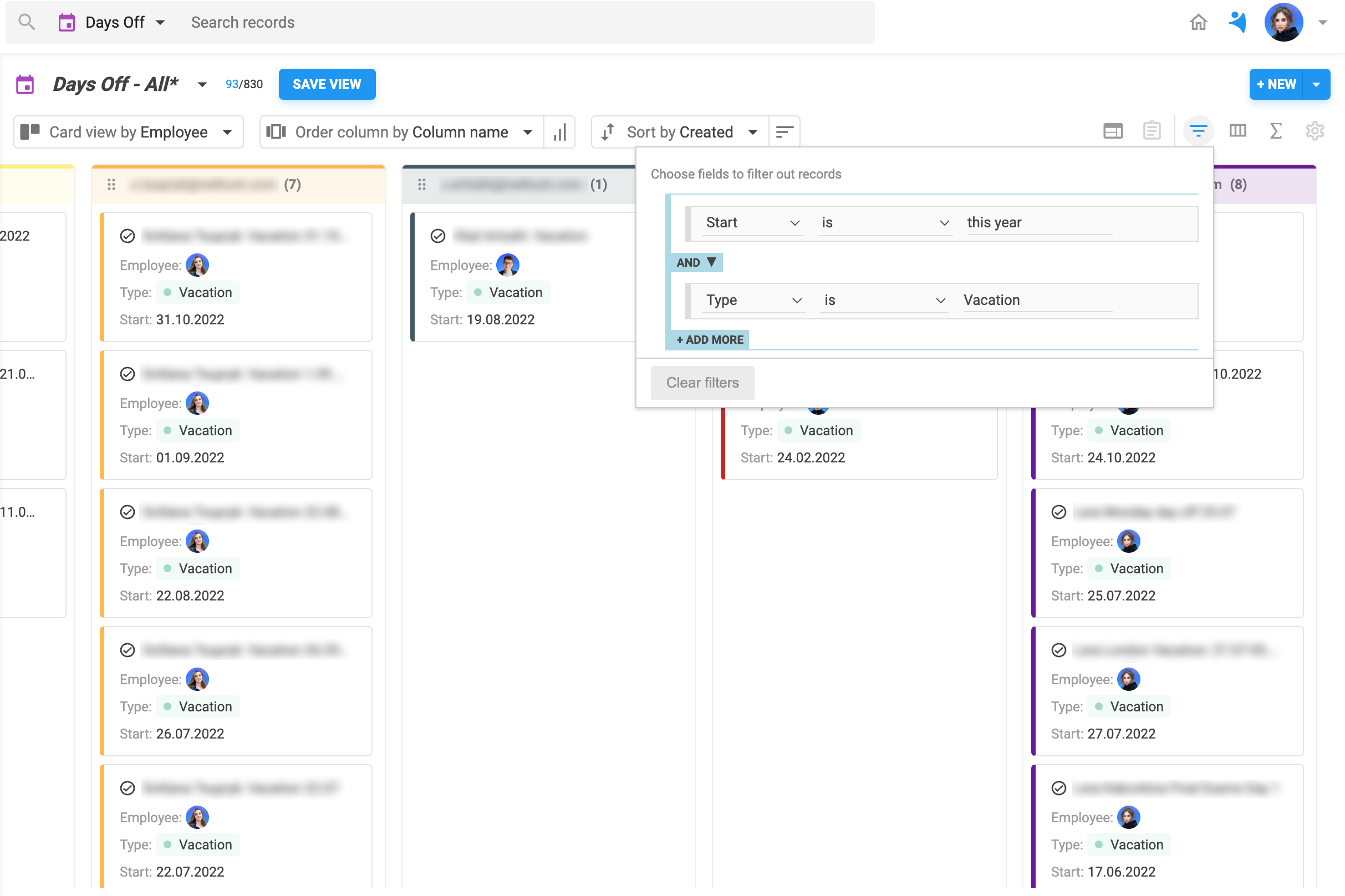
The Sales Forecast View
To plan the company's future activity, it is important to keep constant track of the sales forecasts.
Of course, seeing an up-to-date view of your sales forecasts is highly important to an organisation. It helps your business make informed decisions, track sales performance, and motivates target attainment. It goes without saying why a management executive should have this view set up in their organisation.
➡️ If you're still unsure, look at this article where we discuss that.
To create this view…
- Create a required Sale Sum estimate field in your customer card
- Filter your records in the Companies folder by the Sales Negotiation status
- Summarise your fields by the Sale Sum estimate field
And here's your shiny — and accurate — sales forecast view!
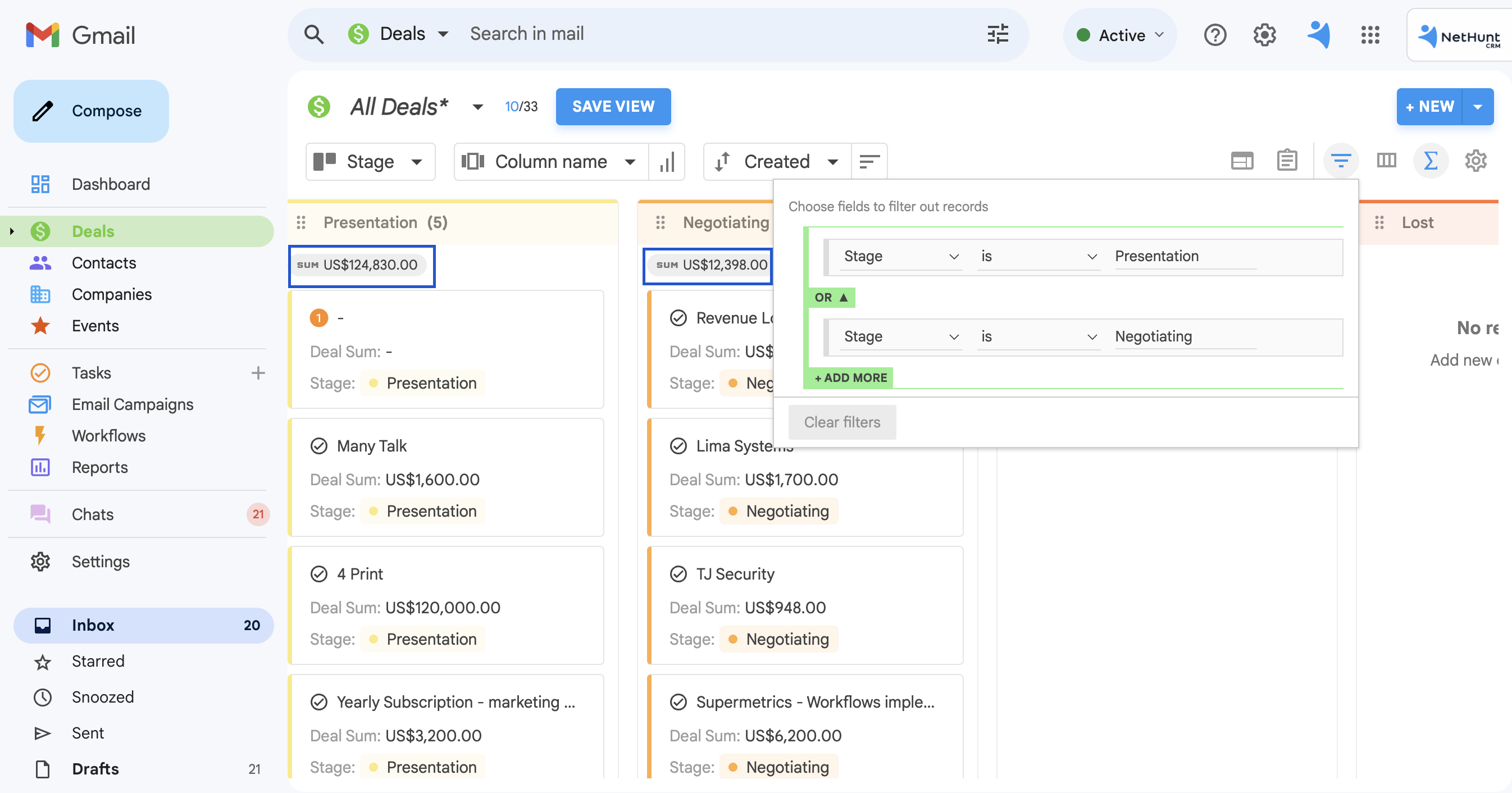
This article hasn't covered all of the custom views you can make with the help of NetHunt CRM since that would be way too much information to cover.
However, if you want to find out more, we suggest you book a call with a NetHunt sales representative to see the full potential of custom views and other features on offer.
Table of Contents
Crack the sales formula with CRM Lab
Twice a month, receive actionable CRM content to your inbox.