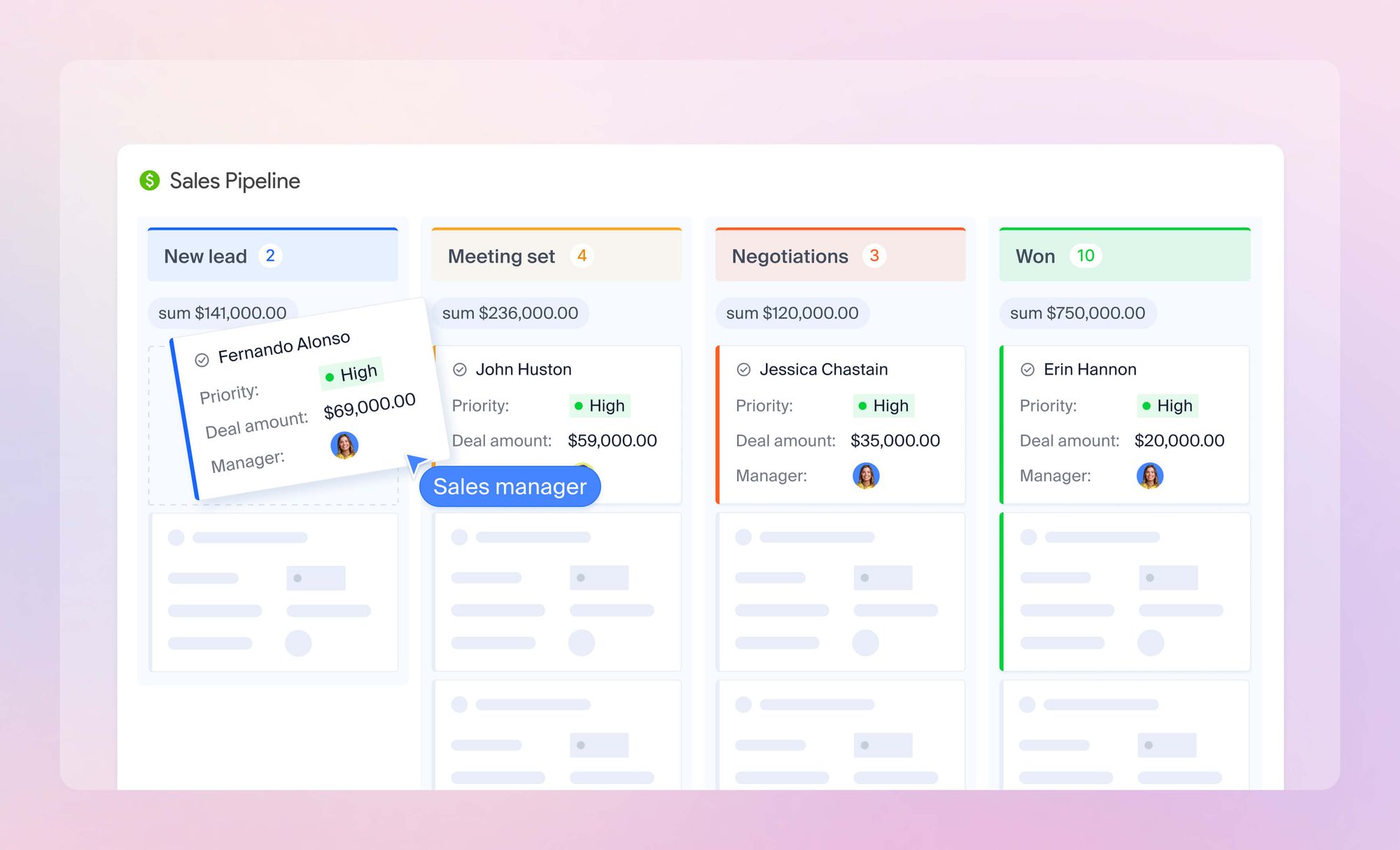A practical guide to setting up pipelines that do more than just look good.
Building a sales pipeline isn’t just about moving deals from stage to stage — it’s about gaining visibility into your entire sales process. A well-structured pipeline helps your team stay focused, forecast revenue more accurately, and spot bottlenecks before they become problems.
In this guide, we’ll walk you through best practices for building a clear, insightful sales pipeline in NetHunt CRM – how to structure stages, customize fields, and track performance in a way that reflects your real sales journey — and helps you close more deals.
Why should I care about a sales pipeline?
Here are the benefits you get once you start caring what your pipeline looks like and how you can use it to the fullest:
- Focus on the right deals;
- Forecast revenue more accurately;
- Spot bottlenecks early;
- Keep your team accountable;
- Boost win rates.
Now that you know why a strong pipeline matters, let’s get practical.
How to build a high-impact sales pipeline in NetHunt CRM
Building a pipeline in NetHunt CRM is easier than you think.
#1: Define the stages of your sales pipeline
Before you can automate or optimize your sales process, you need to map it out clearly. Your pipeline stages should reflect the actual steps your team takes to move a lead from initial contact to closed deal.
With NetHunt CRM, you can build a fully custom pipeline that mirrors your unique sales process. Whether you have a simple 4-step flow or a complex multi-stage journey across different products or teams — you’re covered.
The typical stages a sales pipeline includes are:
- New. Leads recently added to CRM;
- Qualified. A lead meets your Ideal Customer Profile (ICP);
- Meeting scheduled. The initial discussion of how your solution can meet their needs;
- Proposal sent. Formal offer submitted;
- Negotiation. Terms being discussed;
- Closed Deal/ Lost. Deal result (you can also create a separate pipeline for Lost deals if you need to).
💡 The stages might differ highly depending on your business and the industry you’re operating in.
🎨 With NetHunt, you can rename, rearrange, and color-code stages in your pipeline settings to match your real-world process and make your dashboard easier to navigate.
Easy tips for structuring effective sales stages
- Make each stage action-based: e.g., “Proposal Sent” means the proposal was actually sent, not just planned;
- Avoid vague stage names like “In Progress” or “Working” — they don’t tell you what’s actually happening or actions that you should take to move the deal forward;
- Keep it consistent across your team so everyone is on the same page;
- Include separate pipelines for different sales processes if needed — e.g., inbound vs outbound, or SMB vs enterprise deals.
Oh, and here is a step-to-step guide on how to build a pipeline in NetHunt CRM.
#2: Add key fields to collect vital data
When it comes to fields, NetHunt CRM users can tailor them to match exactly what matters in their business, whether it’s product type, budget, region, service tier, or anything else. Yeap, every element in NetHunt CRM is ultra-customizable 😉.
Anyway, here are 10 top fields we recommend you add to collect and structure data for smarter decisions and accurate sales forecasting:
1. Deal value
Helps you prioritize high-value deals and improves forecasting accuracy as you always know the potential revenue a deal can bring once closed.
🎯 Possible use case: Filter deals over $10,000 to assign top reps or flag for executive review.
2. Win probability
Your forecasting gets way more accurate and you can spot deals that need attention fast when you know how likely the deal is to close.
🎯 Possible use case: An AE sees a deal with 90% win probability stuck in “Proposal Sent” for 10 days 🤔. Time to follow up!
3. Assigned manager
This field helps you keep accountability clear and allows pipeline Views by rep.
🎯 Possible use case: In pipeline reviews, managers instantly see who’s managing which deals and can spot workload imbalances before they impact results.
4. Priority
Let reps focus on what matters most by tagging deals as high, medium, or low priority.
🎯 Possible use case: An SDR filters high-priority inbound leads to act on them first each morning.
5. Estimated close date
Supports time-based forecasting and workload planning.
🎯 Possible use case: The sales manager uses this field to predict cash flow and pipeline movement month-over-month.
6. Days in stage
Knowing how long a deal has been sitting in its current stage helps you identify bottlenecks in the sales cycle faster.
🎯 Possible use case: A deal stuck in “Negotiation” for 20+ days might signal the need for an executive involvement or a better offer.
7. Lead source
Understand which acquisition channels deliver quality leads that convert.
🎯 Possible use case: After a quarter, the marketing team sees that leads from webinars close 2x faster; hence, decides to double down on that channel.
8. Industry
Use this field to collect the industry data to personalize outreach and spot high-converting niches.
🎯 Possible use case: The sales manager spots that FinTech leads close 3x faster and starts prioritizing them.
9. Last contacted
This helps you prevent deals from going cold due to lack of follow-up.
🎯 Possible use case: An SDR identifies leads not contacted in the last 5 days and stays proactive with immediate follow-ups.
10. Reason Won/Lost
Capture why deals were won or lost to refine sales tactics and inform product decisions.This field helps you collect qualitative insights that can shape your sales playbook, marketing messaging, and even product roadmap.
🎯 Possible use case: The product team notices “missing feature” comes up frequently as a reason in Lost Deals and adds it to the roadmap. Or sales managers build objection-handling scripts around recurring loss themes for sales reps.
#3: Leverage views to surface valuable insights
Think of views in NetHunt CRM as of a lens into your sales data. Customisable and dynamic, they let your team analyse the pipeline from different angles.
Here are the top 5 views we recommend you create to bring your CRM pipeline to life.
1. Sales pipeline view
This view shows deals grouped by their current sales stage (e.g., New → Qualified → Proposal → Closed) and gives a real-time overview of where each deal stands.
💡 Possible use case: During weekly sales meetings, the team reviews the sales pipeline with the help of this view to quickly spot aging deals or overloaded stages.
2. Forecast view
Showcases the expected revenue grouped by closing month or quarter. This view helps you estimate future income and allocate resources accordingly.
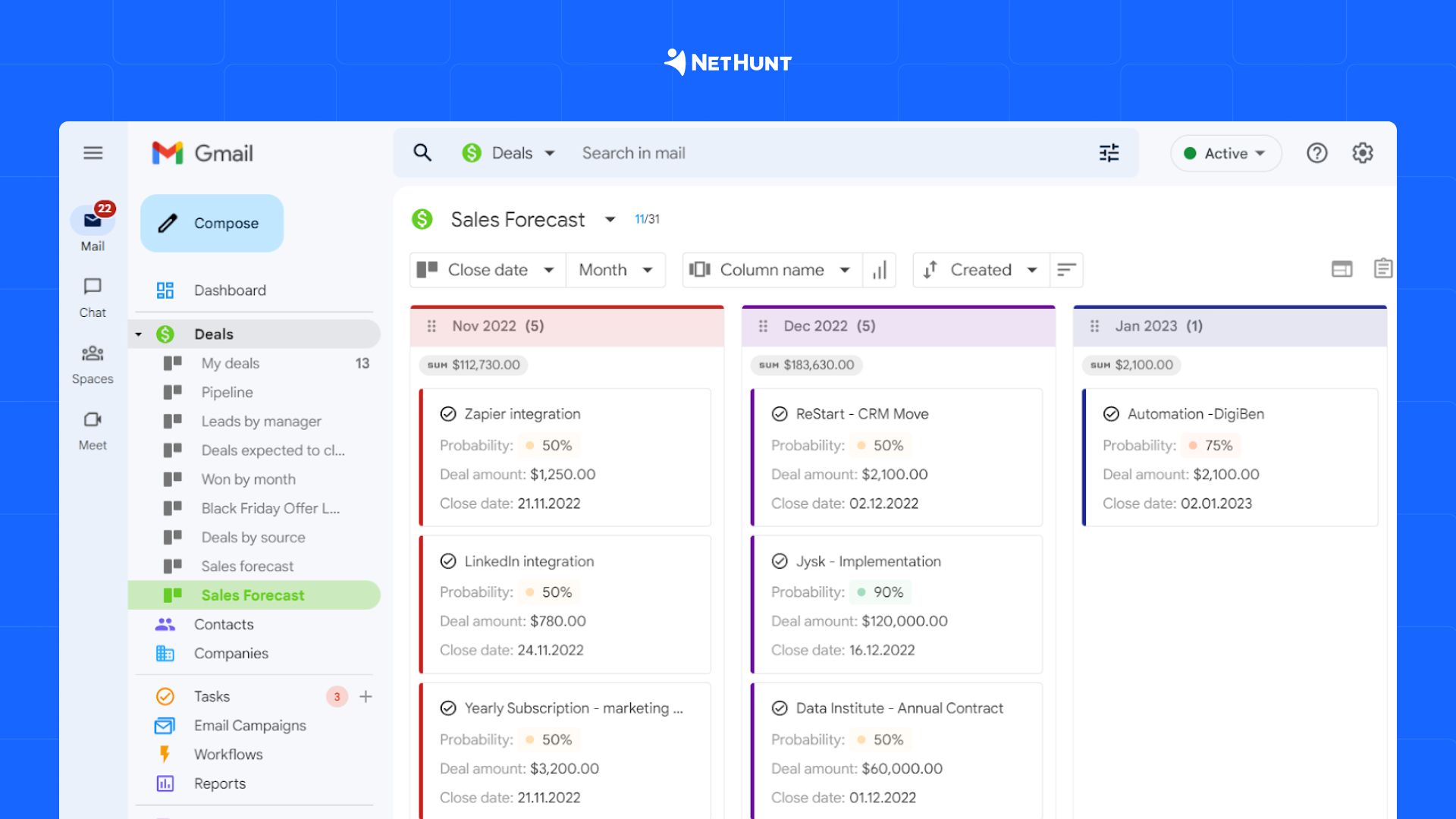
💡 Possible use case: The Head of Sales checks forecast views each Friday to prepare revenue projections for leadership.
3. Pipeline by manager
Shows deals grouped by the team member managing them and helps you keep performance transparent. Plus, this view helps you with coaching as you can see deal progression patterns for each rep.
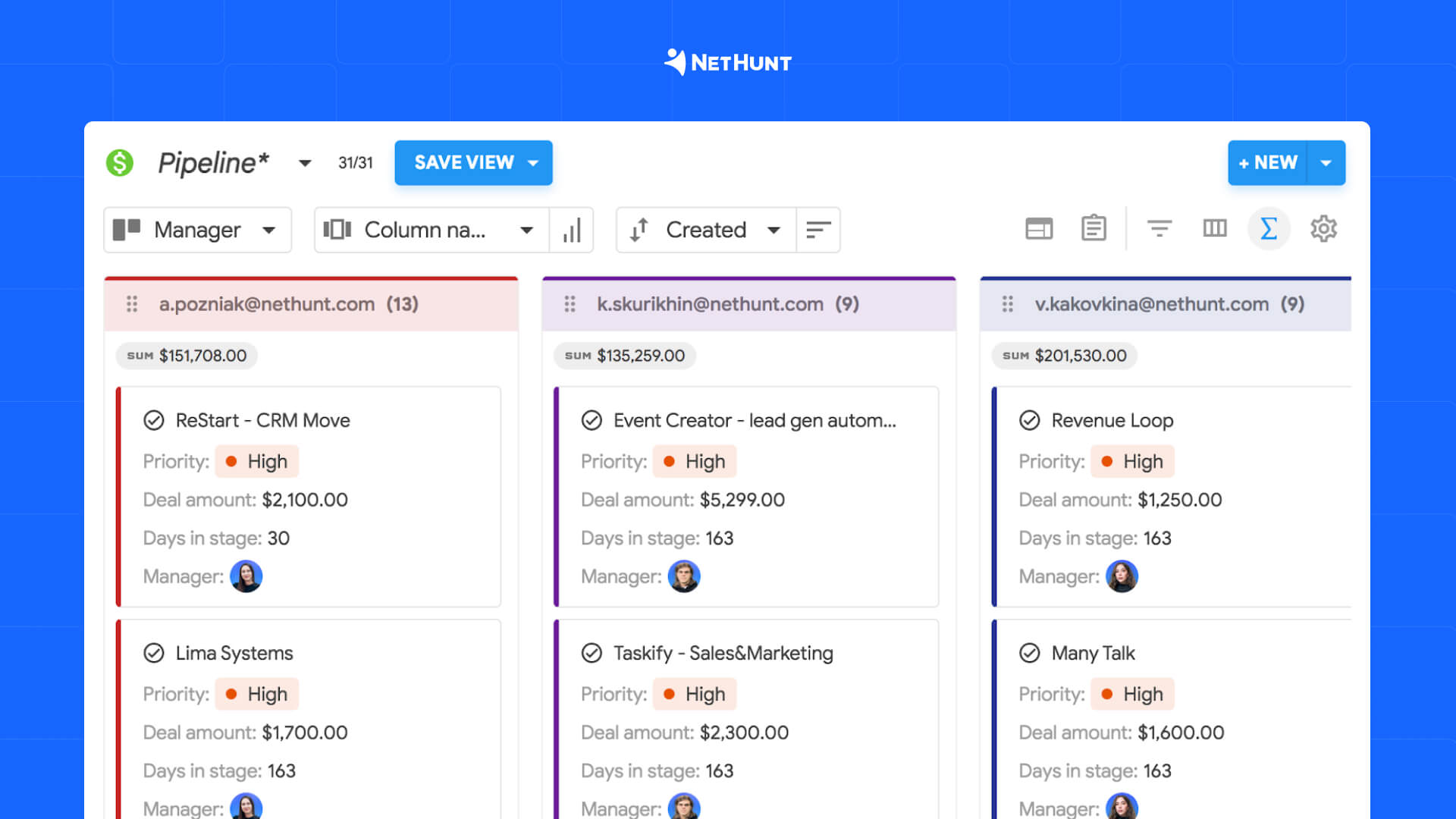
💡 Possible use case: A manager notices one rep’s deals are mostly stuck in the early stages and decides it’s time for a quick 1:1 and strategy reset.
4. Active deals only
Showcases all open deals, excluding those marked “Won” or “Lost.” Helps you keep the view clean and focused on what still needs action.
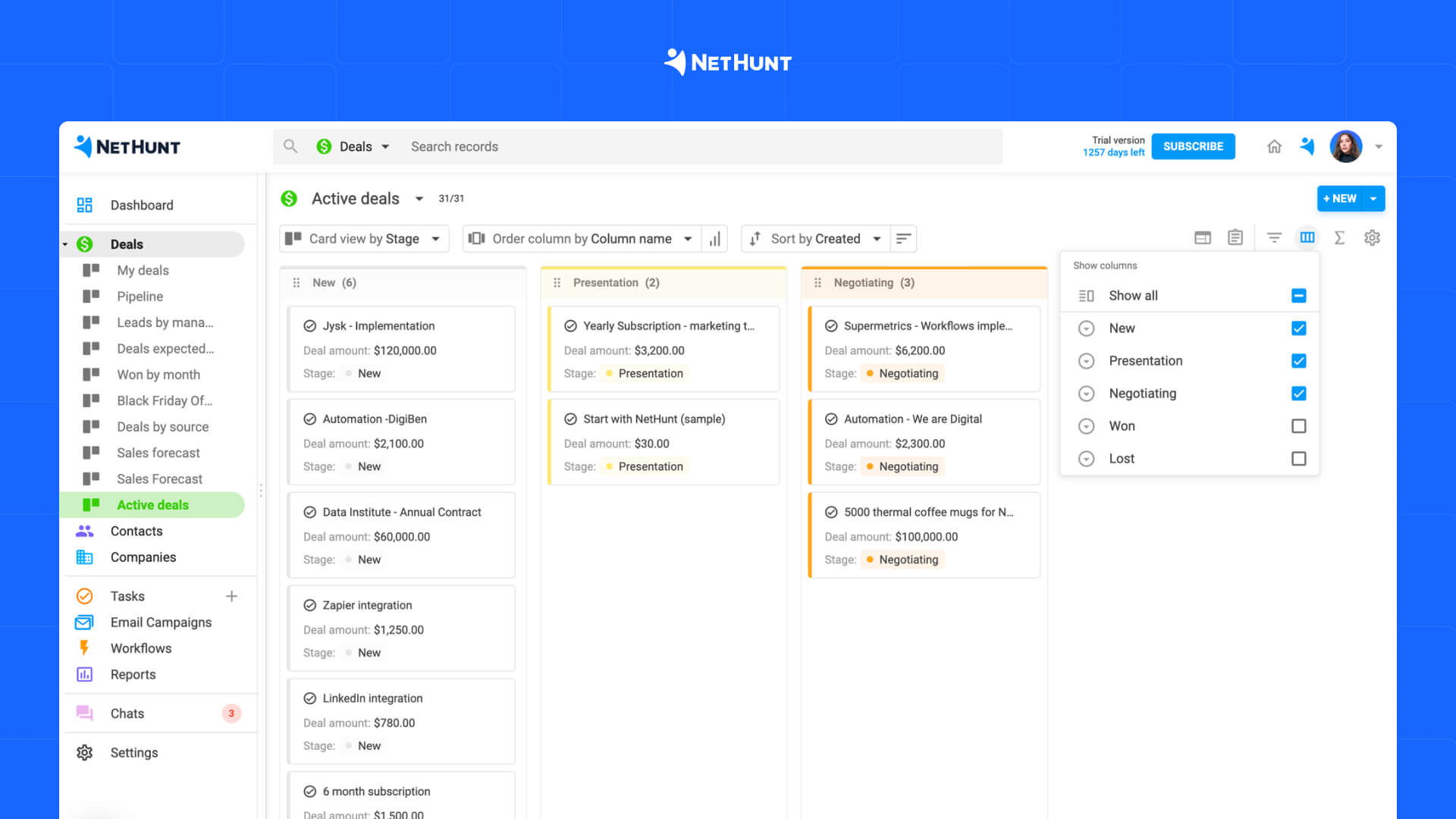
💡 Possible use case: Sales managers run pipeline hygiene checks to ensure no forgotten leads linger in the system. Another example is sales reps use it before end-of-month to push final touches on deals still in play.
5. Deals by industry / Source
Displays pipelines segmented by client industry or original lead sources and helps identify high-performing verticals or acquisition channels.
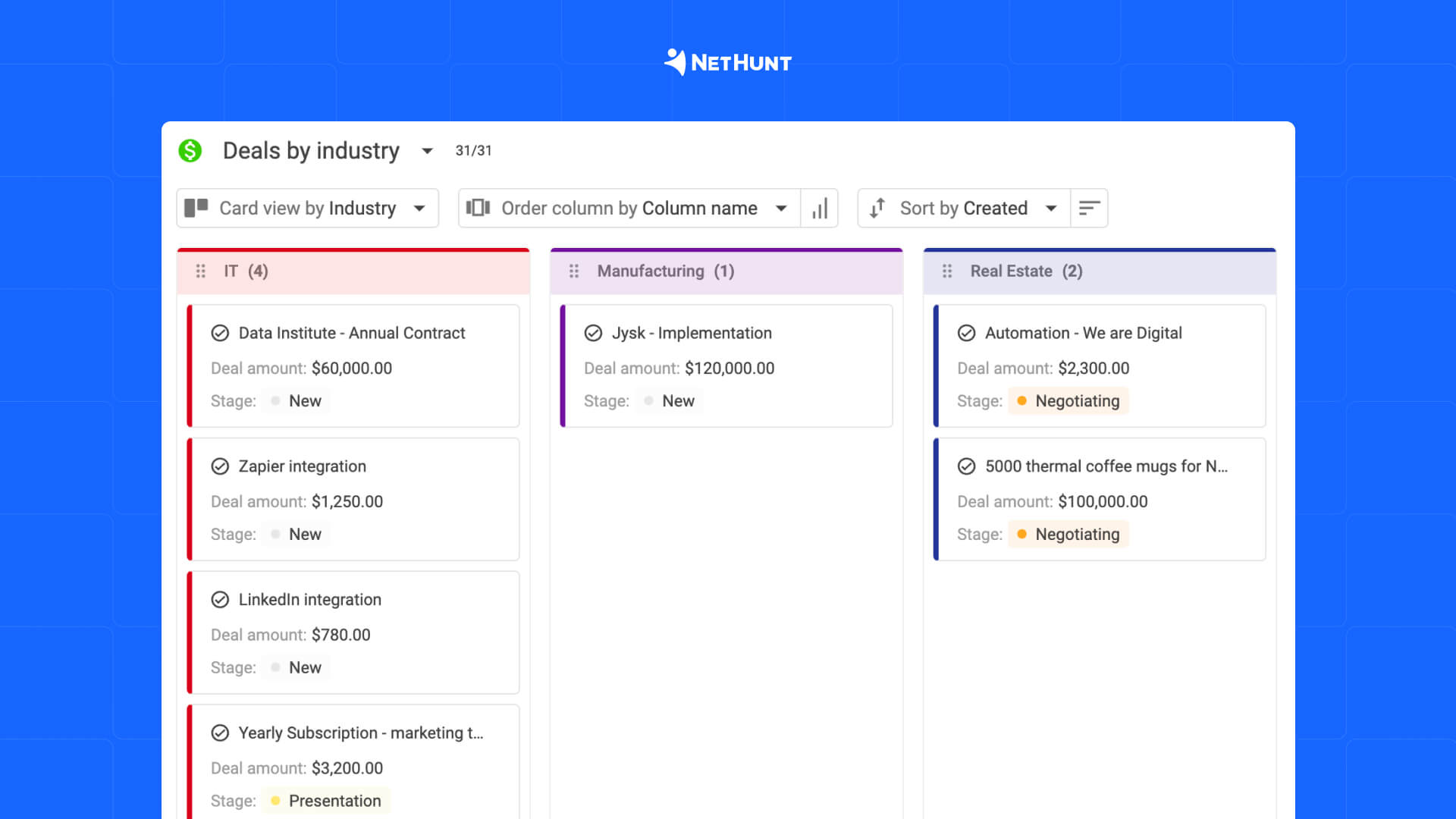
💡 Possible use case: A company finds that leads from the e-commerce sector have a 40% higher close rate and decides it’s high time to double down on outreach in that niche.
🏆 We advise you to save these views for weekly pipeline reviews, 1-on-1s, and forecasting sessions.
#4: Set up real-time pipeline reports
Once you’ve built your pipeline with ultra-custom fields and saved your views, it's time to track how it performs in real-time.
- Sales pipeline report. Gain a real-time overview of how deals are advancing through your funnel and spot delays and drop-offs;
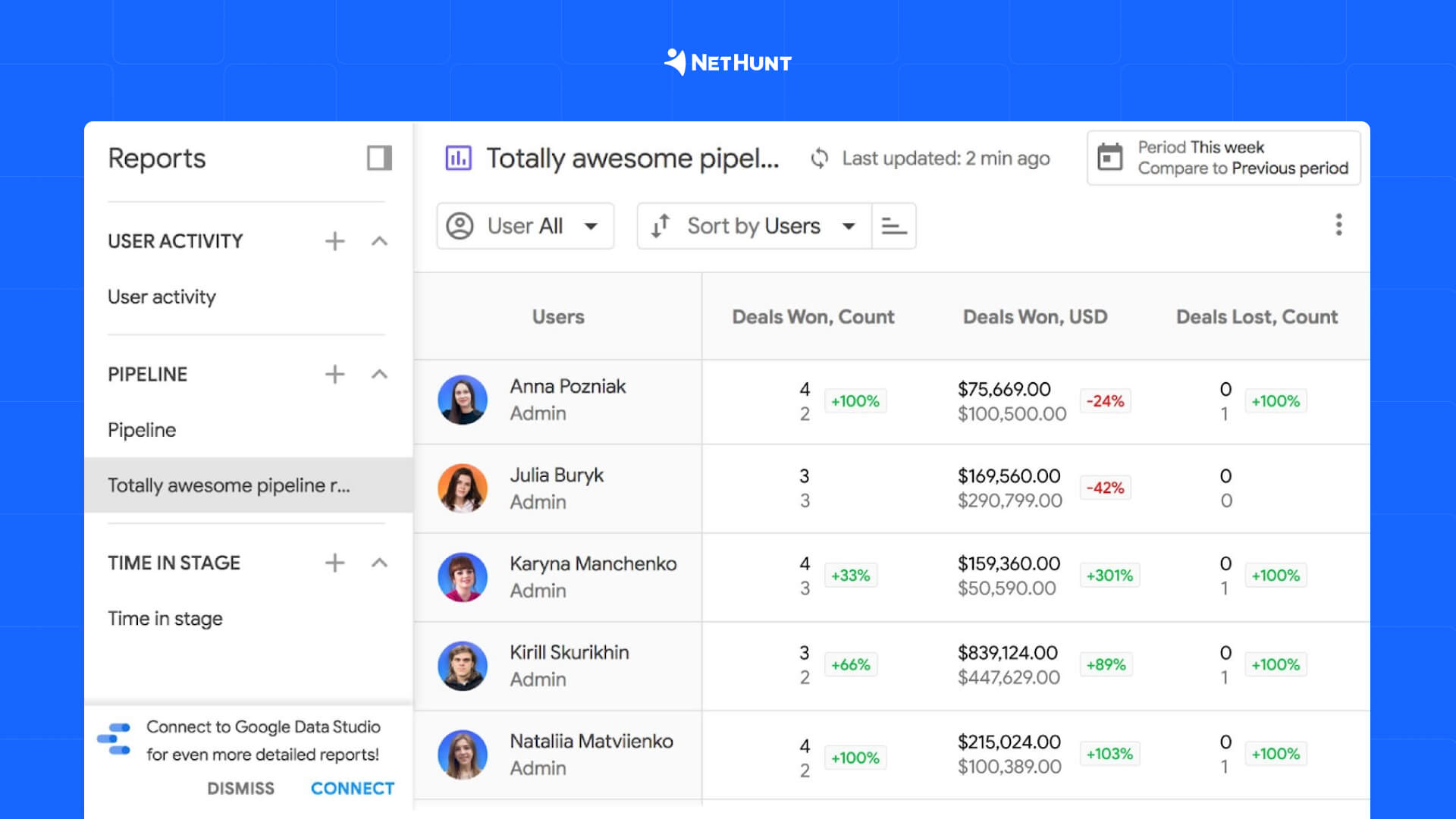
- Total sales report. Track the overall value of closed-won deals to measure sales performance and compare results across time periods, team members, or sources.
- Time in stage report. Discover how long deals are spending in each stage of the pipeline.
- Sales by customer report. Understand your revenue distribution by client and reveal whether your sales rely more on high-volume, low-value deals or a few major customers.
- Sales by owner report. Use this data to identify top performers, support underperformers, and share best practices across the team.
- Sales by source report. Find out which lead sources are driving the most revenue to allocate your marketing and sales efforts more strategically for better ROI.
- Sales forecast report. Compare projected revenue to actual results for better planning.
- Lost reason report. Discover recurring loss reasons to highlight weak points in your sales approach.
These are just some of the key reports. NetHunt CRM offers even more to help you track what matters to your team.
#5: Avoid common mistakes
Now let’s go through some common mistakes that quietly sabotage pipeline efficiency and how to fix them.
Too many stages
More isn’t always better. A pipeline with 10+ stages might feel thorough, but it often creates confusion, slows down reps, and clutters reports. And yes, there is a higher chance that your deal will get stuck somewhere along the way.
🧰 How to fix it: Stick to 5–7 stages that reflect key milestones in your sales process. Use fields, comments, and tags to track supporting info instead of adding more stages.
No clear actions per stage
Deals can float aimlessly or worse, get pushed forward with no real progress when your reps don’t know what’s expected at each stage.
🛠️ How to fix it: Define stage exit criteria. For example:
- New → Qualified. Lead matches Ideal Customer Profile (ICP);
- Qualified → Meeting Scheduled. A discovery call is booked;
- Meeting Scheduled → Proposal Sent. Prospect showed buying intent;
- Proposal Sent → Negotiation. Formal proposal submitted;
- Negotiation → Closed-Won. Contract signed or verbal confirmation from decision-maker.
You forget the Post-Sales stage
The customer-and-business relationship doesn’t stop when a lead buys your product/services: upsells, cross-sells, and referrals come from great post-sale experiences.
🧰 How to fix it: Add a dedicated Post-Sales stage or a separate pipeline with stages like:
- Onboarding started
- Product adopted
- Upsell identified
- Referral requested
It can be even something as straightforward and simple as “3 months post-sale check-in” — everything depends on your strategy.
Ignoring ‘Lost Reasons’
You have this field for a reason (pun intended). This field alone can collect data that will potentially upgrade your sales efforts immensely.
🛠️ How to fix: Make the Lost Reason field required when marking a deal as lost. Review this data monthly to look for patterns.
Lack of data discipline
A messy pipeline is often just a symptom of poor data habits. Incomplete or inconsistent entries hurt visibility and weaken forecasts.
🧰 How to fix it: Consider these 3 simple things:
- Set key fields (like Deal Value, Close Date, and Lead Source);
- Use automations to flag empty critical fields or notify reps after inactivity;
- Coach your team to update deals regularly as part of their daily workflow.
Final thoughts
When your sales pipeline is clean, focused, and fully customized, it brings clarity, accountability, and revenue predictability. NetHunt CRM gives you the tools to build that kind of pipeline and keep it evolving with your business.
Start small, track what works, and optimize continuously.
You’ve got this! 😉
Table of Contents
Crack the sales formula with CRM Lab
Twice a month, receive actionable CRM content to your inbox.