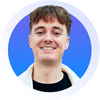Everybody loves a good view.
Snow-tipped mountains shrouded in mist, the ocean in all its blue nothingness under the horizon, and Drake’s 2016 smash-hit album Views - heavy hit after heavy, heavy hit.
No? Ah, you must have come here looking for sales CRM views. You want to know how to organise your data cleanly, transparently, and easy-to-see…ly.
Fine. You came to the right place.
This article looks at all the essential custom CRM views, giving analysis on how they help your business and exactly how to build them in NetHunt CRM.
It’s been a while… Let's get growing!
What is a custom view in CRM?
Your CRM system is rightfully full-to-brimming with lovely customer data.
Lead generation is easy these days and lead enrichment is just as easy. You’ve got your Contacts folder, Deals folder, and your Leads folder; maybe you’ve got more. So much data. So much so, in fact, that one spends minutes upon hours of scrolling, scrolling, and scrolling, looking for the correct data. That’s not on. You’re better than that.
Custom CRM views are a way of segmenting and presenting specific points of data within your CRM system so that you, or your team, can access what they need more quickly. Call them sub-folders, call them reports, call them whatever you want - we call them Views because they’re an easy way to view data you need.
Let’s say you’ve got 1000 new records in your Leads folder (nice one!), but the problem is that not everybody within that folder is responsible for making a purchasing decision. Furthermore, some of them are assigned to sales managers, whereas others aren’t. You’ll filter your Leads folder by C-level (CEO, CMO, whatever) and then set up a card view by Sales Manager. Now, you’re free to assign unassigned leads to relevant sales managers.
A well thought-out CRM view offers a range of broad benefits for day-to-day business management.
- Greater accountability and oversight for sales team activities
- The ability to make data-driven decisions at the click of a button
- Spend less time searching for necessary data; better productivity
- Easier access to a wider range of business reports
- Better understanding of outstanding tasks for employees
- Track business process success better
- Better audience segmentation and outreach personalisation
How to create custom views in NetHunt CRM
You can create and save custom views out of any of your NetHunt CRM folders. When saving a view, you can choose whether you want it to be visible to yourself or to all the members of your workspace. Saved views are found on the left-hand sidebar of NetHunt CRM, directly underneath the folder which they segment and visualise.
Actually creating a custom view in NetHunt CRM is easy, you just need to know which data you’d like to visualise. In the following example, we’ll simply take a look at how to create the sales pipeline view in NetHunt CRM. It’s one of the easiest, but most useful views to build.
- Open the Leads folder, hit the group by button
- Choose the field you want to group your records by
- For example, group the records by Status to create a quick-look for where leads are in the sales process (aka. a sales pipeline)
- Add more information displayed on the cards by changing the settings; you can also change field titles, change the size of cards, and alter how information is presented
- Pin columns by hitting the three dots next to each column title
- Change the order of columns by hitting the Column Order button
- Most importantly, save your view by hitting the Save view button before choosing who you want to share your view with
- This view is not visible on the left-hand sidebar underneath the relevant folder
7 must-have custom CRM views for your sales team
Custom views are exactly that - customisable. You can set them up however you and your business see fit. But we thought you might need some inspiration first, so here comes a completely non-exhaustive list of custom CRM views.
The Sales Pipeline View
A sales pipeline is a visual snapshot made up of the different deal stages a lead goes through before they become a buyer. It’s a simple tool to help businesses get organised, prevent any leads from falling through gaps, and maximise profits. It’s essential for salespeople as they juggle multiple deals at one time; it gives them an overview of all their leads, which concrete actions need to be completed, and how valuable that lead is for their business.
The underlying idea of a sales pipeline is to offer more visibility and oversight into your sales process, helping organise, dynamise, forecast, and bring in more revenue.
“This view allows us to see which deals have been closed successfully so we can celebrate with clients and follow up with new ones. We’re also able to understand what went wrong with those that didn't go through so they can be fixed before they become bigger problems later on down the line”
🗣️ Arthur Worsley, Founder of The Art of Living
A sales pipeline is very much business specific, both in terms of the stages that it’s made up of and the activities which take place within those stages. Still, we can take inspiration from those before us. Here are some of the most common stages you can find on a sales pipeline CRM view.
- New is normally where a lead enters the pipeline
- Qualification is where marketers identify leads as being sales ready
- Negotiation is where you iron out any disagreements in your proposal
- Proposal is where Sales make a strong case for why a lead should choose you
- Won. Congratulations!
- Lost. Commiserations
Find out about sales pipeline stages in more detail, here!
How to build the Sales Pipeline View in NetHunt CRM
- Open your Leads folder
- Hit the Card View button
- Choose to view by Stage
The New Leads by Manager View
Part of the beauty of custom views in CRM are that they give quick access to what needs doing and when. A new lead or deal should never fall through the cracks of your sales pipeline. An opportunity should never be missed simply because it didn’t get seen entering the pipeline. Modern CRM ensures that this never happens through workflow automation, even before a custom view.
In Workflows, we can assign leads to managers on a round-robin schedule and notify those managers automatically as they are assigned.
All-in-all, this is quite a simple workflow.
A new record is created in our Deals folder, which automatically assigns that lead to any manager on a round-robin basis (evenly, without prejudice). At the same time, the workflow sends an email to the assigned manager to alert them of their new lead. No excuses, that manager is now fully accountable for their newly-assigned lead.
"This view helps my sales team to keep track of potential leads as they enter our pipeline so that we can respond quickly and engage with them before someone else does. It shows us a summary of all new leads that were added in the past week, including information about when each lead was created, which type of lead it is (such as a cold call or opportunity), and how likely we think it is that we'll win that lead."
🗣️ Luke Lee, Co-Founder of Ever Wallpaper
How to create the New Lead View
- Head to your Leads folder
- Hit the Card View button and choose by Manager
- Filter your view by the desired timeframe. Filter, then Created and choose whether you want to look at leads created today, this week, or this month
We can also change the appearance of our cards by hitting the card settings button. Let’s visualise relevant information for this view…
- Lead creation date
- The lead’s source
- Lead conversion probability
Next we’ll save this view and make it public for all workspace users to see!
The Lead Source View
It’s good to break your leads down by their lead generation source because this indicates what works for your business and what doesn’t. The more you know about your buyer personas, leads, and customers, the easier it is to effectively target them. This entails identifying the channels and platforms in which they spend their time and understanding their needs and challenges.
After all, leads can come from all sorts of places.
- Email marketing
- Organic search
- Paid ads
- Social media
- Direct mail
- Referrals or word-of-mouth
- Gated content offers
- Blog articles
- Events
- Backlinks
- Traditional advertising
If you haven’t done so already, records in your Leads folder should contain a lead source field. Edit the record settings to create one…
- Log into NetHunt CRM
- Open the settings
- Look for field and folder management settings
- Choose the folder you’d like to include the lead source field in
- Choose the dropdown field and include the relevant options
- Make this field required
We’re ready to create a Lead Source view in CRM.
How to create the Lead Source View
- Open the Leads folder
- Create a new card view by lead source
- From there, we can filter our view how we see fit. We might want to filter our lead sources based on which were won and lost. Similarly, we might want to look at lead sources within given timeframes or by manager to see which are most fruitful
The Deals Expected to Close View within [timeframe]
Adding expected close data, something akin to a loose deadline, is a good habit to get into with your sales team.
In CRM it’s simple enough. All we need to do is add the required field ‘Expected Close’ to our Deals folder in the date format. It’s simple enough to figure out an expected close date as well, basing this information on a lead score, previous similar deals, and the probability field.
Deals Expected to Close gives you a window to your success.
By visualising all of your deals that are expected to close in an upcoming timeframe, sales reps, managers, and team leaders all hold an advantage. Foresight gives us the opportunity to preview where everyone is up to in terms of their sales targets so they can prioritise tasks and delegate sales hands towards where they need it the most.
‘This information helps us to prioritize our efforts, ensuring that we are focusing on our most important deals and leaving less time-sensitive tasks for later. Additionally, having this clear overview makes it easy for us to quickly identify any potential roadblocks or deal-breakers. I’ve proven that this view is incredibly useful for keeping my sales team on track and ahead of schedule.”
🗣️ Luke Lee, Co-Founder of Ever Wallpaper
How to create the Deals Expected to Close in [timeframe] View
Create a required field in your Deals folder for ‘Expected Date’; figure out how long your average deal should take based on pipeline stage, probability, and lead score.
- Head to the Deals folder
- Create a card view based on Expected Date
- Choose your timeframe: by day, month, quarter, or year
- Visualise other bits of relevant data in this view. Hit the Card Settings button to include the lead’s score, their probability of closing, the stage they’re in, and their assigned manager
The Won Deals View
The process of managing a sales pipeline doesn’t end immediately after a purchase.
Especially in the SaaS sphere, it’s important to maintain a close eye on your Won deals to understand low product usage. Customer retention is more important than ever; it’s much cheaper to retain an existing customer than it is to generate a new one.
By categorising won deals by their manager, we can spot the common signs of churn, if any, and prevent a customer going elsewhere; we can set regular assessment calls to check in on existing customers, and we can calculate commission for sales reps and introduce a leaderboard for won deals between reps and managers. There are a few common signs of churn in sales…
- Low product usage, as indicated by the provider’s platform
- Customer stops interacting and engaging with provider
- Industry trends, such as dramatic shifts in pricing models
- Organisational changes at the top level of a customer’s company, change comes
It’s important to stay as close to your won accounts as possible, and a custom CRM view is the only realistic way to achieve such oversight of your won deals. We can recommend some required fields of data within your Deals folder to maximise the potential of this view…
- Time since (email, call, meeting, etc.) statistic
- Subscription renewal due date
- Main reason for product purchase
- Scheduled assessment call date
- Product/ feature request notes
How to create the Won Deals View
- Head to the Deals folder
- Filter deals by pipeline stage, Won
- Filter deals by timeframe, This year
- Create a card view by Manager
The Campaign View
A customer CRM view is useful for gauging the success of different campaigns your sales and marketing teams run.
For example, we could run a 20% discount on the first month of our product and advertise it on different channels: newsletter, ads, social media, etc. For reporting purposes, it’s good to see which channels gain the most traction during a campaign to place more focus on more successful channels the next time you run a campaign.
Similarly, we might simply want to discover which campaigns were most successful in terms of the deals they won.
First, we need to tag our campaigns. In NetHunt CRM, we can mass update email campaign leads with tags based on which campaign they originate from.
- Visit the Email Campaigns folder and choose the campaign you’d like to tag
- Select all relevant leads and mass update their records, include a tag with the name of the campaign
From there, we can create different views for our campaigns based on what we want to know.
- Head to the Deals folder and filter all deals by their stage as Won
- Create a card view by the Campaigns tab
The Reason Lost View
By understanding why we’re losing deals along the pipeline, we can stop the rot and increase future sales by improving our sales process. Performing a lost sales analysis can be a good habit for your business to get into, helping identify how prospective sales went wrong. It requires attention to detail, time and effort, and a good view in your CRM in order to execute it.
There are a bunch of reasons why a sale might not go through. Make sure you’ve got the required field in your CRM Deal folder. Again, we can make this field a dropdown of the most common reasons for a prospective deal to be lost mid-pipeline.
It’s a bad customer, product fit
The customer didn’t fit your ideal buy profile and didn’t match the demographic parameters that your product requires. They’re not a good fit, but that’s okay - not everybody will be. If it happens often, you should look at your lead prospecting, generation, and qualification practices and see how they can improve.
The customer doesn’t need it
There’s no need or desire for your product. With an outbound lead generation strategy, this can be quite a common reason lost. You might need to revisit your market research techniques or try to better understand common objections in order to counter them.
Too expensive
Cool, you might think your product is absolutely priceless, but for a customer who has studied the options available to them and found the same features for a fraction of the cost it’s a simple decision. Can you lower your price? If not, can you offer more features?
Went with a competitor
Grrr. Competitors are always getting in the way, but that’s business baby. It’s a good idea to take note of which competitors prospective customers often opt for so you can drill down in your post-morten. Why did they choose that competitor? And why do prospective customers keep choosing that competitor?
How to create the Reason Lost View
- Establish a short-line Reason lost field in your Deals folder
- Head to the Deals folder and filter so that only lost deals are visible
- Create a card view based on the Reason Lost stage
Similarly, but oppositely, could look at reasons we win customers. Look at which features our customers are most drawn to so that we can add these specific data points to buyer personas, targetting those audiences with content that focusses on what wins.
Everybody loves a good view.
As a way of cutting through jam-packed data sets, laying out information, and making data useful, accessible, and important for a business, there’s no better way than a CRM view.
If you’ve got all the data, but need the CRM, look no further than NetHunt CRM.
Start your trial for free, book a free demo with the Customer Success Team, and have a look at what all the fuss is about.
Table of Contents
Crack the sales formula with CRM Lab
Twice a month, receive actionable CRM content to your inbox.