The CRM software market is extremely vast nowadays.
So, we won't be able to surprise you with advanced sales automation, contact management features, or email marketing functionality — the majority of big CRM vendors offer those.
Today, it's the small things that make all the difference, drawing the line between good CRM software and exceptional CRM software.
Statistical fields are among those small details that make NetHunt CRM truly exceptional. Despite being pretty minor on the system-wide scale, they have the potential to streamline complex business processes and increase business revenue when used correctly.
Read this article to learn more about statistical fields in NetHunt CRM, why you should use them, how to add them, and the top 7 statistical fields to add to your CRM records ASAP.
What are statistical fields?
Statistical fields contain data that NetHunt CRM records automatically, and the data presented in these fields can’t be edited manually.
Statistical fields aren’t present in the CRM by default. So, if you want to track the statistical information about your leads or deals — for example, the Date of the last interaction, number of Days in stage, Total email opens, and the rest — you need to take the liberty of adding them to the records by yourself.
No worries if you missed this step during the initial setup, though. Once created, NetHunt CRM populates statistical fields with historical data. Therefore, you can add these fields anytime and expect them to show relevant and reliable information.
Why do you need to use statistical fields in NetHunt CRM?
At first glance, setting up statistical fields is a laborious task.
However, this is not the case — once you understand the purpose of each statistical field, you’ll see that they’re incredibly straightforward and help streamline a number of sales and marketing processes, structure your CRM data, and save you heaps of time.
In fact, statistical fields are among the most popular types of fields among NetHunt CRM users. The reason for this is the numerous benefits these fields bring to the table.
Let’s look at the most prominent of them…
⭐️ Statistical fields offer more visibility into the sales process
Statistical fields add an extra layer of transparency to the sales process — thanks to the statistical fields in NetHunt CRM, you can easily overlook the movement of deals through the sales pipeline.
Besides, you also grasp how engaging your communication with leads is: how responsive they are to your outreach, whether your pitches have the intended effect, etc. As a result, you get to quickly spot both low-activity deals and hot leads and pay immediate attention to those. This has a positive impact on the conversion rate and helps to shorten the sales cycle.
⭐️ Statistical fields make your pipeline more organised and insightful
Statistical fields allow you to customise your sales pipelines to better suit your specific sales workflows. You can use these fields to sort deals in the pipeline by the number of days they stay at every stage, keeping an eye on the deals that don’t move down the pipeline as expected.
You don’t have to dig through the CRM to find the required information to spot the sales activities that work well and those that don’t. As a result, your sales pipeline reviews become more fruitful, and you have more time to plan further actions with the team.
⭐️ Statistical fields help to segment the audience
Unlike default or custom fields that offer segmentation based on geographical or demographic parameters, statistical fields help to break down audiences by behavioural characteristics. This way, you can find the leads that are ready to communicate or are losing interest and plan your actions accordingly.
⭐️ Statistical fields act as a source of reliable information about your leads and customers
You can always rely on the data statistical fields provide as they’re entirely automated and cannot be changed manually. This eradicates the human factor from the equation, ensuring all your calculations are as accurate as possible.
Besides, even if you decide to delete statistical fields and add them back later, the information presented will still be up-to-date and accurate as these fields pull historical data.
Sounds like something right up your alley? Why not give statistical fields a try? All it takes to set them up is a few clicks in the settings section of NetHunt CRM.
Keep reading for more detailed instructions and our hand-picked selection of the seven most valuable statistical fields to add to your arsenal.
How to add statistical fields in NetHunt CRM?
The setup is pretty straightforward. All you have to do to add a statistical field to a NetHunt CRM record is…
- Go to Settings
- Click on the Folder and field management tab
- Pick the folder where you’d like statistical fields to appear
- Go to the Fields tab and click the “Add Field” button
- Pick the type of Statistical field from the available options, name the field, and save the changes by clicking the “Add” button
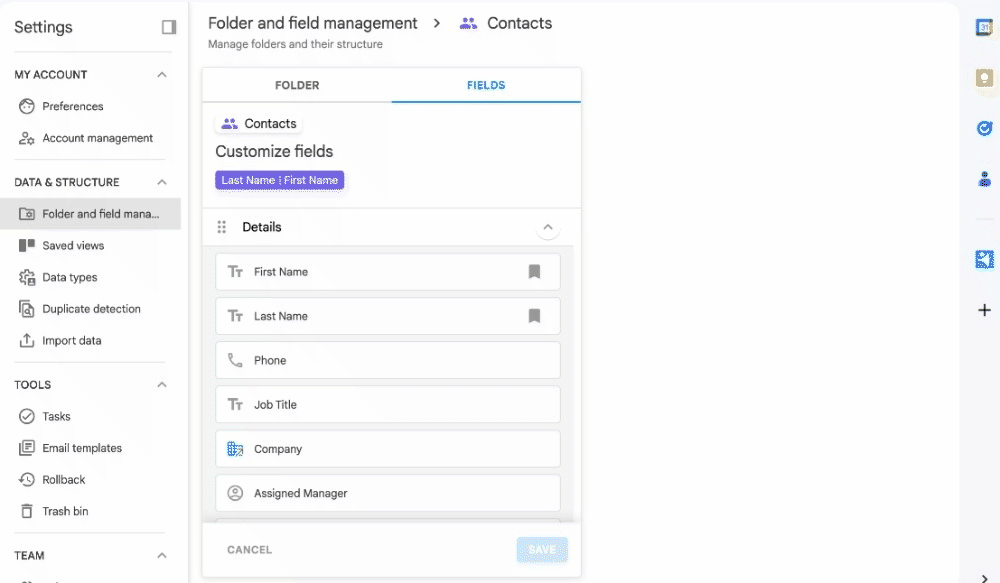
7 statistical fields in NetHunt CRM you need to start using now
When you set up statistical fields in NetHunt CRM, you’ll be faced with a fair number of options to choose from:
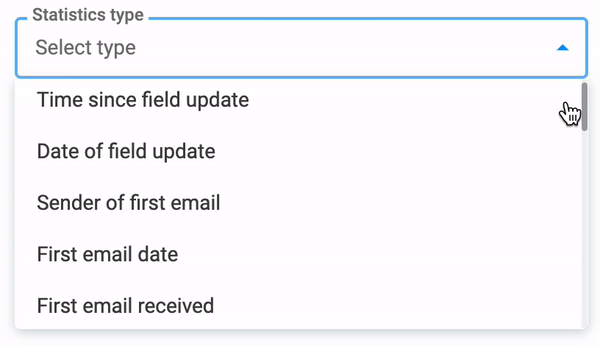
- Time since field update — a field which monitors how long a record hasn’t been updated.
- Date of field update — a field that shows when was the last time a specific field was updated.
- Sender of first email — a field that indicates the name of the user that sent the first linked email.
- First email date — a field that indicates the date of the first email (sent/received included).
- First email received — a field that indicates the date of the first email received.
- First email sent — a field that indicates the date of the first email sent.
- Total emails received — a field that shows the number of all the received emails linked to the record.
- Last email received — a field that shows the date of the last email received.
- Last email open count — a field that shows how many times the last email sent was opened.
- Last email sent — a field that shows the date of the last email sent.
- Email open count — a field that shows the total number of opens across the emails.
- Links click count — a field that shows the total number of clicked links across the emails.
- Total emails sent — a field that shows the number of all the sent emails linked to the record.
- Total emails — a field that shows the number of all the sent/received linked emails to the record.
- Total threads — a field that shows the number of all the linked threads to the record.
- Last calendar event added — a field that shows the date of the last calendar event.
- Last call log added — a field that shows the last call log added date.
- Last comment added — a field that shows the date of the last comment added.
- Last file added — a field that shows the date of the last file uploaded.
- Total calendar events — a field that shows the number of all events created.
- Total call logs — a field that shows the number of all call logs added.
- Total comments — a field that shows the number of all comments added.
- Total files — a field that shows the number of all files uploaded.
- Last Interaction Field — a field that displays the time of the last interaction in the record, e.g. comment added, file attached, an event created, email sent/received.
But don’t get overwhelmed, you don’t need to add each and every one of these.
In fact, we advise against using all of them as many statistical fields repeat parts of each other’s functionality.
Instead, you need to figure out your specific goals and mix and match different statistical fields until you find the combination that serves your purpose best.
Below, we’ve compiled a list of the seven most popular statistical fields from which most NetHunt CRM users benefit and described them in detail.
The Days in stage statistical field
The most reasonable move is to add the Days in stage field to the folder where you build your sales pipeline view (usually, the Deals folder). This field’s core functionality is the reason behind this: it tracks the number of days a specific deal stays in a particular pipeline stage.
This information makes it easier for your sales team to see where the sales are slowing down, allowing them to make an array of improvements to speed up the sales process.
We recommend adding this field to the card in the sales pipeline view and paying attention to it during sales pipeline reviews.
This is how it looks in the pipeline.
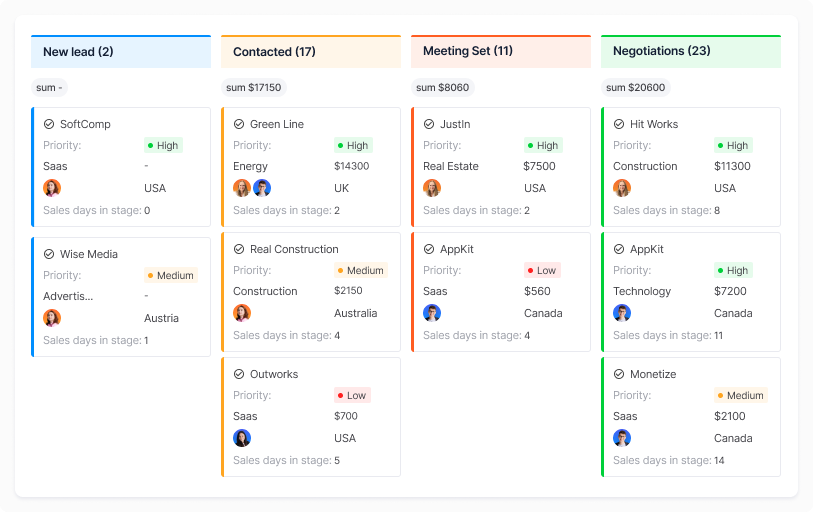
The Time since last field update statistical field
The Time since field update field displays the day (or hour) count that has passed since the field was updated for the last time.
This field allows salespeople to see all lost/won deals over a certain period.
To make the most out of this statistical field, we recommend breaking down all the lost/won deals by various parameters. For instance…
- By manager — to see the managers that generate the most/least revenue;
- By sales channel (source of leads) — to see the channels that can be scaled due to high revenue generated or the ones that can be neglected as they don’t bring a lot of paying customers;
- By geography — to see the most promising regions that can be elevated through additional investment;
- By reason lost/won — to analyse your customers, adjust positioning and messaging as well as understand factors that hinder deal closure.
The Date of update statistical field
The Date of field update field is similar to the previous statistical field, but instead of showing the time that has passed since the last update, it reflects the date and precise time when the field was updated for the last time.
This field is useful for time-sensitive deals or records referring to Support tickets that need to be resolved quickly.
With this field, you can filter the records that haven't been updated today, meaning that you need to pay attention to them.
These rules are configured to display all records marked "In progress" whose status has not changed today. This means that no one has dealt with these records today, and you should pay attention to them and find out what's the matter.
You can set up this field for the update of any other field. For example, for the change of the manager, if different SDRs and Account managers are involved in the process. This way, you can track the deals that are not closed after a certain amount of time after assigning an Account Manager for the deal.
The Last interaction date statistical field
This field helps salespeople identify when leads are going cold by tracking the date of the last interaction with the lead.
By default, every type of interaction is saved in the field: your comments in the CRM record, call logs, calendar events, files and emails, either sent or received.
However, if you’d like to consider only a certain action as an interaction, for example, sent or received emails, you can also customise this.
With this statistical information, you can create a filter with all the contacts or deals you don’t communicate with for 3, 5, 7, or any other number of days. All new records that fit the parameter are added to the view automatically.
This way, you can create a list of leads you need to follow up on.
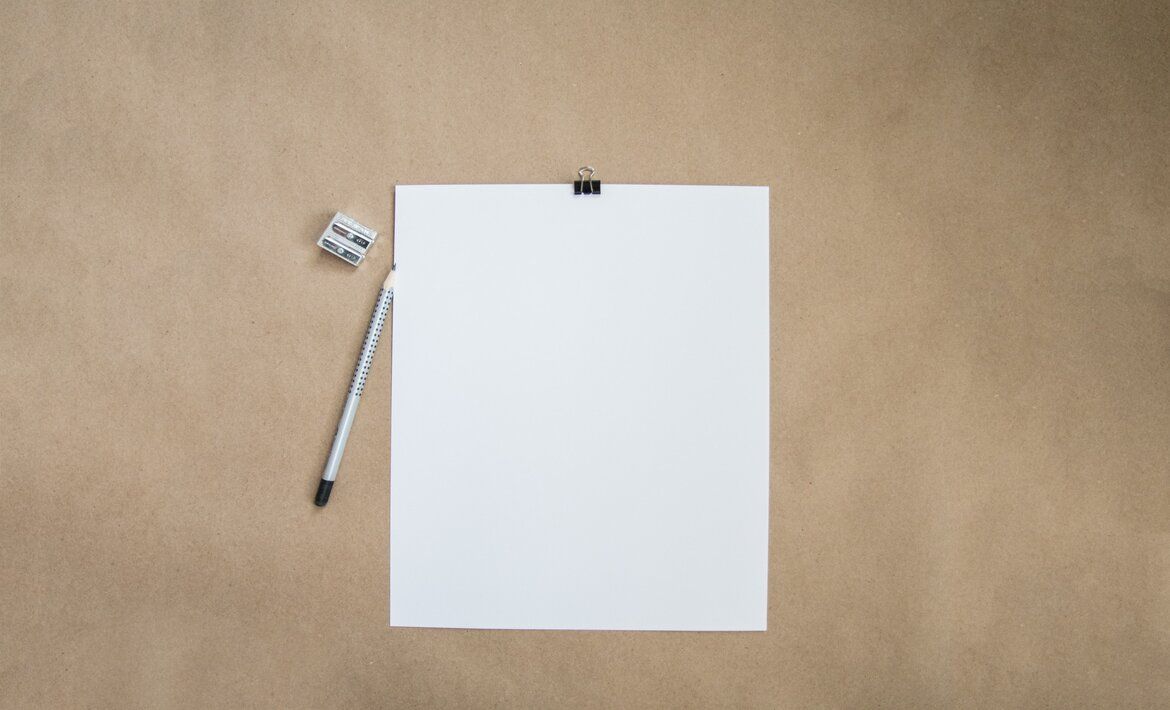
The Total email open count statistical field
This field shows the total number of email opens. You can calculate opens in regular (personal) emails, email campaigns, automated workflow emails, or across all emails.
After setting up this field, you can create a view and track leads who never open your emails or leads who open your emails more than a certain number of times.
For the first group, you can try another outreach channel, such as calls or LinkedIn messages, while for the others, you can change the priority to a higher one and keep an eye on these leads as they have higher chances to convert.
The Total number of clicks statistical field
Apart from tracking email opens, you can also track the number of clicks within those emails – again, personal emails, email campaigns, workflow emails, or all together.
These stats help in lead prioritisation. Filter people who click on your links (you may set the min of clicks) to raise their priority. Alternatively, filter the ones who never click any links to try different messages/CTAs, remove them from the active pipeline, or move to any other segmented list.
Another statistical field that helps with leads prioritisation is the last email open count. It shows how many times the last email sent was opened.
If the email was opened more than once, it means that the lead comes back to your email, and they might be interested in your offer. You may define your further actions based on this information.
If you got this far, congrats — you’ve got a step closer to becoming a seasoned CRM professional.
Make sure you learn more about the technical side of statistical fields on the pages of our Help Center, and give NetHunt CRM a try. The first 14 days are on us!







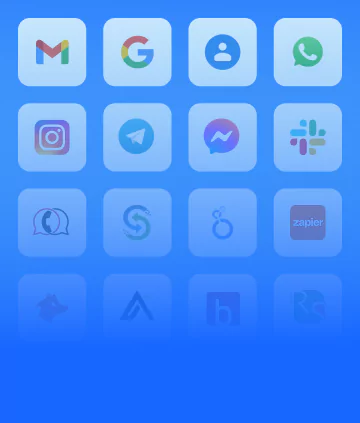


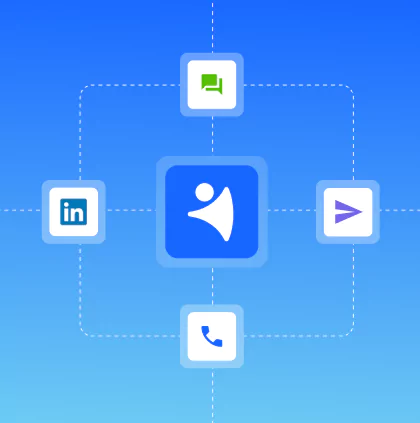









 product experts — let's find the best setup for your team
product experts — let's find the best setup for your team