Get our Free Google Sheets CRM template here
Tracking a deal’s progress is paramount in the modern sales environment. You’ve decided it’s time to get a CRM for your business. Whether it’s down to financial constraints, business size, or any one of the myriad of possible reasons, you want to make a free Google Spreadsheets CRM.
Making a CRM yourself is a complex process. However, we’re here to give you all the information you need to make the Google Sheets CRM of your dreams!
What is a Google SpreadSheets CRM?
Before we define a Google Sheets CRM, let’s see what a CRM is in the first place.
Businesses use Customer Relationship Management (CRM) software to store their lead database, track the progress of their ongoing deals, and build better relationships with clients.
CRM can take on many forms. It can be a basic spreadsheet all the way up to enterprise-level software.
At the bottom of that scale Google Sheets CRM is a simple spreadsheet document that contains information on your clients, deals, and other customer-relationship-related matters. Your team has to update with new info as the sale progresses. Google Sheets CRM has minimum functionality.
On the other hand, we’re NetHunt CRM, a CRM with Gmail integration. Our platform lets you do much more than what we defined above for a very reasonable price. It can even automate certain parts of your sales process and generate in-depth reports for you to track and measure your sales activity.
What are the benefits of using Google Sheets as a CRM?
Google Sheets is definitely better than Excel spreadsheets. Its main benefits are wide collaboration options and the fact that it’s free.
Additionally, Google Sheets allows you to do the following:
- Use Google Apps Script to enhance your CRM
- Chat with your colleagues right in the spreadsheet
- Tag your colleagues in places that need their attention
- Create tasks to be assigned to your team members
Google Sheets allows you to do many things, but is significantly less advanced than a dedicated CRM, like NetHunt CRM.
How to use Google Sheets as a CRM with a template
Let’s get to this article's meat and potatoes — creating your own Google Sheets CRM.
This process is a lot more complicated than starting NetHunt CRM’s free 14-day trial, but it’s still not rocket science.
Without further ado, let’s get to making your Google sheet CRM template…
Step 0: Consider alternatives
You might want to give your decision a second thought. After all — a Google Sheets CRM isn’t really a CRM. It’s something you use until you get a real CRM.
However, creating a spreadsheet CRM is a viable option in these cases:
- You’re a business with a 1 - 2-person sales team and not nearly enough clients to justify the purchase of a CRM
- You need a fast and easy way to store clients' data while you’re choosing the right CRM
If something else fits your case, you should get a dedicated CRM for your business, such as NetHunt CRM.
Step 1: Make a copy of our Google Sheets CRM template
Find our Google SpreadSheets CRM template by clicking here.
Then, click “File” and then choose “Make a copy. ” Don’t forget to give sharing permissions to your team members through the “Share” button.
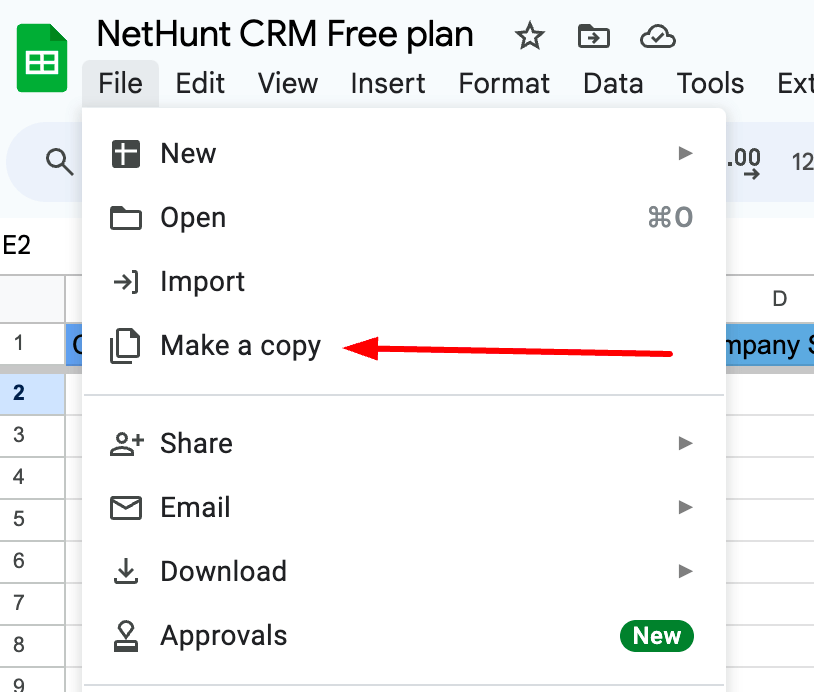
Step 2: Customise your Google Sheets CRM
Obviously, the Google Spreadsheet CRM template we provided isn’t going to work for every business, so you should change it up a little to make it yours.
To do this, we should define our sales process. If you don’t have one defined, build it. Here’s a short rundown:
- Write down all your salespeople's actions to close a deal and map your customer journey.
- Identify which actions you can group into steps of the process (e.g., finding a prospect on LinkedIn and checking them against your ICP could be a single step)
- Write down all the steps
- Brainstorm the most comfortable ways to track those steps with your team
Once you have defined your sales processes, the next step is to add them to the CRM. The pre-defined stages in our CRM template are:
- Outreach started
- Demo
- Negotiating
- Invoiced
- Won
- Lost
These stages serve as a nice placeholder for the template but must be more specific to represent your sales processes fully.
To edit the stages in the template, follow these steps:
- Press the pencil icon to open the customisation menu for the drop-down menu
- In the “apply to range” field, you want to ensure you have CRM!J2:J1000” as the value.
- “J” can be changed, depending on whether you’ve added any other columns to the Google Sheets CRM.
- Edit the stages presented to you, change their colours, move them around, or add new stages with the “add another item” button to customise the workflow.
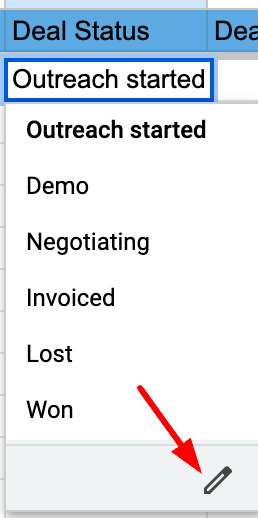
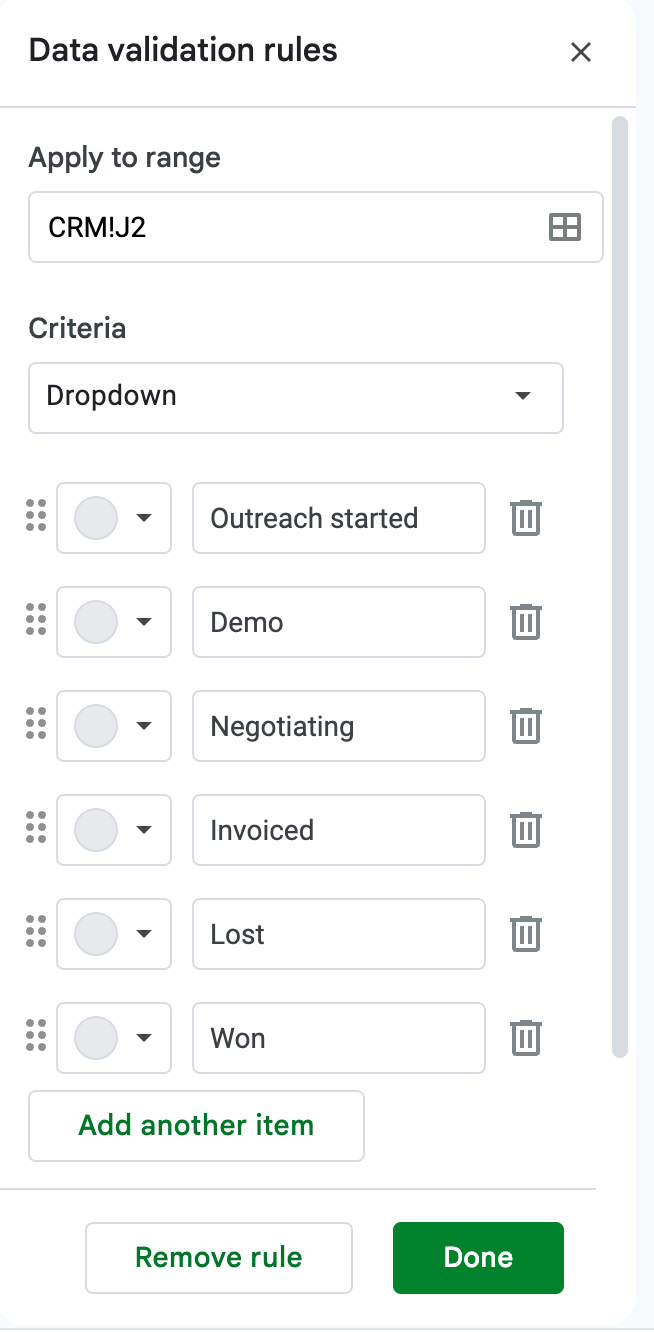
You can also add and adjust the “fields” in the template by adding new columns in for the information you want to collect. Currently, our Google Sheets CRM template offers the following fields:
- Client Name
- Company Industry
- Company Size
- Phone
- Client Request
- Product/Service Type
- Deal Amount
- Commission Percentage
- Commission Earned
- Assigned Manager
- Comments
Step 3: Enter customer data into your Google Sheets CRM
The last and most tedious step of setting up your Google Sheets CRM is filling it up with customers. Since Google Sheets is just a spreadsheet-building platform, you must enter all the data manually.
Yep, you or your teammates will have to sit down and enter every deal and every client into your new CRM in Google Sheets.
However, entering data into a CRM is as important as having the right CRM, whether it’s a dedicated CRM platform or a spreadsheet CRM. Entering data, the wrong way can clutter your database, defeating the purpose of a CRM in the first place.
Here’s what to look out for when entering data into your Google Sheets CRM:
- Make sure there are no duplicate deals or entries in the CRM
- Ensure you’ve entered all the information into the right fields
- Ensure all the data sits in the row relevant to the client or prospect that it belongs to
If you need a few extra pointers about what a filled-in Google Sheets CRM looks like, check out the “Example CRM Data” tab in our Google Sheets CRM template.
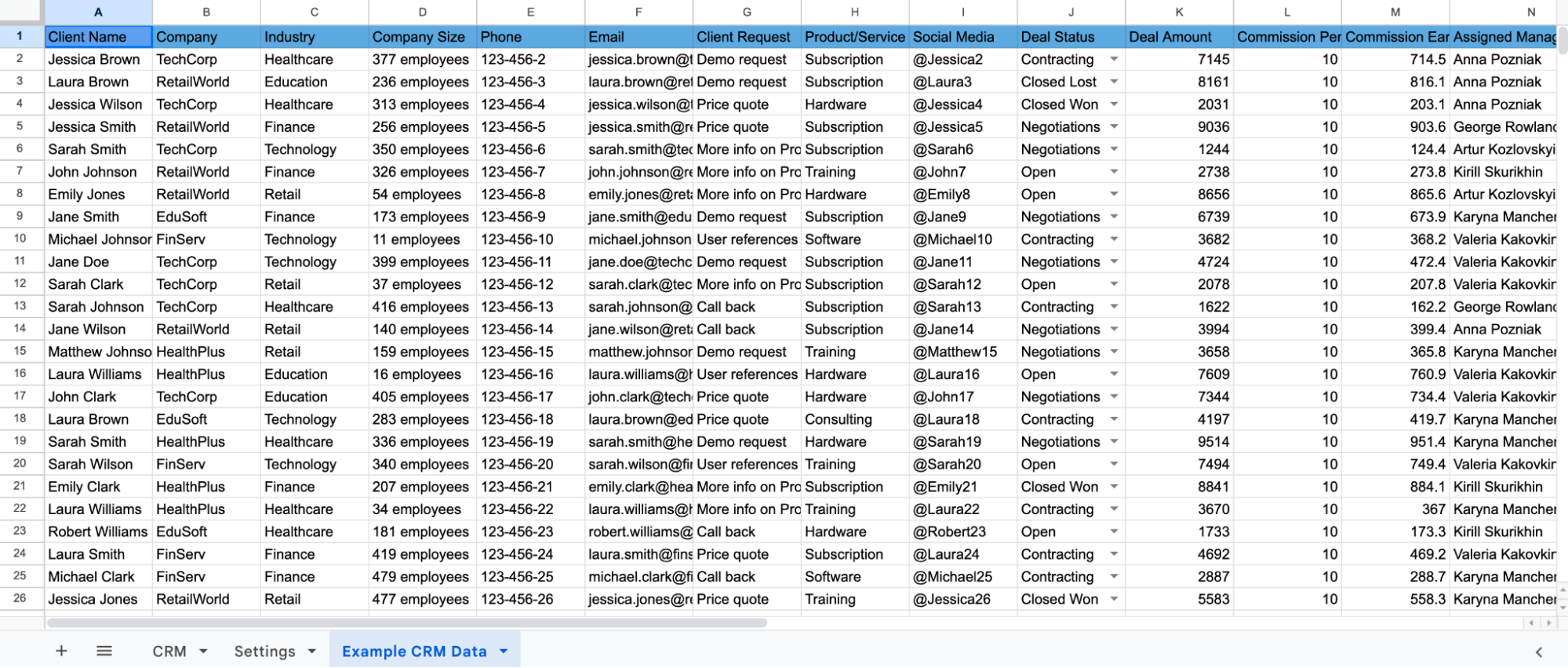
Step 4: Generate leads with your Google Sheets CRM
Lead generation is a critical component of any customer relationship management strategy. Even businesses that use a spreadsheet-based CRM can implement advanced techniques to streamline and enhance this process.
One way to generate leads with such a CRM is to intergate Google Forms. With the help of the tool, you can automate lead data collection and facilitate a more efficient, targeted approach to lead nurturing and conversion.
Here's a detailed look at how to implement this strategy using Google Forms.
First, create a new form:
- Open your spreadsheet CRM and navigate to the 'Insert' menu.
- Select 'Form' to create a new Google Form. This form will automatically be linked to your spreadsheet, with a new tab created to collect responses.
Then, design your form:
- Customize the form according to what info your business needs from leads.
- Mark most important questions as 'Required' to gather necessary information.
Google Forms offers various question formats. You can add short answers for basic information like names and email addresses, dropdown questions for demographic details, linear scale questions, multiple-choice, and checkboxes for multiple answers.
Form's ready? It's time to distribute your form. You can email the form directly, share a link, or embed it on your website. The most professional approach is embedding it on your site. This seamlessly integrates lead generation into your digital presence.
Good news: Your lead collection is automated by default:
- Your Google Sheets CRM will automatically record the replies in a new tab. Here's your live database of potential leads!
- Enable form notifications to get alerts when someone submits a response. That's for timely follow-ups.
Don't forget to nurture your leads:
- Regularly transfer categorize each lead into the appropriate stage of your sales pipeline.
- Segment and personalize your outreach efforts based on the data collected, increasing the chances of conversion.
What are the drawbacks of a Google Sheets CRM?
Using a Google Sheets CRM comes with drawbacks.
Knowing these drawbacks is paramount to operating your spreadsheet CRM to its full potential. Remember, a Google Sheets CRM is not meant to be a full-blown CRM, but acts as a placeholder before you get an actual CRM.
The main drawbacks of using a Google Sheets CRM are:
Manual data entry
Entering hundreds of prospects into a database every month sucks. It’s as bad as it sounds. However, Google Sheets CRMs don’t leave any other options for customer entry.
With a dedicated CRM like NetHunt CRM, options aren’t so limited.
First, you can carry over your entire customer base instantly with a click of a button. Our customer success team will help configure this to ensure everything transfers smoothly.
Our CRM system can automatically scrape customer data and add it to your database. Users can create customer records from inbound emails, instantly adding your prospect to the data. You can also expand that ability to include your customers' LinkedIn profiles and more with the help of our various integrations.
Speaking of integrations…
There are no native integrations available
You can write a custom Google Apps Script or get a plug-in from the Google Store. Plugins, downloaded from the Google Store, are rarely worth their salt when it comes to optimising your sales processes.
Modern CRM systems offer many native integrations, meaning they’re integrated directly and not through a third-party app like Zapier. These integrations can:
- Call customers right from their customer card in the CRM
- Scrape prospects’ LinkedIn profiles, add them to the CRM, and send messages right from the customer card.
- Send emails to customers right from their customer card
- Use messenger apps to chat with your prospects and clients right from the comfort of your CRM
- Export your data into Looker Studio to create in-depth, real-time reports.
NetHunt CRM, on the other hand, integrates with:
- Google Workspace (inc. Gmail, Looker Studio, and Google Contacts
- Apollo
- Intercom
- Messenger apps: WhatsApp, Instagram, Facebook Messenger
- Slack
- Zapier
- And many more...
Your database is disorganised
Any manager will tell you that setting up a process is more accessible than getting your team to adopt it.
Team adoption becomes even more challenging to achieve when the process in question is manually entering data into a spreadsheet.
You can add as many fields as you like, but how do you control whether your team uses them?
Modern CRM systems such as NetHunt CRM set different fields as required for different sales process stages.
For example, if your salesperson wants to create a lead, they have to fill in the lead's name, number, company, and job title, together with the lead's email address/phone number. To move the lead over to the next stage, however, your sales specialist might also have to fill in the company size field.
Meanwhile, with a Google Sheets CRM, everyone can see everything. Data leaks, visual clutter, and unnecessary information can be hard to avoid. Modern CRM systems allow users to set up various permission levels for accessing CRM data.
This means team members have access to relevant information and will not be overwhelmed by information they don’t need.
You can’t do anything other than store customer data
Technically, this isn’t a drawback. You wanted a CRM to manage customer data — you got a CRM to manage customer data.
On the other hand, the CRM industry is ever-evolving. The functionality you get from a Google Sheets CRM is far below the bare minimum of most modern CRM systems.
Nowadays, CRM systems are more than databanks, as they allow you to do things like:
- Automate your routine processes to free up your salespeople's time
- Configure, send, and track email campaigns right from within your CRM
- Generate real-time reports to keep a finger on the pulse of your sales activity
- Create stunning visualised pipelines to make ongoing processes easier to interpret
- Centralise all customer communications under one umbrella
- Connect other tools from your tech stack into a single environment
… and more!
FAQs
Can Google Sheets be used as a CRM?
How do I create a free CRM in Google Sheets?
Can I create my own CRM with Excel?
The bottom line
While a Google Sheets CRM might not have all the bells and whistles of a full-fledged CRM system, it's a solid starting point. However, this type of CRM is only good for offering you the basics until you're ready to implement a more sophisticated solution.
As your business scales, you’ll soon have the need for a more dynamic, integrated, and customisable solution. Until then, embrace the simplicity and accessibility of Google Sheets.
When you're ready to level up, we will be there to welcome you to the NetHunt CRM family to help take your customer relationships to a whole new level.







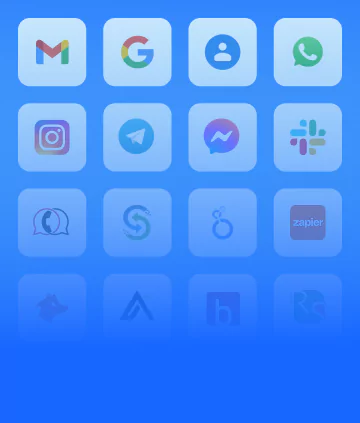


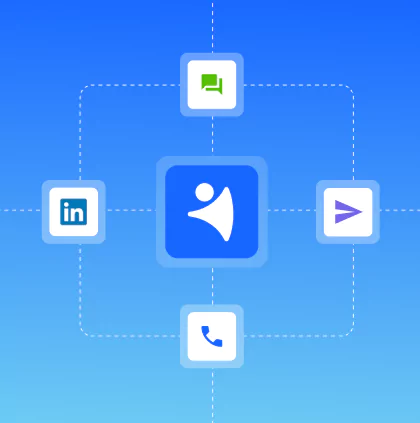
![Create a Google Spreadsheet CRM [+ Free Template]](/blog/content/images/size/w2000/2024/01/12.png)







 product experts — let's find the best setup for your team
product experts — let's find the best setup for your team