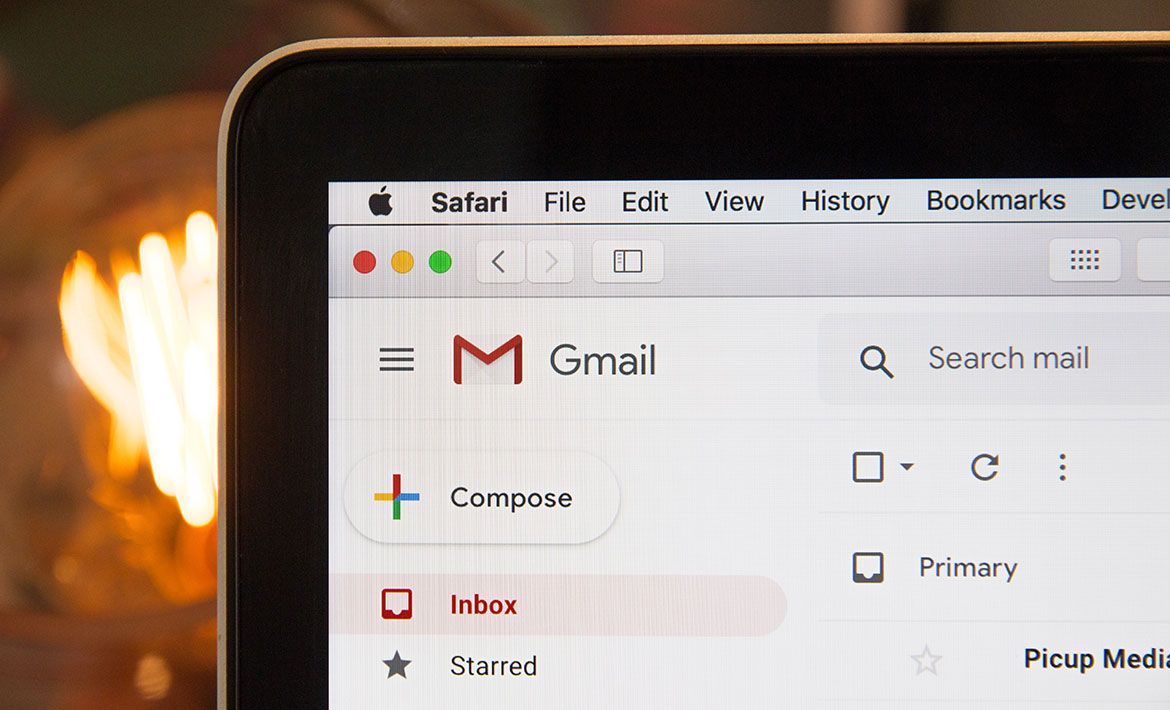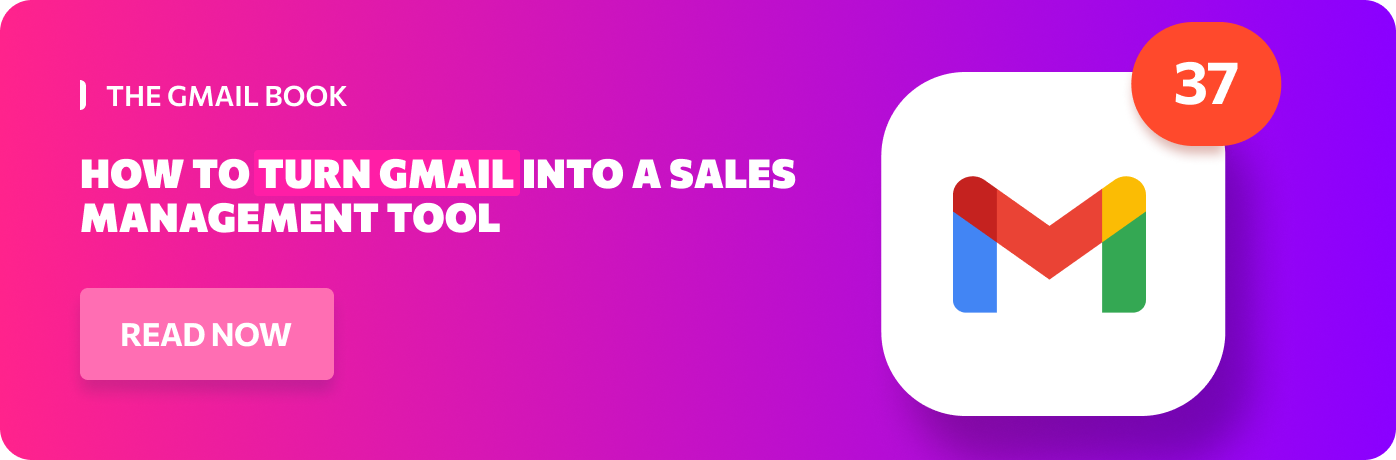Need to send a file that weighs over 25MB on Gmail? Here’s how to do that hassle-free.
Are you frustrated by the Gmail attachment size limit? Do you need to send large files, including extensive videos, via email? We feel your pain.
On one hand, it’s pretty annoying that even in the ’Age of the Internet’, you face email file size limits that are capped at a measly 25MB.
On the other hand, Gmail, the most prominent email client with an extensive user base, has put these restrictions in place for you; preventing you from receiving “heavy” files that might overload your inbox. If there was no maximum size of email attachments in Gmail, servers would risk being bombarded, and everything would grind to a very slow, very frustrating halt.
In this article, we'll guide you through the process of sending large files, including video files, using Gmail. We'll explore effective methods that help you overcome Gmail's attachment restrictions and successfully transmit sizable files to your recipients. Discover how to send large video files and other files hassle-free via email by following our simple steps. Say goodbye to the limitations and start sharing your files seamlessly.
We’ve put together some of the best ways to send large files over 25MB on Gmail.
Google Cloud
Google Drive, the renowned cloud storage service offered by Google, emerges as the ultimate solution for effortlessly sending large files via Gmail. Things get even easier if you're using a CRM with Google integration. Seamlessly integrated with Gmail, Google Drive offers a convenient and efficient method to bypass attachment limitations. With the ability to attach files of up to 15GB, Google Drive allows for the smooth transmission of sizable files that would otherwise exceed Gmail's 25MB threshold.
When Gmail detects that your email is larger than 25MB, it automatically uploads your attachments to Drive and adds a download link to your message.
It seems like a fantastic, automatic feature... until you start dealing with multiple large files. To get several heavy attachments, you’ll need to use Google Drive manually.
How?
Once you’re in Google Drive, click the My Drive icon and a menu will drop down. Here, you can directly upload files individually, or create a separate folder for them.
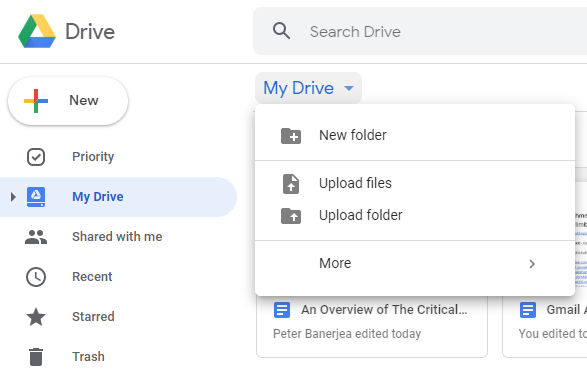
After uploading the relevant files to Drive, open your Gmail inbox and compose your email. Locate the Drive icon at the bottom of the window and find the files you’d like to attach.
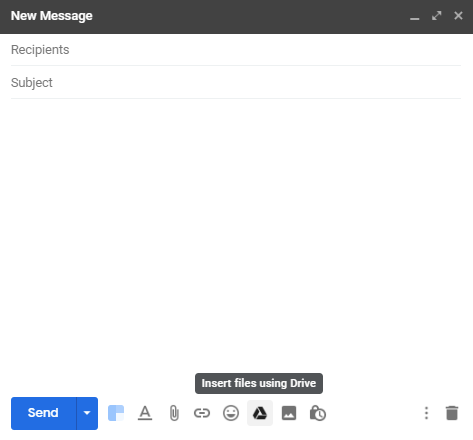
You should see all the files and folders that are stored in your Google Drive. Select the ones that you want to send and click “Insert as Drive Link” in the corner of the screen.
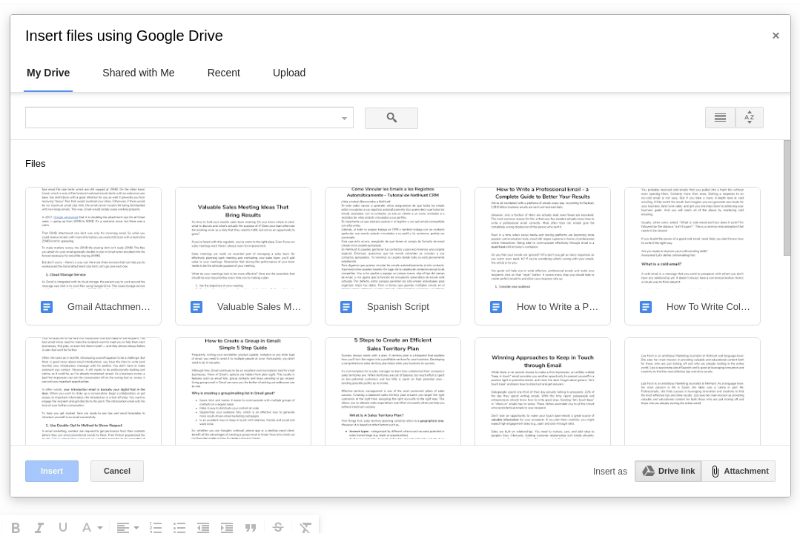
When recipients receive the email, they can click on the link and download the file or simply view it in their web browser.
Google Drive has three benefits over other methods of sending large files:
- Less likely to be sent to spam;
- They are much safer than sending raw files;
- You can track whether someone clicks your link.
Compress file by creating an archive
Another effective method to send large files is by compressing them into a zip folder. Zip folders take less space, making it easier to transfer them to other computers. This’s a good option when dealing with multiple heavy files that require uploading. By compressing the files into a zip folder, not only do you reduce their overall size, but you also streamline the process of transferring them to recipients. This practical approach ensures a smoother experience when sending large files, allowing for efficient file management and optimized use of storage space.
How?
If you’re using Windows, simply right-click the file, select ‘Send to’ , and then choose the ‘Compressed (zipped) folder’.
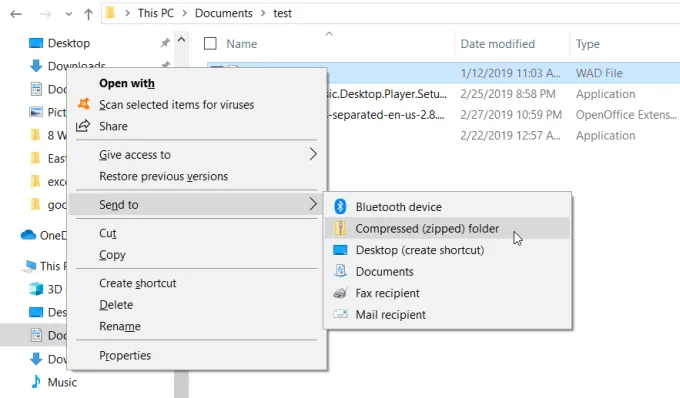
For some reason, zip files seem a bit dodgy to the untrained eye. But they’re fine, they can be opened on Windows, Mac, Linux and ChromeOS without any additional software. If you want to send a 50MB file — or even a bunch of large files — use a file compression program like 7-Zip or Pea Zip to create an archive, and split it into five 10MB pieces.
Use a large file sharing service
Another effective way to send large files via Gmail is by using cloud storage services like Dropbox, OneDrive, or WeTransfer. These services offer more generous file size limits and simplify the sharing process. These services let you upload a file, and then simply send a link for your recipient to retrieve it.
WeTransfer is one of the most popular free platforms for transferring large digital files. Through this platform, you can send large video files, presentations, photos, videos, music, documents and any other type of file, as long as it's within the free 2GB limit. There’s no registration required and files are available for two weeks.
Even though they’re free, these services come at a cost. They’re plastered with ads, the maximum file size available to free users is limited, and the constant ‘nudge’ towards subscription is exasperating, at best.
Finally, you should always be wary of using a third-party online service like this. Although they are professional, you never know who you’re trusting with your files.
Say goodbye to limitations and confidently send large video files and other substantial attachments through Gmail. Explore these methods and embrace the power to send large files with ease, bypassing Gmail's attachment size limit.
Set yourself free from the shackles of Gmail’s attachment limitation of 25MB.
Or... You can just let NetHunt do the job for you. Your Gmail can do so much more than you think! It just needs a little push. Check out the list of top CRM systems integrated with Gmail.
Table of Contents
Crack the sales formula with CRM Lab
Twice a month, receive actionable CRM content to your inbox.