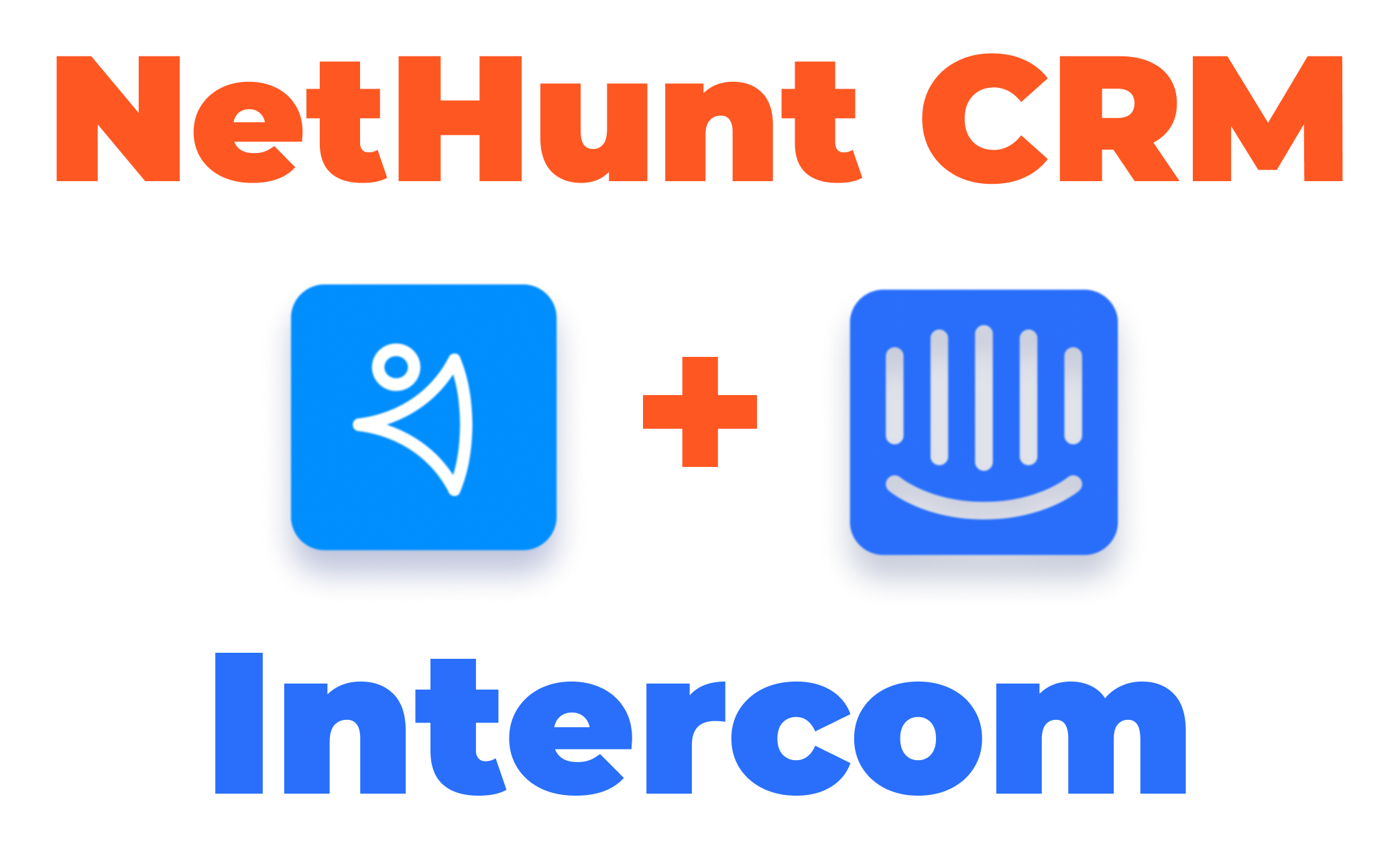After months of hard work, we’re proud and excited to announce another addition to our integration family. NetHunt CRM now integrates directly with Intercom!
We built this integration to bring sales and marketing teams’ favourite business messenger system and our Gmail CRM seamlessly together. With the NetHunt CRM for Intercom app, you can:
- Keep all the conversation history in your CRM by automatically sending your Intercom chats to contacts in NetHunt CRM;
- Create new leads with one click right from your Intercom chats and pull Intercom leads data;
- View and manage all Intercom chats in NetHunt CRM, both linked and not linked;
- Instantly synchronize chats and conversations with NetHunt CRM to get the most up-to-date picture on your leads and deals.
Important things to note
- NetHunt's integration with Intercom is available to NetHunt CRM trial users and users with the following subscription plans: Professional Plus and Enterprise.
- Professional plan users will be able to activate 14-day trial for this integration and test it out. To start trialing, please connect your NetHunt CRM workspace to Intercom. More instructions can be found here.
If you wish to proceed using integration with Intercom after the 14-day trial, please upgrade to either Professional Plus or Enterprise plan. - At the moment, integration with Intercom allows creating new Contacts, but not other types of CRM records you have in your workspace (e.g., Companies, Deals, Tasks, etc.)
- If, at some point, you decide to stop using integration with Intercom and disconnect your account, linked chats will remain in your CRM.
To connect your NetHunt CRM workspace with Intercom, please follow these instructions.
How to add new Intercom leads to NetHunt CRM
Option #1: from Intercom
If the person you're having a conversation with in Intercom is not yet in NetHunt CRM, you will see the 'Save Contact' button. Click on it to add this person to your CRM.

The conversation will be linked automatically and available in the Timeline of newly created contact record:

Option #2: from NetHunt CRM
Since all the chats are automatically added to NetHunt, go to Intercom chats on the left-side panel:

Then, find the chat with the person you'd like to add to your CRM and click on it. When the chat tab opens, click 'LINK TO RECORD' button in the upper right corner, enter the name of the contact and hit '+NEW':

You can also use auto-create function, if data enrichment is set up for the Contacts folder in your workspace. If not, please set it up for more automation capabilities.
How to view lead's CRM details in Intercom
When having an Intercom conversation with a lead who is already in your CRM, you can view their CRM details in the right-side panel, next to the chat window:

Here's how you can pick the type of CRM information to be displayed there: at the moment, integration with Intercom works in a way to display the same record fields that are picked for the Contact's record snippet. Therefore, if you wish to make any changes to the type of CRM details displayed, please update record snippet for the Contacts folder in your CRM workspace settings.
There's no limitation as to which fields you can have displayed in Intercom.
How to link Intercom chats to NetHunt CRM
Once your NetHunt workspace is connected to Intercom, all the Intercom conversations are automatically stored in your NetHunt CRM and available under 'Intercom chats' on the left-side panel:

If the conversation is with the contact who is already in NetHunt CRM, no action is required — the chat will be automatically linked and available in this contact's timeline:

If the conversation is with the brand new lead who is not yet in NetHunt CRM, create a new contact following instructions from the section 1 of this article and the chat will be linked automatically.
How to manage Intercom chats in NetHunt CRM
All the intercom chats can be found in NetHunt's left sidebar. Each chat will show which record it is linked to and who among your team members replied to it.
Here's what you can do to Intercom chats in NetHunt:
- use them to create new CRM records (as we've described above);
- link them to CRM records (not only to Contacts, but to any record type that you have in your workspace);
- unlink from CRM records (if linked by mistake, for example);
- archive (they will be filtered out not to clutter the page).
Everything in one place, that’s what we’re all about. Check it out and see what we mean.
Welcome to the NetHunt family, Intercom.
Table of Contents
Crack the sales formula with CRM Lab
Twice a month, receive actionable CRM content to your inbox.