Boost your sales with a perfect Gmail CRM – find yours now!
Choosing a Gmail CRM that suits your business is a strategic move that will impact how you manage leads, track deals, forecast revenue, and scale.
A CRM for Gmail like NetHunt CRM helps you sell more and automates your processes.
Check out our top picks for the best tools with Gmail CRM integration, perfect for businesses of all sizes.
What is a CRM for Gmail?
Gmail CRM (Customer Relationship Management) is a tool or extension integrated with Gmail and used to manage and track customer interactions, leads, and sales processes directly from the email inbox. Basically, it’s a CRM in Gmail like NetHunt that captures leads, organizes customer base, tracks deals, automates processes, and tracks sales and team performance.
Moreover, solutions with CRM Gmail integration like NetHunt CRM allow you to build sales pipelines and reports, automate the sales process, and set up drip campaigns from the Gmail inbox.
Comparison Table of Best CRM for Gmail in 2026
| CRM Tool | Best For | Inside Gmail? | Price (per user/month) | Free Tria | Drip Campaigns |
|---|---|---|---|---|---|
| NetHunt CRM | Full-fledged Gmail CRM | Chrome extension | $24 | 14 days | Advanced |
| Streak CRM | Simplicity, freelancers | Chrome extension | $15 | Yes (limited) | Moderate |
| HubSpot CRM | Growing, marketing automation | Sidebar | $20+ | Yes | Advanced |
| Zoho CRM | Budget, suite integration | Add-on | $14+ | Yes | Moderate |
| Pipedrive CRM | Sales teams, visual pipelines | Add-on | $14 ($29 with features) | Yes | Limited |
Top 5 CRM for Gmail Users
NetHunt CRM (Best for teams that live in Gmail)
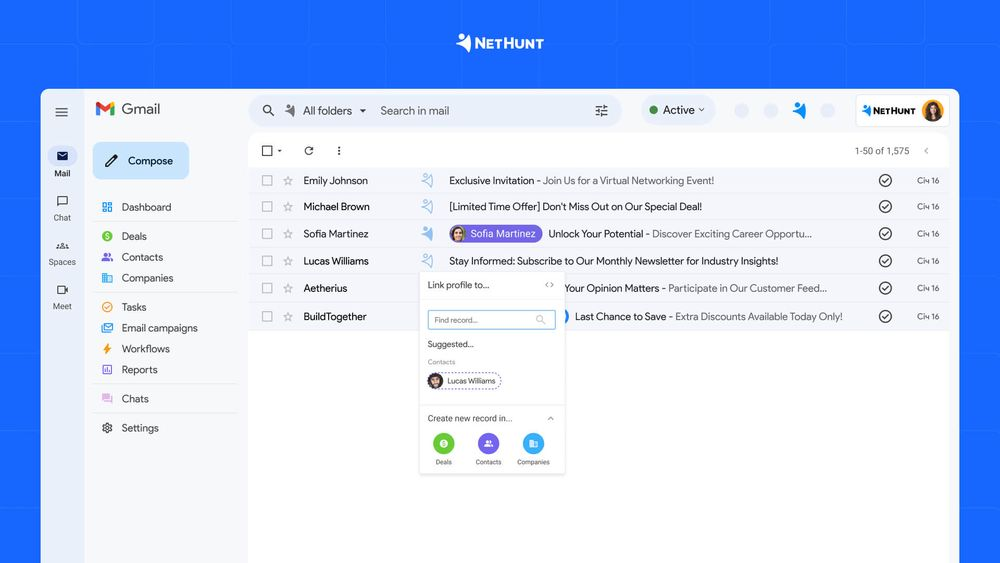
NetHunt's Gmail CRM is specifically designed for teams that live in their inbox and want powerful CRM capabilities without leaving that environment. It functions entirely as a Gmail CRM extension and a web application, transforming your inbox into a comprehensive customer management platform. The system is particularly popular among sales teams, recruitment agencies, and service businesses that depend heavily on email communication.
Key strengths:
- Gmail-native CRM – NetHunt lives inside Gmail, so you can manage deals, tasks, and client data without leaving your inbox. This keeps workflows simple and ensures high adoption across the team.
- Pipeline management – build visual pipelines that reflect your sales process, track deal progress, and forecast revenue. Get alerts on stalled deals and full visibility into team performance.
- Multi-channel communication hub – integrate email, calls, messengers, and social media into one system. Every interaction is logged automatically in the customer record. Create records, reply directly from CRM.
- Smart automation – create deals and prioritize them, assign leads to the right rep, update statuses, set tasks, send reminders, and more. This reduces manual admin and keeps pipelines moving.
- Reporting & forecasting – monitor team performance, deal velocity, and sales results by stage or channel. Connect with Looker Studio to build custom dashboards and share clear, visual reports with stakeholders.
- Complete customer timeline – view the full history of communication — emails, calls, chats, managers notes, and files in a single place, so your team always has context before the next interaction.
- Team control & scalability – assign roles, manage permissions, and track activity across the team.
Price: Plans start at $24 per user per month with annual billing, including a 14-day free trial.
Streak
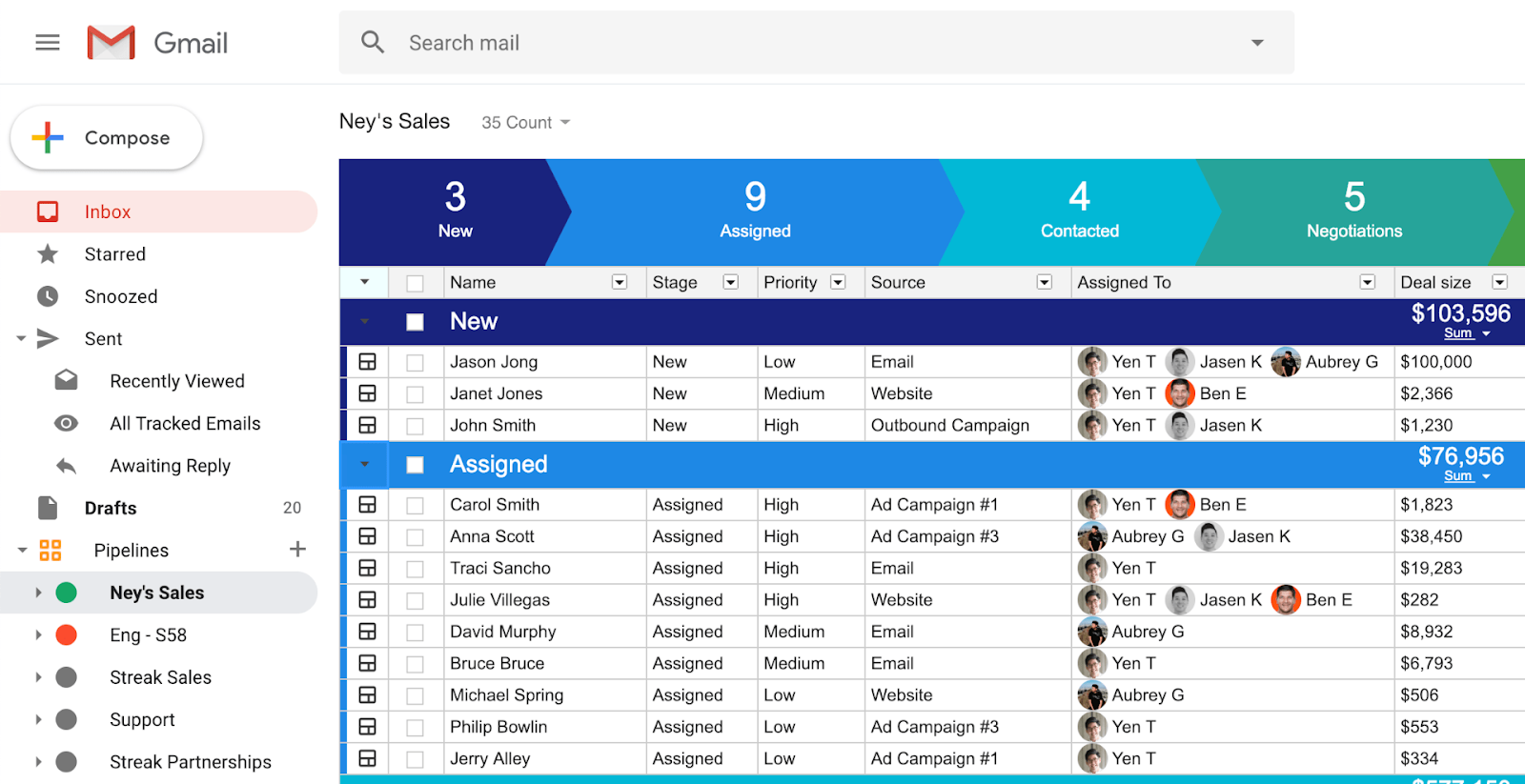
Streak pioneered the “CRM inside Gmail” model. It’s simple and lightweight, making it ideal for freelancers, consultants, or very small teams. However, it lacks advanced pipeline, reporting, and multi-channel features
Key strengths:
- Access and manage your complete CRM directly without switching between tabs or applications
- Automatically sync all correspondence and Google Calendar appointments to your CRM records in real-time
- Launch personalized email campaigns and follow-up sequences straight from your Gmail interface with smart automation
- Create and share email templates across your team or keep private versions for individual use when composing messages in Gmail
- Monitor email engagement with open tracking and link click analytics for every message you send from your account
- Receive smart reminders for unanswered emails and stalled conversations, so no opportunity slips through the cracks
Price: Streak offers a limited free version for individuals, with paid plans starting at $15 per user per month.
HubSpot

HubSpot offers much more than CRM — it’s a full sales and marketing platform. Great for growing companies that need email automation, landing pages, and analytics. The downside: costs rise quickly as you scale.
Best for: Companies planning to expand into marketing automation.
Key strengths:
- Manage your entire CRM workflow right inside your environment without leaving your inbox
- Keep messages and Google Calendar events automatically synchronized with your CRM data in real-time
- Build enriched contact profiles automatically by extracting data from email signatures as you communicate
- Deploy personalized email drip campaigns and automated sequences directly from your account
- Access team-wide or personal email templates when composing messages within Gmail for consistent communication
- Get detailed engagement insights, including email opens and link clicks for every message sent through your inbox
- Track website visits from email recipients to see which pages they browse and how long they engage with your content
Price: Paid tiers begin at $20 per user per month for sales features, scaling to $1,781 monthly for enterprise packages with full marketing automation.
Zoho CRM
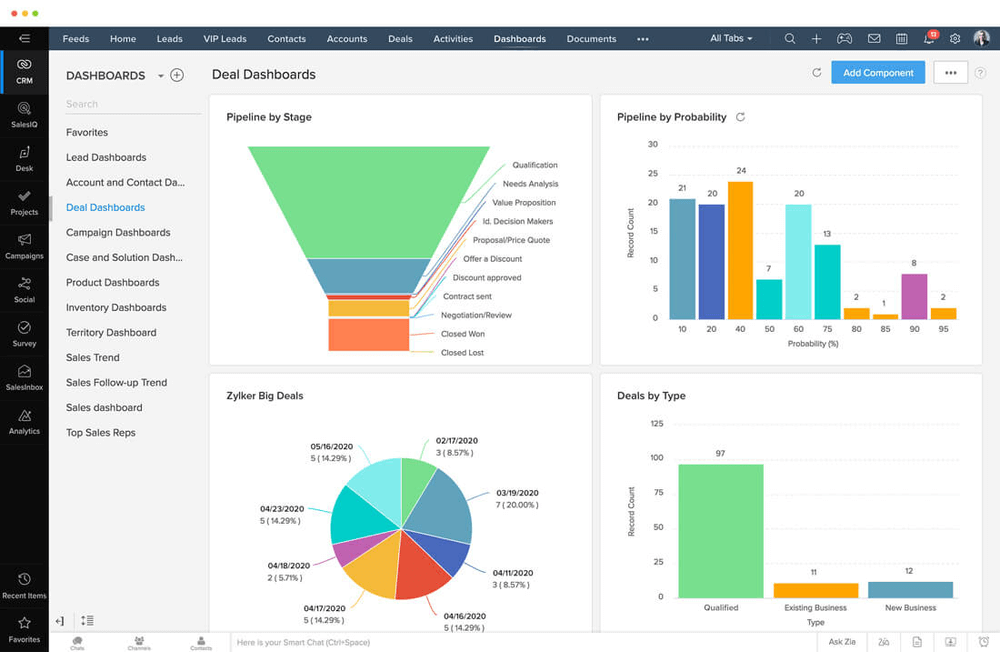
Zoho CRM is part of the extensive Zoho suite of business applications, offering integration with Zoho's accounting, project management, and helpdesk tools. It's traditional CRM software that added Gmail integration through extensions rather than being built Gmail-first. Zoho attracts budget-conscious businesses wanting powerful CRM features without premium prices and companies already using other Zoho products.
Best for: Budget-conscious teams already using Zoho apps.
Key strengths:
- Budget-friendly starting plans that make enterprise CRM accessible for small teams
- Native extension featuring engagement tracking and send-later capabilities for optimized email timing
- Comprehensive automation across sales pipelines, marketing campaigns, and business processes to eliminate repetitive tasks
Zoho takes a different approach to Gmail integration compared to fully embedded solutions like NetHunt. Rather than building the entire CRM inside Gmail, Zoho uses a companion panel strategy: once you add the Chrome extension, a sidebar appears in your Gmail interface displaying CRM records, email engagement metrics, and follow-up scheduling—all accessible without switching tabs. While this provides convenient access to key information, the majority of your CRM work still takes place within the main Zoho platform.
Price: Starting at $14 per user per month. Higher tiers unlock advanced analytics and AI capabilities while remaining competitively priced.
Pipedrive
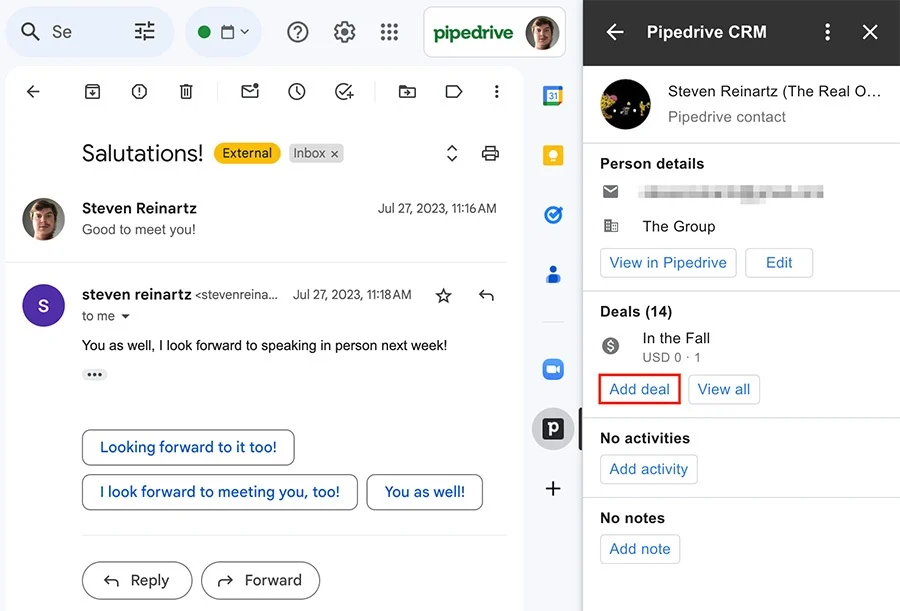
Pipedrive focuses on pipeline visualization and forecasting. Its Gmail integration is add-on based, so it doesn’t feel as native as NetHunt or Streak.
Best for: Sales-driven teams prioritizing visual pipelines.
Key strengths:
- Instantly generate contact records for anyone you email or schedule meetings with automatically
- Enhance contact profiles in real-time by capturing and syncing data from email signature fields
- Launch personalized drip campaigns and automated follow-up sequences straight from your account
- Deploy standardized email templates (accessible across your team or kept private) when composing messages
- Discover your team's network connections with relationship strength indicators calculated from email interaction history
- Access detailed email analytics showing open rates and link engagement for messages sent through Gmail
- Monitor recipient website activity after they click email links, including page views and session duration
- Get automatic alerts for pending replies and conversations that have lost momentum to prevent missed opportunities
Price: Plans start at $14 per user per month, with most teams finding the $29 monthly tier necessary for essential features like workflow automation and email integration.
Core Features to Look for in for Gmail CRM
Pipeline and deal tracking directly from inbox
A strong CRM should let you manage the entire sales pipeline without leaving your inbox. Look for tools that allow you to create new opportunities, update deal values, and move prospects through stages directly from Gmail.
The best CRMs provide visual pipeline views, customizable stages matching your actual sales process, and the ability to link multiple contacts and emails to a single deal for complete context.
Task & follow-up automation
CRM for Gmail should automatically generate tasks when prospects reply, send reminders when deals stay quiet too long, and recommend next actions based on the opportunity stage. This ensures consistent outreach without micromanagement, dramatically boosting response rates and deal velocity.
One of the biggest advantages of a CRM is automation. The right platform should:
- Assign new leads to managers automatically based on priority or workload.
- Set tasks dynamically depending on the deal stage.
- Send timely reminders when a deal or contact has gone quiet.
- Update records instantly when new information arrives
Contact enrichment and segmentation from Gmail data
When someone new emails you, the system should instantly populate their role, company details, industry, and social profiles without manual research. Smart segmentation automatically groups contacts based on engagement, deal stage, or custom criteria you define. This makes it easier to focus attention on the right relationships at the right time.
Analytics and reporting
Your Gmail CRM should track meaningful sales metrics such as response times, deal conversion rates at each stage, pipeline velocity, time on every stage, average revenue, etc. The best CRMs for Gmail turn this data into actionable insights so managers can coach effectively and teams can close faster.
Gmail-native UI
Adoption depends on how seamlessly a CRM for Gmail fits into daily workflows. The best solutions operate through a Gmail extension or add-on, giving you a sidebar inside your inbox. This lets you view contact details, update deal stages, create tasks, and log activities without ever leaving Gmail. A Gmail-native interface minimizes context switching, keeps sales reps in their natural workspace, and makes CRM usage effortless.
Here is why NetHunt CRM is the ultimate Gmail CRM for your business
NetHunt CRM is a CRM for Gmail that lives inside your familiar inbox.
Launched back in 2015, NetHunt CRM has become a user-favorite, recognized by multiple awards, badges, and bundles of positive online reviews.
It also boasts a 4.6 rating on G2 and a 4.8 rating on Capterra.
- Deep Gmail and Google Workspace integration
You don’t need to pay for third-party integrators in order to connect NetHunt CRM with Gmail because NetHunt CRM is already built inside your Gmail inbox. In other words, you can manage your business without switching tabs — right within your inbox.
With NetHunt’s Gmail CRM extension, you can:
- Send and receive emails to your customers right within the CRM
- Create customer records from emails and fill them with publicly available data. And if that data is not enough, you can always dig deeper with Apollo and Hunter (yes, you can integrate NetHunt CRM with these data enrichment tools too)
- Link emails to CRM records
- Access CRM records and the customer history in Timeline directly from Calendar events and get all necessary client data
- Attach documents to deals and customer profiles - Organized customer base
NetHunt CRM helps you create a well-organized and easy-to-manage database without duplicates.
- Automatically capture leads from multiple sources and store their data in neat CRM records
- Keep track of every interaction in the Timeline section (communications, document sharing, manager’s notes, and more)
- Use filters and custom views to segment your contacts for precise, targeted outreach - Ultra-customizable pipelines
You can organize your deals into sleek pipelines with customizable stages and elements right within your Gmail inbox. Pretty convenient, right?
- Capture leads from multiple sources, including web forms, social media platforms, and messengers, and add them to the pipeline
- See deal’s value, probability of closing, and other vital data
- Forecast sales and identify stuck revenue
- Track deal’s progress through the pipeline and get notified if any changes occur
-Build multiple ultra-customizable product & service pipelines for all company’s departments (sales, marketing, customer service, etc.) - Robust sales automation
NetHunt CRM saves your sales team valuable time by automating repetitive tasks.
- Capture leads from web forms, social media, and messengers
- Distribute leads among sales managers according to the round-robin algorithm
- Automatically move deals from one stage to another based on specific conditions
- Get notified about deal changes
- Set up notifications to never miss an event or deadline - Multichannel lead generation and nurturing
Now you know that NetHunt offers the best CRM integration with Gmail. But we also understand that businesses have more than one communication channel. That’s why you can expand and optimize your outreach through NetHunt’s multiple native integrations with social media platforms, messaging apps, and VoIP services. Once you choose NetHunt Gmail CRM, you’ll be able to:
- Send and receive messages + create records from WhatsApp, Instagram, Facebook, and other chats right within the CRM
- Manage your LinkedIn inbox right within NetHunt CRM
- Create multi-step email sequences
- Run fully automated outbound sales campaigns - Smart reporting
NetHunt CRM helps you turn raw data into actionable insights.
- Track essential metrics like team performance, business growth, revenue, and deal loss reasons to refine your sales strategy
- Forecast deal closures, pipeline value, and win/loss ratios
- Use Looker Studio integration for building real-time reports - Improved team collaboration
Keep your team in sync with NetHunt CRM’s collaboration features and Google Workspace integrations.
- Teams can share files, schedule meetings, and access customer data whenever they need it
- Receive notifications related to deals or clients from Slack
- Link tasks to emails and CRM records
- Automatically assign tasks to team members based on deal changes in the pipeline
Benefits of a Gmail CRM
There are a bunch of benefits associated with a CRM integrated with Gmail, including:
- A Gmail integrated CRM allows users to manage their conversations with leads and customers directly from CRM — no need to waste time on switching tabs.
- Sales and customer support teams have a better shot at managing relationships with leads, partners, and customers by having all communication history in one place. As a result, no important email or detail gets overlooked.
- CRM that works with Gmail saves the sales team time by eliminating monotonous work, such as manual data entry, tracking follow-ups, sending repetitive emails, updating contact records, and more.
- CRM with Gmail integration reduces response times as sales reps can promptly reply to messages or send follow-ups from a single platform. Plus, sales teams have way more successful meetings. With all customer data in one place, sales reps can stay on top of a deal by easily accessing past emails, notes, and documents during a call.
- CRM software that integrates with Gmail oftentimes integrates with Google Workspace tools, which, in turn, lead to better team collaboration. Due to the native integration with Google Drive, Calendar, and Gmail, your team can effortlessly share files, schedule meetings, communicate, and access important customer information in real time.
- Don’t forget about the email outreach! With the best CRM Gmail integration, you can get custom fields and email templates, and, therefore, easily send personalized emails at scale.
FAQ
How does a CRM with Gmail integration work?
A CRM with Gmail integration connects directly to your account, allowing you to manage customer relationships right from your inbox. It pulls relevant data from your emails — like contact information, communication history, and deal updates — and syncs it with your CRM.
What is the process of CRM integration with Gmail?
CRM integration with Gmail typically involves installing the CRM's Chrome extension or app and connecting it to your account. Once connected, the CRM’s features become accessible directly within Gmail, either through a sidebar or as additional menu options.
What is the best free CRM for Gmail?
NetHunt CRM is highly recommended for its native integration with Gmail. It offers a 14-day free trial, and if you need more advanced features, you can always upgrade to a paid plan.
Is there a CRM in Gmail?
Though Gmail doesn’t have a CRM, there are CRMs built for Gmail specifically, like NetHunt CRM. They integrate directly with Gmail and allow users to manage contact records, sales pipelines, and communication without the need to switch between multiple apps and systems.
Which one is the best CRM for Gmail?
The best CRM right now is NetHunt CRM. It’s built directly into your inbox and allows you to manage leads, track deals, automate tasks, and run email campaigns right within your Gmail inbox. Unlike CRMs that only connect with Gmail, NetHunt lives inside it, offering a native experience with zero learning curve.
With NetHunt CRM as the best CRM, you can:
- Organize contacts and track communication right inside your inbox. Every email interaction is automatically linked to contact records, so your entire communication history is easy to access, search, and manage;
- Set up visual sales pipelines that fit your process. Create fully customizable pipelines to match your sales stages, automatically track deal progress, and automatically assign tasks to your team members based on the deal changes within the pipeline;
- Automate lead capture and follow-ups. NetHunt captures leads from emails, web forms, chats, and social media. It also helps you set personalized follow-up sequences with triggers to keep leads engaged without any manual effort from your side;
- Sync with Google Calendar, Contacts, and other Google Workspace tools. Link meetings, tasks, and reminders to customer records to ensure your CRM data is well-organized and stays up to date.
What is the best CRM that integrates with Gmail?
NetHunt CRM is the best CRM that integrates with Gmail. It doesn’t require an external add-on as it’s natively built into your Gmail inbox. Unlike Pipedrive, HubSpot, or Zoho, NetHunt CRM doesn’t rely on plugins or limited syncing.
Here is what you can do with NetHunt Gmail CRM:
- Manage contacts, deals, and tasks from your inbox. View customer details, update deal stages, assign tasks, and track activity, all from within your Gmail inbox;
- Create pipelines and sales and marketing automation workflows directly in Gmail. Build ultra-customizable sales pipelines and set up automated workflows for follow-ups, deal progression, and task assignments.
- Sync seamlessly with Google Workspace tools (Calendar, Contacts, Drive, etc.). NetHunt integrates natively with your Google Workspace tools, ensuring your schedule, customer data, and shared documents stay perfectly in sync.
- Communicate with leads via multichannel tools within your Gmail inbox. Engage with prospects and customers coming from multiple channels, such as email, social media, messengers, and professional networks without leaving your Gmail inbox.
What is the best CRM integration with Gmail available right now?
Currently, NetHunt CRM offers the best CRM integration with Gmail as the tool is a Gmail-native CRM platform. This means that NetHunt is built right inside your Gmail, hence, allows you to manage all your business processes right from your Gmail inbox.
It is also a perfect option for Gmail CRM beginners — the solution comes with a user-friendly interface (you’re already working within your familiar environment), a quick set-up, and intuitive sales and marketing automations.
With NetHunt Gmail CRM, you also can:
- Automatically capture leads from Gmail and create neat customer records;
- Link emails, tasks, files, and notes to each contact for a full activity history;
- Build customizable sales pipelines to track deal stages and performance;
- Automate follow-ups, notifications, and task assignments based on deal progress;
- Sync with Google Workspace tools like Google Calendar, Contacts, and Drive;
- Run email campaigns, track performance, and build drip sequences right from Gmail;
- Collaborate across teams with shared access to pipelines, customer records, and updates.
Which platform offers the best CRM Gmail integration?
NetHunt CRM offers the best CRM Gmail integration, which is highly robust and user-friendly. Unlike platforms that treat Gmail as a secondary channel aka Zoho or Pipedrive, NetHunt is built inside Gmail, giving users full CRM control without leaving their inbox.
Here is what you can do with NetHunt CRM Gmail integration:
- Real-time Gmail-based contact and deal management. View, update, and organize contacts and deals directly from your inbox;
- Sales automation and email sequences. Automate repetitive sales tasks like follow-ups, lead assignment, and status updates; create targeted, multi-step email sequences that nurture leads at the right time — all from inside Gmail;
- Activity tracking, task assignment, and notifications. Stay on top of every client interaction with a full activity timeline, assign tasks to team members with context;
- Link emails to CRM records for full conversation history. Keep all communications tied to specific contacts, companies, and deals to ensure you never lose context.
What is the best Gmail CRM extension for managing contacts?
The best Gmail CRM extension for managing contacts is NetHunt CRM. It transforms your Gmail inbox into a fully-fledged CRM system where you can turn every contact email into a customer record.
With NetHunt Gmail CRM integration, you can:
- Automatically capture contact data from incoming emails and enrich records with publicly available details without manual entry;
- Track every interaction in the contact’s Timeline, including emails, calls, meetings, and internal notes, for a 360° view of each relationship;
- Add unique fields, labels, and tags that match your team’s specific workflow for better data and workflow organization;
- Assign contact ownership or share access with team members for accountability and smooth handoffs;
- Link files, tasks, and notes to contact records to ensure your team has a full context before engaging with the lead;
- Launch and monitor email campaigns right from Gmail using built-in marketing tools;
- Collaborate effortlessly across departments with shared access to customer data, activity history, and live pipeline updates.







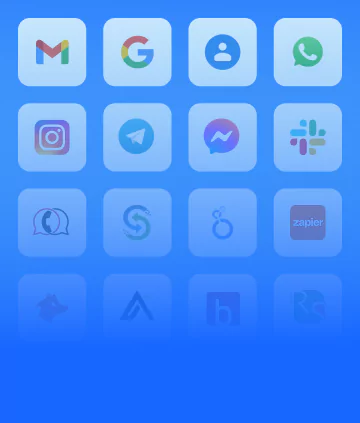


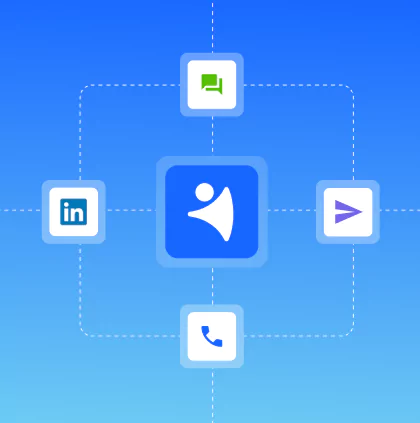
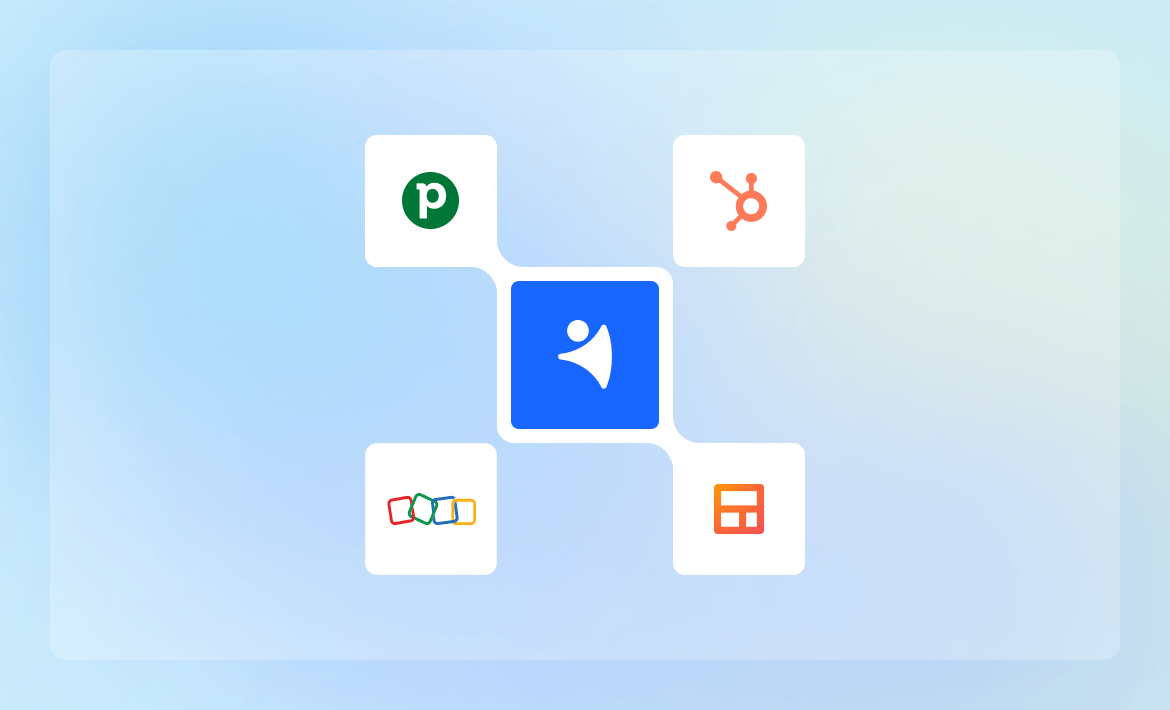







 product experts — let's find the best setup for your team
product experts — let's find the best setup for your team