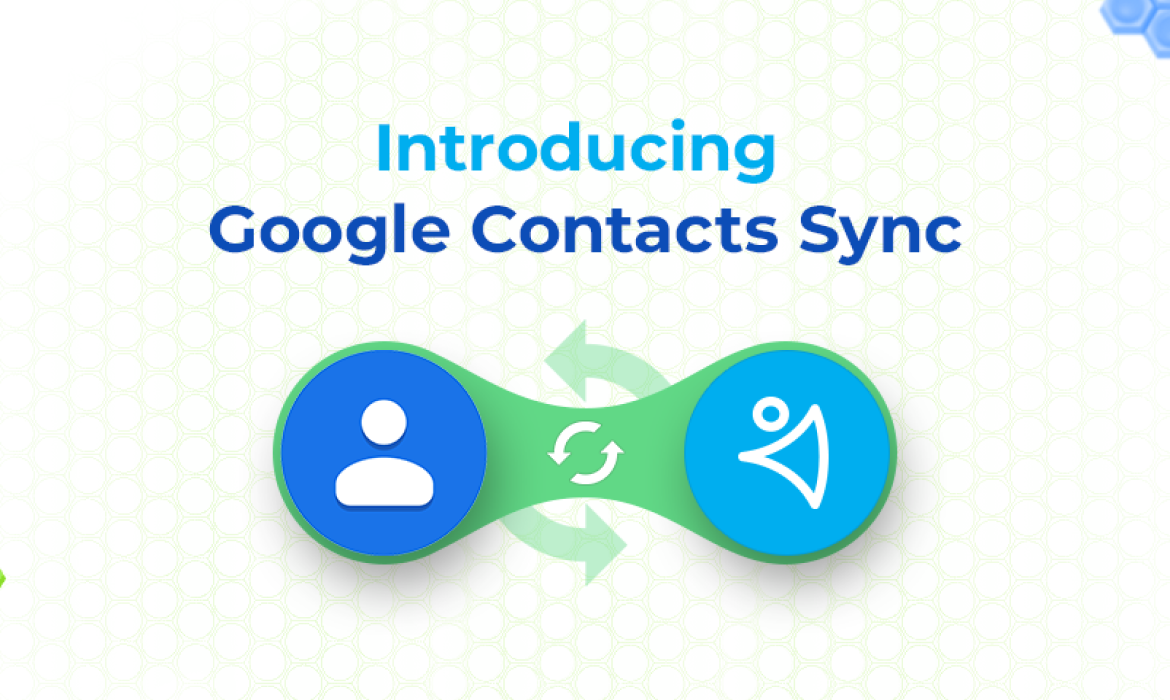Yesterday, we launched early version of our Google Contacts Sync — a 1-way synchronization that adds your Google Contacts to NetHunt CRM. You can run it manually or automatically, and set to create new contacts or update existing ones with the details like First name, Last name, Title, Company, Phone, and Profile picture.
The main capabilities that Google Contacts Sync brings to NetHunt
- Update or Create New Contacts.
Run synchronization to add new Contacts to NetHunt or update existing ones with new details from your Google Contacts. - Link Contacts to Existing or New Companies in CRM.
Automatically link synchronized contact to an existing company in NetHunt CRM to a newly added or updated contact. Or, automatically create a new Company record in NetHunt, if there was no such record in your NetHunt workspace. - Choose the Contacts to be Synced.
Choose the contacts that you want to sync with your NetHunt CRM: all contacts in your Google Contacts account or a specific contacts label. - Set Automatic Sync.
Pick the frequency of contacts sync between Google Contacts and NetHunt CRM. You can sync your contacts either manually or automatically once a day or once an hour.
Important notes
- For now, this is only a one-way contacts push from Google Contacts to NetHunt CRM.
- The synchronization will run between the Google Contacts (all contacts or a specific label) and Contacts folder in NetHunt CRM.
- The first synchronization of contacts from Google Contacts to NetHunt will take a while to complete due to the large number of contacts. Please, wait for a few minutes and then check back in the Notifications panel for the synchronization progress.
- If you decide to delete a synchronized contact in NetHunt CRM, please make sure it is removed from the contacts label in Google Contacts that you use for sync. Otherwise, it will be synced once again.
- The criteria to search duplicate records are based on the Email field value (primary email field in contacts) in NetHunt CRM.
- If there is a Company name on the contact in Google, the synchronization will try to match that to a Company in NetHunt CRM. If it can’t be matched, a new Company will be created in the CRM
- If contacts in Google don’t have a company name, they will not be linked to any Company in NetHunt, except for the cases when they’re already linked.
- This new feature is added to paid subscription plans at no additional cost.
- For the Professional plan users automatic synchronization will run on a daily basis, while for NetHunt Enterprise users — contacts will sync every hour.
Best practices
- If you want to sync more than one label of contacts in your Google Contacts account, but not all of them, we advice to create a separate label in Google Contacts that would contain all the records you need to be synced.
- Since the synchronization will run between the Google Contacts and Contacts folder in NetHunt CRM, we advice to keep all of your contacts in the default Contacts folder in NetHunt. If you keep them in another folder at the moment, our Sync will create a default Contacts folder and you can then move your old contacts to it in order to keep them all in one place.
- Before running a sync, please check that you have all necessary permissions to make changes and updates to the Contacts folder.
For more details on setting up your Google Contact Sync, please use this tutorial.
Give our Google Contacts Sync a test and email us at support@nethunt.com to share your feedback, questions, or suggestions!
Table of Contents
Crack the sales formula with CRM Lab
Twice a month, receive actionable CRM content to your inbox.