Gmail Contacts now has its improved design heading to the material concept just like the whole Google ecosystem. Let’s face the fact that, whether you like the Contact manager or not, it is a lot nicer to work with beautiful icons and more clear interface. This tool is a lifesaver for those using Gmail on a daily basis.
1. Setup Gmail for business
Before you can manage your contacts in Gmail, you will need to setup Gmail for business so that you can use a business email address. This can be done in 3 simple steps.
Choose an email address format
You should carefully choose your professional email address. The format of your email addresses should be consistent across your company. The most common formats are john@company.com, jsmith@company.com, and john.smith@company.com. The one you should go with depends on your company. Using just the first name is more casual while choosing this first and last name gives off a formal vibe.
Verify your domain name
Your domain name is the URL of your website. If you already have a domain and didn’t register it through Google, then you will need to prove that you own the domain. To do this, navigate to your domain registrar and enter the MX records that G suite provides. Hit save, and you have successfully set up your G suite account. You will receive an email when the inbox is ready to go, which takes between 2-48 hours.
Choose your plan
Though you’ve already set up your plan, the free trial only lasts for 2 weeks. You’ll have to upgrade to a paid option to keep your account active. Google charges per user, with the least expensive plan costing $5 per user. If you need more than 30 GB of cloud storage, then go for the unlimited plan that’s priced at $10 per user.
2. Gmail features for contact management
Gmail contact management allows you to track, merge, edit, create, review your contacts in the contact list. You simply keep your contacts in one place and can manage them all at once. Here're the most important features.
Importing
If you hold multiple inboxes with other domain providers such as Yahoo, Outlook, Hotmail, and others, you can use a CSV import feature in order to merge a list of contacts to your Gmail account. There could be an issue importing contacts when you are trying to import more than 3,000 of them at a time. To avoid this – split your contacts into several batches and make up a few CSV files.
Restoring
Good news for those that happen to accidentally delete their contacts. You are allowed to restore those within the last 30 days. You also can specify what time period to go back to and undo the changes.
Export contacts
If you want to migrate some contacts from one account into another (or even another system), you can use a CSV export feature. Make sure you downloaded the CSV file with the contacts, then import it into another account. The file will also serve as an extra data backup.
Merge duplicates
In case you have similar contacts of the same person, Google allows you to merge them into one, without the need to go one by one and delete them. The system itself shows you the copies and suggests merging them.
3. Tools & apps for Gmail contact management
Here we’ll focus on how to avoid your frustration with the contact management. For instance, why on earth I would have the top contacts when I last talked to those recipients 2 years ago? The thing is that they will show up due to the amount of correspondence not based on the last contact date. So if you used to talk to your ex via email for a few years, the past significant other will be a “nice” reminder showing up on top of your list. The best option, in that case, is to delete the contact (although you cannot do that with everyone).
Let’s take a look at some apps that might help you out:
FullContact —
is an app that combines your contacts both from your Gmail contacts and social media. It finds and merges the duplicates on its own so you don’t have to wonder if there are any out there. By adding the notes, photos, social profiles, their latest posts, you will always be aware of who you are talking to.
Evercontact —
is a smart software that recognizes the information from the contact’s signature and saves the contact to your address book. What is more – it updates the information with no interference.
Contactzilla —
is another program which eliminates all the hustle around organizing your contacts. You can have unlimited address books to store data, import/export your contacts, sync with all the devices and platforms you own and there is no way you’ll notice duplicates while using this app.
4. How to organize your contact list.
Best practice
While some users are trying out all the possible contact management tools, the rest stays loyal to Google Contacts because it is the core of native Gmail contact management software. It’s synched on different devices and has some good integration options. You keep everyone’s data you chat with in one place.
As it has been noted from the very beginning, Google has redesigned its Contacts and some of you may still use the old version. Therefore, you need to move to the new version, and to do so just click on the “Try Contacts preview” option and there you go.
Merge duplicates
The perks of the new version allow you to relax and let Google find the duplicates of all your contacts and merge them, so you no longer have to sift through your contact list and do everything manually.
Remove trash
Do the spring cleaning in your list. As monotonous as it sounds, you have to clean up sometimes and get rid of email addresses you had added to your contacts years ago. It’s like keeping your environment in order and not overload it as you cannot reach over the limit of 25,000 of contacts. So go through your list and send some of the addresses to the bin.
Google plus horridness
Do you ever benefit from this network as it is? I doubt anyone does. Moreover, it piles up your contacts and if you already have person’s data entered in it, the option to find the duplicates will not consider the Google Plus followers as copies. In this case, Mark O’Neill offers to exclude the Google Plus followers from your list.
Work with your contacts
Now it is a high time to dedicate yourself to each contact you have. It’s time-consuming, although you will be super proud in the end when all the people’s information will be stored in their records. You can even add the transcription on how to pronounce a person’s name. How crazy but thoughtful is that?
Create groups
Why not chunk all the contacts in certain groups you text to? This will save you time when composing an email to certain people by not adding the recipients one by one but as a whole group instead.
Contacts export
Just to make sure you never lose your contacts – make a backup by saving them in a CSV file. To do so, click on the “More” button and choose the “Export” option. Then you can download the file to your computer and store it either there or somewhere in the cloud.
5. How can you use Gmail NetHunt CRM for contact management?
After all the efforts to try to organize your contacts in Gmail, people come to a conclusion to start using outside Gmail app for contact management.
NetHunt CRM no doubt can help you manage contacts in Gmail. The very first thing to note here is that NetHunt is a Gmail CRM system that lives INSIDE your inbox. When you take NetHunt, you get both a CRM system and the software that works with your contacts to keep them organized.
The email linking feature will allow you to keep track of all the conversations performed and the colorful labels on the incoming emails will give you a quick overview of the person texting you, thus you can prioritize your response rate.
Convert your contacts into records, and when opening an email from a person you have in your contacts, you will get a record’s snippet with the info right next to the body of an email. Convenient, isn’t it? No more digging through the email threads scattered all over your inbox. NetHunt stores all you need in a single record as it was designed as a sales CRM tool.







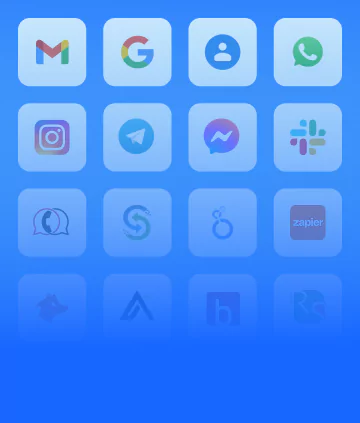


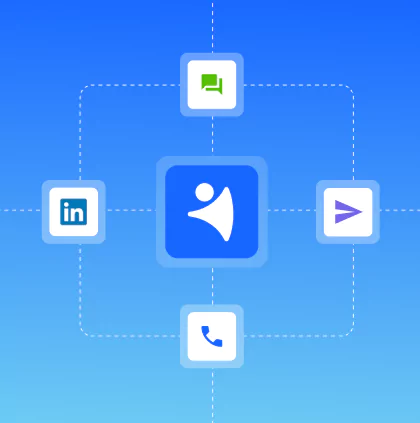
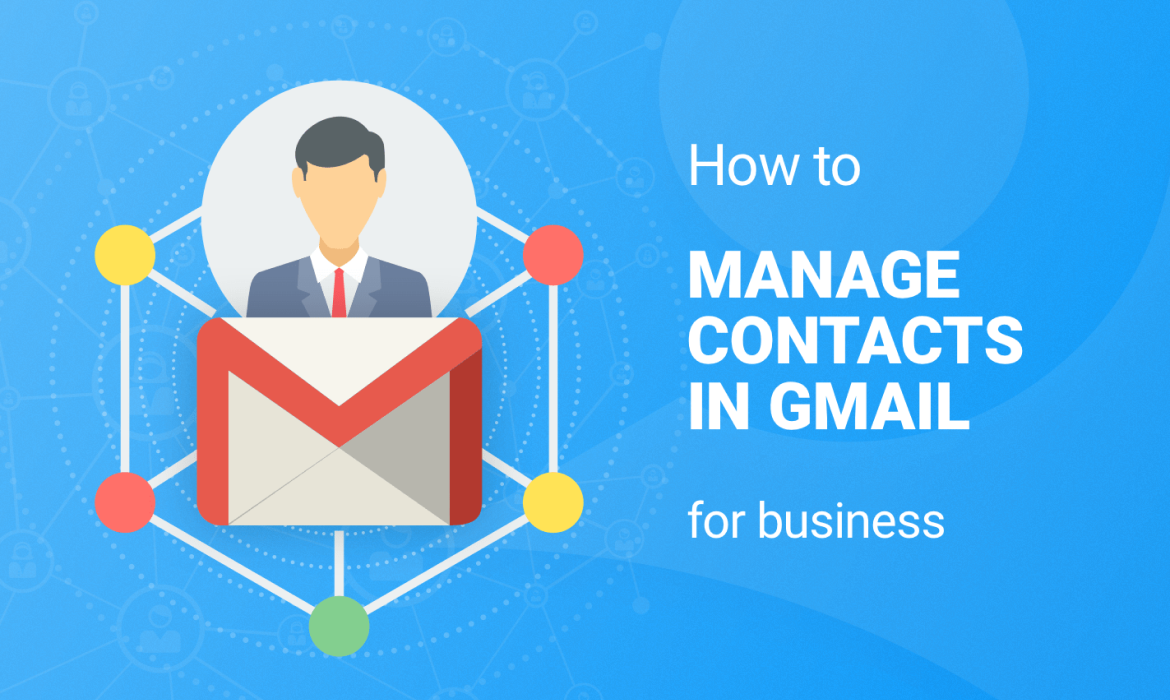







 product experts — let's find the best setup for your team
product experts — let's find the best setup for your team