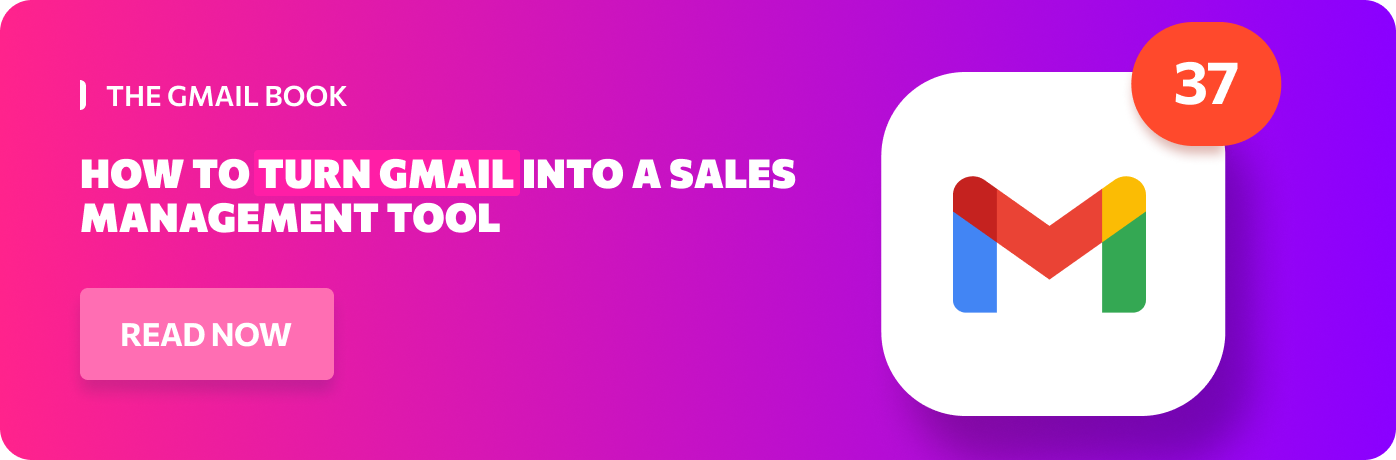Read this piece to save a lot of bother in the long run with Gmail’s group email function.
You’ve got all that content; those newsletters, product releases, invitations, and whatever else… but how do you get it out there? Little do you know, the answer is right under your nose.
Even though it’s free, Gmail is a vital mass communication tool for small businesses. You might not know it, but many of Gmail’s best features are hidden from plain sight; features such as email lists, group contacts, and other bulk email functions. Using Gmail’s group email function can save a lot of bother in the long run.
Why is creating a group/ mailing list in Gmail great?
- It saves time and makes it easier to communicate with multiple groups of contacts on a regular basis;
- It simplifies the distribution of content on a large scale;
- It facilitates the segmentation of audience lists; effectively allowing users to generate more result-driven email marketing campaigns;
- It is an excellent way to keep in touch with relatives, friends, and maintain connections in social and work circles.
No matter whether you use Google’s webmail, phone app, or a desktop email client, you can benefit from all the advantages of creating a group email in Gmail. Have a look at the following five-step guide for how to do it.
5 Steps to Making a Gmail Group
Step 1
For desktop, log into your Gmail Account and click the Google Apps icon in the top-right corner of your screen. Choose “Contacts” from the drop-down menu:
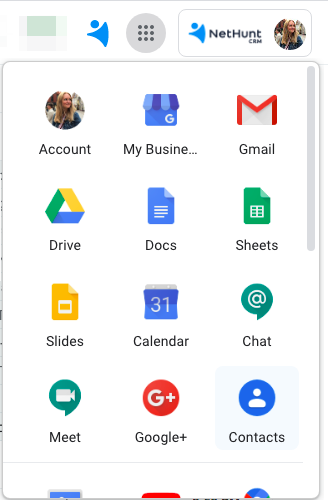
If you’re using the Gmail app for Android or iPhone, click on Contacts in the app to start creating a group.
Alternatively, you can create a group by visiting your Google Contacts page.
Step 2
Go through the list of contacts that are displayed on your screen. Choose which contacts you want in your new group and click the checkbox next to each one.

Step 3
Click on the label icon to create a Gmail group with the contacts you’ve selected.

Step 4
Click “Create label.” from the menu that drops down.
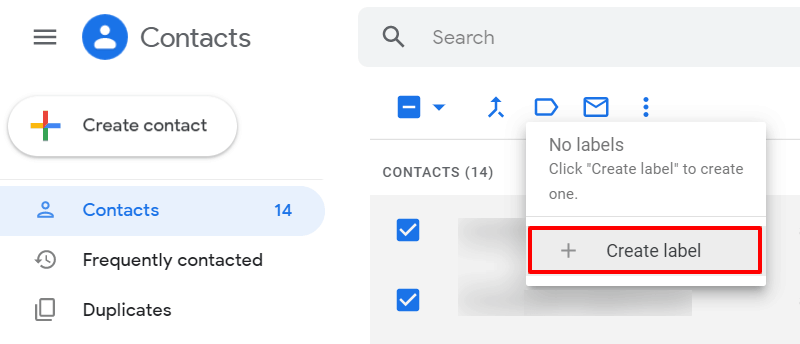
Step 5
Finally, name your new group. Once that’s done, click Save and voila, you’ve just created a new Gmail group.
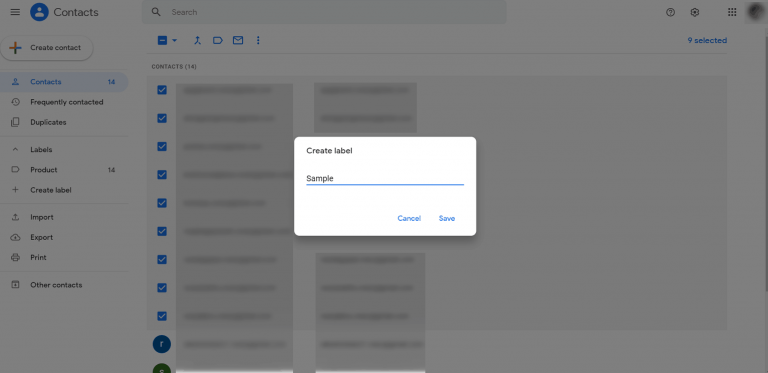
You can repeat this process to create new groups for different sets of contacts.
After you create a group, it will be displayed under “Labels” on the left sidebar of your Google Contacts page. The figure next to the group’s name indicates the number of members in that group.
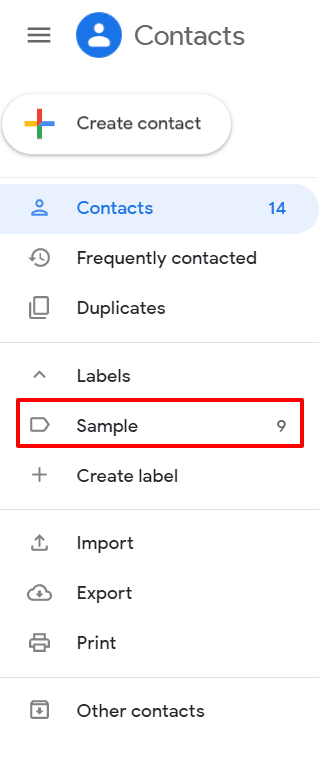
To add contacts to an existing label, simply select the contact you wish to add, click the Label icon, click on the label you want to add it to, and then click the “Apply” button.
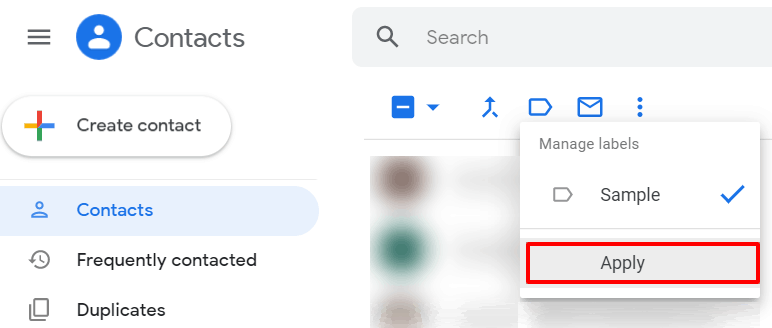
Great, but how do I send an email to my new group?
Once you’ve created an email group, you can instantly send an email to all the contacts in that group. It’s easy...
Open Gmail and click the Compose button on the left hand-side of your Gmail window.
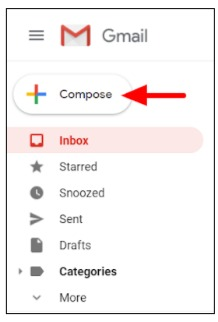
From the “New Message” window, start to type the name of your email group in the “To” field and click on the group’s name when it appears as a suggestion below the text field.
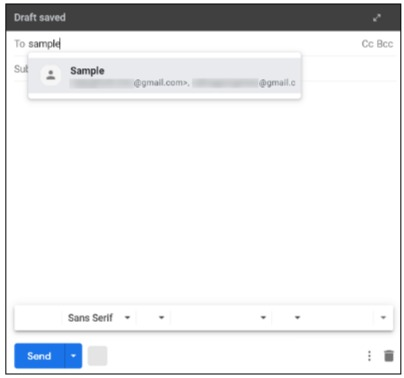
Compose a saucy subject line and email body. Don’t be scared, click “Send” after you’ve proofread the email.
Note: A free Google account is limited to 500 sent and received emails per day. If you reach this limit within a 24-hour period, you’ll receive an error message notifying you of your overage.
Create Email Campaigns
Want to contact multiple recipients at once for a marketing purpose? (Well, yes...)
Aiming to build deep and trusting relationships with your customers? (Obviously!)
Seek to increase customer engagement and blow up sales? (Does anything else matter?)
Easy. Email campaigns reach subscribers at the best possible time, providing valuable content and mouth-watering offers.
NetHunt CRM has a powerful tool to send individually-personalised email campaigns to clients, partners, or even friends - from within your existing CRM system, with no need to use third-party software. All your emails stay linked to contact profiles, giving you access to those all-important statistics.
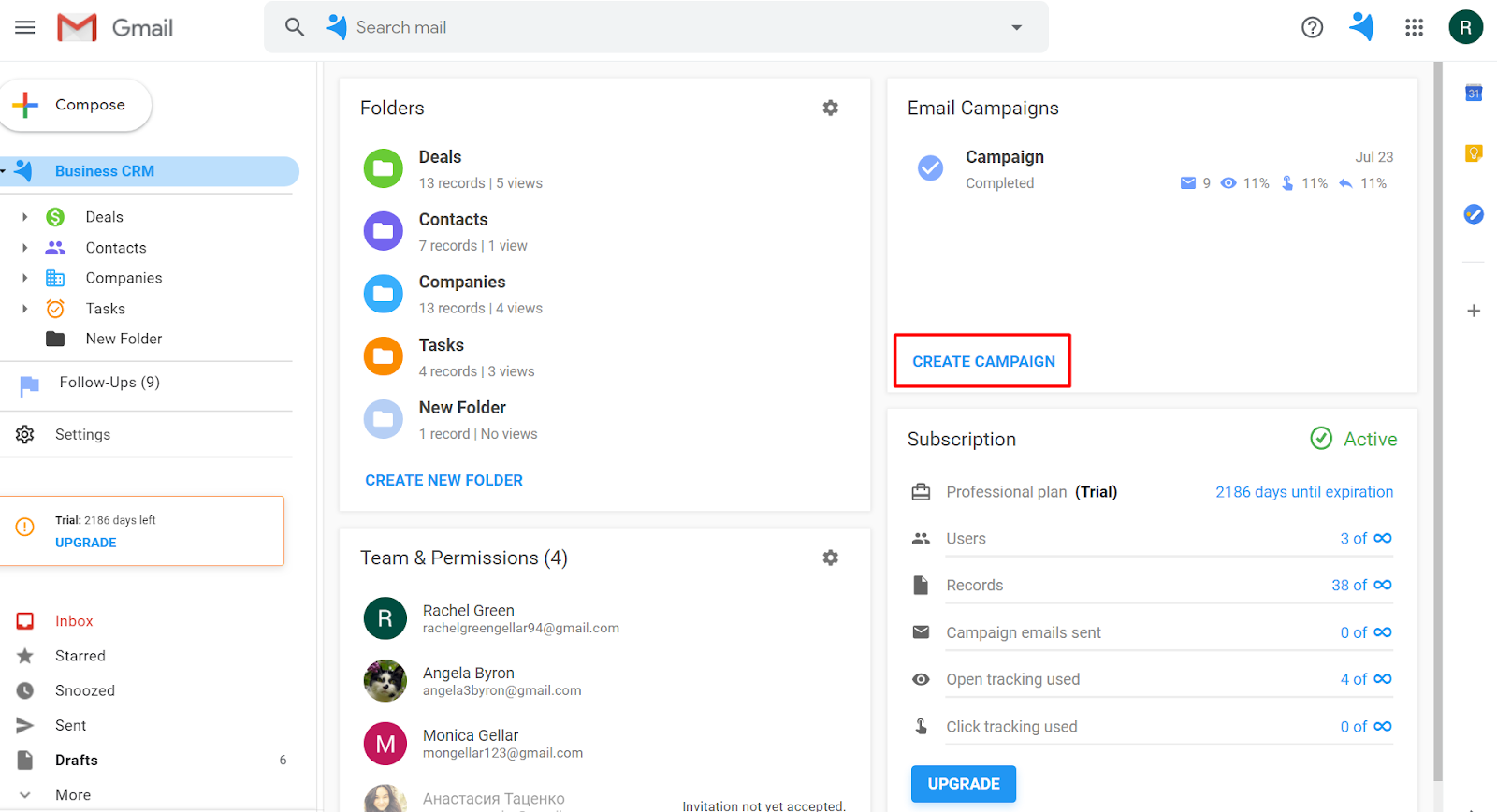
It’s one of the most cost-effective marketing and lead generation strategies. Email gives your business the power to reach its targeted audience in a personalized manner, in a place that they visit every day – their inbox.
Give this video guide a watch to find out how to create and send out email campaigns to all your clients. Make your sales processes easier and more efficient with NetHunt CRM. NetHunt CRM is considered the best CRM for Gmail, making it an essential tool for email marketing and customer relationship management.
Table of Contents
Crack the sales formula with CRM Lab
Twice a month, receive actionable CRM content to your inbox.