It’s hard work to work hard. Gawping into a screen from the second we wake up to the moment we go to bed; chugging coffee like it’s going out of fashion; churning out 50 and 60 hour working weeks. Humans aren’t designed to go full-throttle for so long. We need help… we need a break.
It might feel as if that to-do list is as long as your two arms put together. It hurts that no matter how much work you do, it feels as if the list just gets longer and longer. But fear not – there’s light at the end of the tunnel. Technology is constantly evolving and with it, so are our working processes.
So whilst you were looking at cat memes, doing everything you possibly could to avoid the deadlines looming on your Trello board, the guys over at Google were having a really productive 2019. They introduced a shedload of new features for Gmail to make you more productive.
So, grab a hot cup of coffee and recline your chair – it’s finally time for a break. Let’s talk about Gmail’s new features that help you work more efficiently.
A new look across all devices
Last year, Gmail celebrated their 15th birthday by offering its users a new, cleaner interface. Launched in January, the new design brought everybody’s favourite email client in line with its G Suite brothers and sisters.
The new look was introduced across all devices, so every Gmail user was in for a treat. But, annoyingly for the author who had to structure this article, this change also brought a whole heap of different features for users.
Google decided to clean Gmail up, toning down the colours to help you focus on information that is important to you. They also added a notification to iOS and Android to tell you if an email looks phish-y in any way.
In terms of productivity, Google added a few simple shortcuts that you should know about. It might not seem like much, but it all adds up:
- You can now find a shortcut to the ‘Undo’ and ‘Redo’ buttons in the Compose window, rather than having to rely on keyboard commands.
- There’s a new shortcut to Strikethrough text.
Making a mistake when you type an email just got easier to fix.
Dynamic email
Dynamic email was Gmail’s flagship update in 2019. In short, dynamic emails keep the information within a message up-to-date. It also allows users to take actions like RSVP to meetings, fill out questionnaires, browse catalogues, or respond to comments without having to leave their inbox.
As an email recipient, you’ll definitely use this feature at some point. As expected, it is fully integrated with G Suite. So, when you have several people editing the same Google Doc, each active editor will receive one email notification about any comments or suggestions that have been made. If unopened, the same email will update as more things change.
Other well-known brands have incorporated this feature into their communication. Booking.com allows you to book a room from within an email; Pinterest lets you discover new ideas and add them to boards without having to open dozens of tabs.
As a recipient, dynamic emails should already be turned on by default. If not, you should turn it on to save a lot of clicking. If your business wants to send a dynamic email, then it needs to register with Google.
This was a huge progression for Gmail, and could revolutionise the way businesses communicate with their customer-base online.
Write now, send later
You can now write important emails whenever you want, and schedule to send them at a later time or date. The Schedule feature is for the workaholics amongst us, sending emails at inconvenient times but needing them to be read at convenient times.
Imagine everybody else from your office is at the pub, even the person that you want to read an email. It’s 10pm on a Friday night, why wouldn’t they be? Meanwhile, you’re still firing off emails. Sad. You want your email to be seen on Monday morning, but if you save it to your drafts, you’ll probably forget about it. Likewise, if you send it now your message is going to get lost in the riff-raff by Monday morning.
Here’s what you need to do to have your message at front and centre of every inbox you send it to:
- Write your message and recipient list.
- Find the drop down menu in the Send box.
- Select Schedule Send.
- Choose your preferred time and date.
- Make sure the black box in the bottom left corner states: Send scheduled for [time / date].
Fun fact: I scheduled the email that I sent to apply for my job at NetHunt. Look at me now!
Snooze
All hail the mighty snooze button, giving us 10 more minutes every morning to dread the working day. The only thing is, I wish I could snooze more things in life. Things like washing the dishes, walking the dog… talking to my mother-in-law. The guys at Google love a good snooze as much as the rest of us, so last year they added a Snooze feature to Gmail.
This feature is the opposite of the previous feature. It’s for when you are too busy to reply to an email immediately, or if you want to spend a little bit more time thinking about a response. By hitting the Snooze button, you’ll get a fresh email notification at any time you want.
Here’s how to snooze your mother-in-law emails in Gmail:
- Right-click the email you want to see later.
- Select Snooze.
- Select a pre-set date and time, or set one that suits you.
It’s just like your morning alarm. If you keep snoozing it, it never happened.
Further right-click options
Unless you’re my grandpa, the right-click button is nothing new to you. It adds functionality to just about any platform that you can access from a computer. In 2019, Google added even more functionality to right-click in Gmail. Now you can access most of the aforementioned features at the click of a button.
This addition is useful to everyone, and offers shortcuts to functions you didn’t even know you needed shortcuts to. Where before you only found Archive, Mark as (un)read, and Delete on the right-click menu on your inbox, you are treated to so many options that you won’t know what to do.
Let’s break them down, and find out how they can help you:
- You can now Reply, Reply all, Forward, or Forward as attachment right from your inbox, so there’s no need to leave your current window to action an email.
- You can Archive, Delete, Mark as (un)read, or Snooze an email without having to go into it.
- There are added organisation functions, so you can clean up your inbox with Move to, Label as, or Mute in a few simple clicks.
- You can Find other emails from [name], which is a nifty feature if you want to see a communication history between a contact and yourself.
You’re busy – we get it. You’re lazy – we are too. Try some of these shortcuts to increase your productivity when using Gmail. They might only shave a tickle of time off each process, but you know what they say… look after the seconds, and the minutes and hours look after themselves. Well, something like that.
Alas, if you’re still looking for more functionality in Gmail, don’t wait for Google to give it to you. They’re busy too.
NetHunt CRM is the ultimate, automated tool to manage client communication. It keeps contacts, communication history, leads, and everything else in one place. It doesn’t just integrate with Gmail, but was built inside it to offer a full overview for businesses to maintain strong relationships with their customers.
Want to check other Gmail CRMs? We collected the list of 10 best CRMs integrated with Gmail.







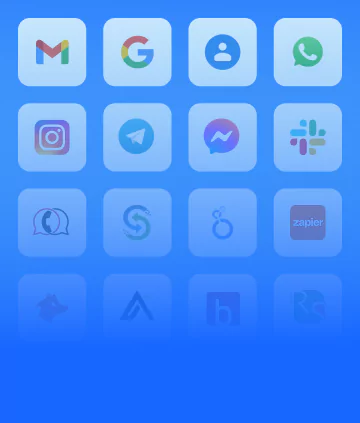


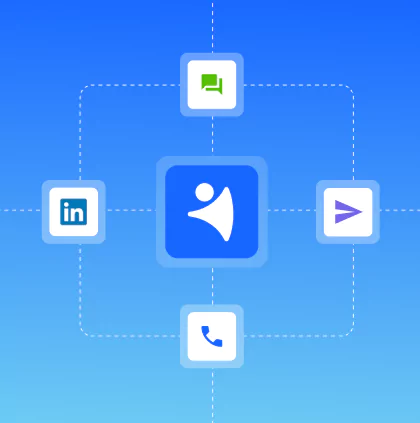
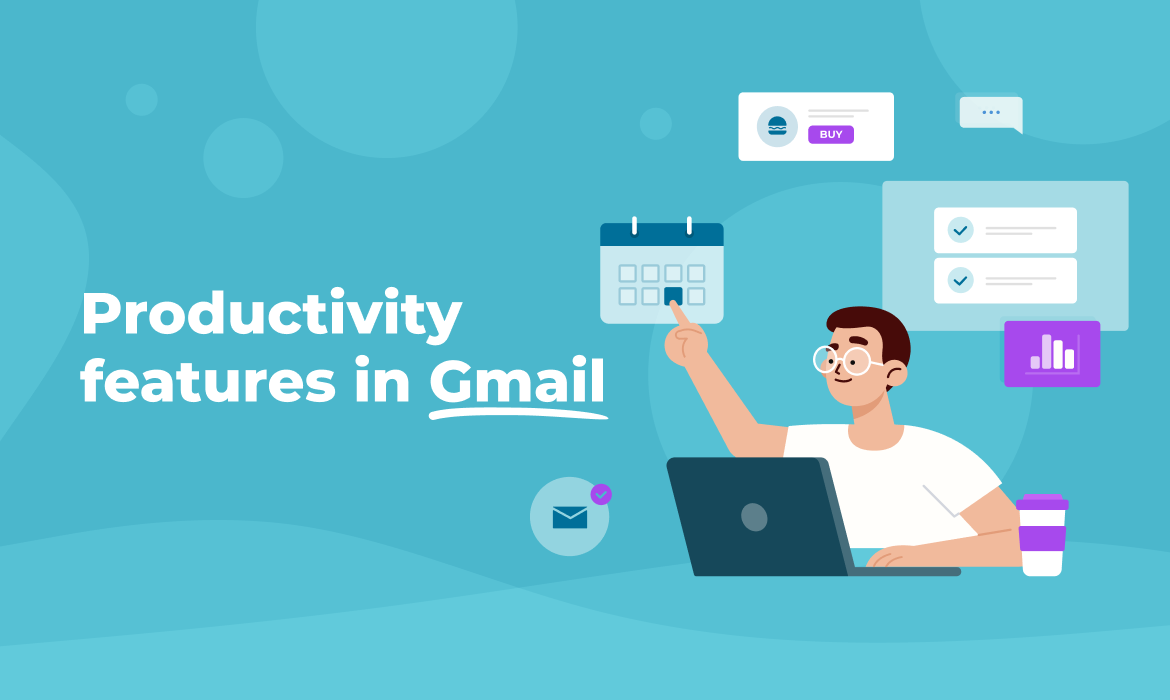







 product experts — let's find the best setup for your team
product experts — let's find the best setup for your team