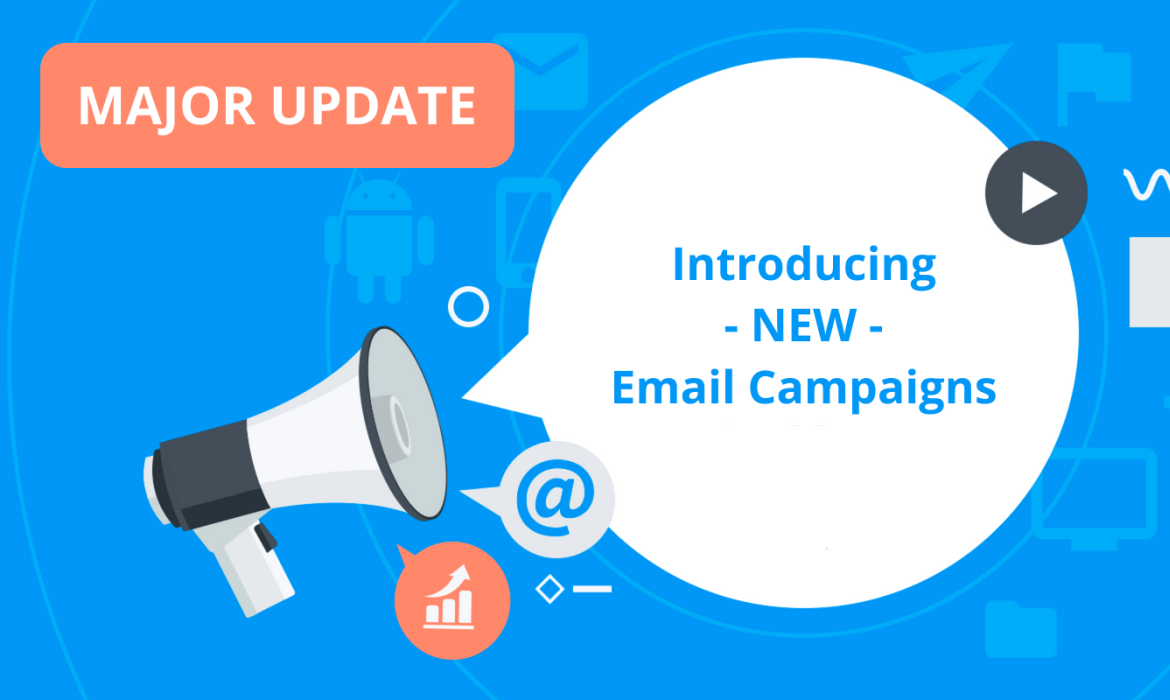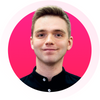Hello everyone!
If you’re a fan of sending thousands of beautiful and personalized emails to your clients at once, we have some great news for you. NetHunt’s Email Campaigns feature is getting a full-on redesign with countless user experience and quality of life improvements, as well as some major new and updated features.
The list of what’s new is massive, so let’s go through them one by one.
A Brand New Look and Experience
The most obvious change is the looks and feels of the new Email Campaigns. We’ve set it as our main goal – to find the easiest and most comfortable flow for sending email campaigns with NetHunt CRM. Now it’s all reflected in the visual changes brought to the new Email Campaigns as well as the step-by-step campaign building process.
The whole process of building a recipients list, preparing a template and controlling the delivery process has been reworked from the grounds up, contributing to a more fluid and easier user experience overall.
Streamlined Recipients List Creation
Step One, i.e. creating your recipients’ list is now a more fluid and simpler process. When you decide to create an email campaign from the workplace dashboard, you’ll be greeted with a campaign wizard for selecting a workspace (if you have more than one), folder and a view to use as the recipient list with NetHunt immediately showing you how many people are on the final list.
The old way of selecting the recipients right from the records list or a column group remains and you can immediately initiate a new email campaign using whichever flow works better for you.
Auto-Selection of Email Addresses
With this update, NetHunt will automatically choose the recipient field to use for the email campaign. This means you’ll never see the dreadful prompt “Choose recipient field” again.
You can change it for a different field if you have several fields containing email addresses, but chances are that NetHunt has correctly found the recipient field and you don’t have to point it out manually.
Auto-Fix Duplicates and Errors
Databases aren’t perfect. No matter how hard you try, there will be some bad records in your CRM. They might not have a field complete with data, or several records can share the same data, thus resulting in duplicates.
After selecting the recipient field, NetHunt will go through the addresses checking for errors to ensure that your list is in perfect condition. In case there are blank fields or duplicates, NetHunt will highlight the problematic areas and will give you a one-click solution to the issues at hand.
The same works for macros – if there are invalid or broken macros, NetHunt will prompt you the correct ones to use.
Support for HTML-Templates
While the point of NetHunt Email Campaigns is to automate email sending en masse, it also makes sense to make the emails look more appealing to the eye. Here’s where HTML-newsletters come into play.
While you can insert HTML code in the traditional Gmail emails (and even the old version of NetHunt Email Campaigns), that method involves some page code inspection and a lot of things could go wrong. Now NetHunt has it’s own compose window which lets you quickly insert HTML code into the body of an email to send beautiful and media-rich newsletters to your clients and contacts.
And with the new email composer, you can use macros to personalize the email message, both plain text, and HTML-template (all WYSIWYG-style without having to fidget with the code).
Email Preview
It’s important that you make sure that the emails you send look good, have all the necessary information written correctly and that all of the personalization is correctly applied. For this purpose, we’ve updated the email preview option in Email Campaigns, for plain text messages and HTML-newsletters.
Now you can preview the message for both desktop and mobile email clients so that in any case everything is correct.
More Sending Options
Right before you hit “Send”, there’s a whole new level of customization and planning available.
First of all, if you’re using Gmail aliases, you can choose which one to use with for particular email campaign, so that your clients receive the email not from your typical john@company.com address, but from news@company.com.
Also, some recipients may be in a different time zone, or you simply want them to see your email first thing in the morning. For this purpose, you can schedule email campaigns and choose between sending a campaign right away or picking a date and time of your choice.
Finally, some time ago we’ve introduced a custom SMTP server support enabling you to send an unlimited number of emails in contrast to the usual Gmail limitations. Enabling a custom SMTP affected all email campaigns, so if you wanted to disable this option or enable for only a particular campaign, it was possible only by going to the Setting. Now each time you send an email campaign you can choose whether to use a custom SMTP server right before firing up the campaign.
Improved Analytics and Campaign Results
Sending an email campaign is a job only half done. When a campaign is complete, you need to know how many people from the list have opened your messages, clicked on the links in them and how successful the campaign was overall. With this in mind, we’ve fully redesigned the email campaign results dashboards to give you an easy and insightful access to campaign stats.
The new campaign results page takes inspiration from the Timeline recently introduced in the records. Here all campaign updates are presented in a chronological order and in real-time. You can see the open and click tracking results for a whole campaign as well as immediately check the detailed insights into the activity by each separate email.
And similar to the records Timeline, we’ve added the Filter functionality to give you a deeper look into each separate aspect of a campaign, e.g. show only the emails that weren’t open or the ones that have a response.
We hope that these changes will make your emailing routing easier. Feel free to send your feedback and suggestions to info@nethunt.com.
Table of Contents
Crack the sales formula with CRM Lab
Twice a month, receive actionable CRM content to your inbox.